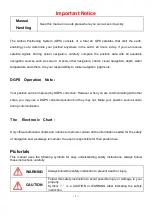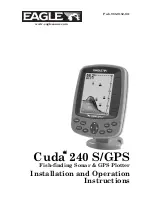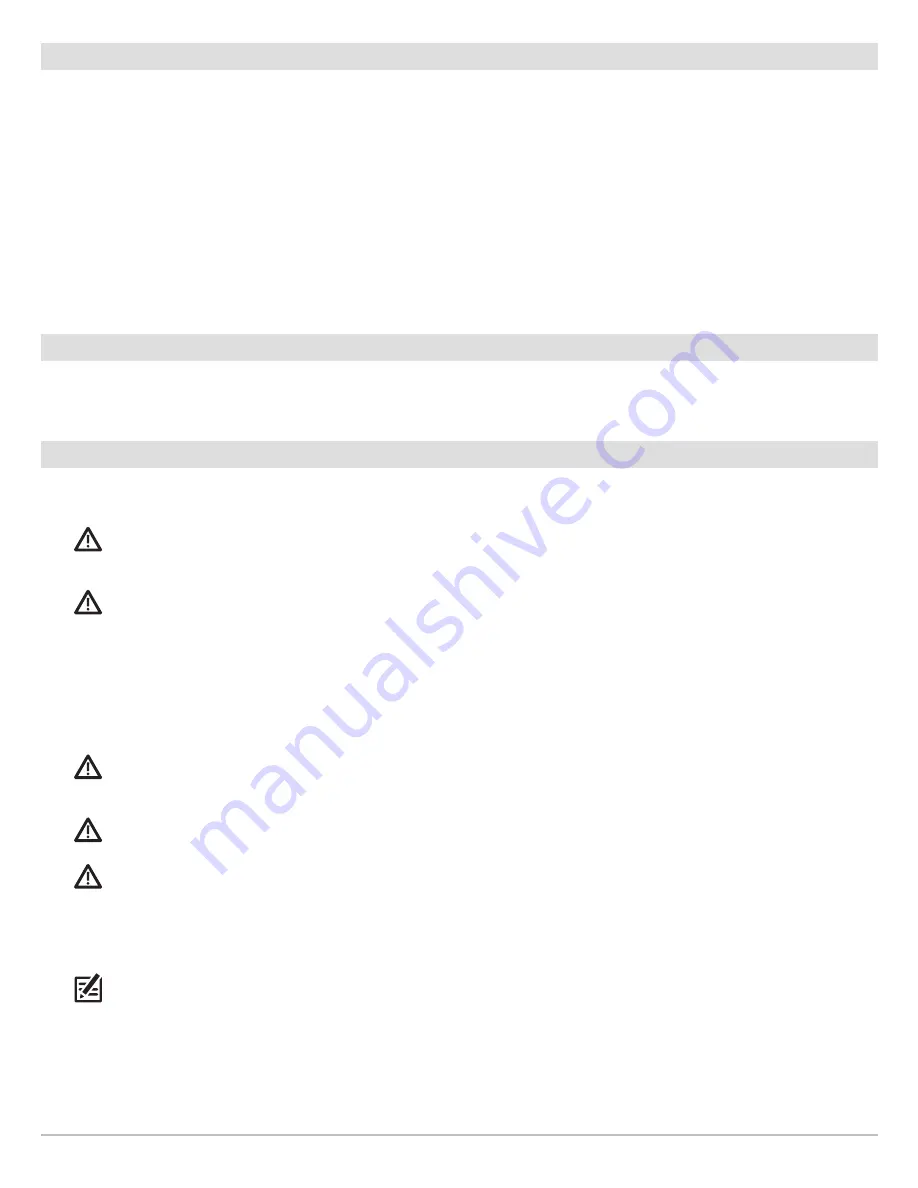
120
AutoPilot
How to Determine When to Use Advanced and When to Use Legacy
With all the external variables, this question can be difficult to answer. Both AutoPilots have their benefits based on the type of
fishing and bait presentation desired.
•
Advanced AutoPilot
will keep the boat on a true straight path in most conditions. When very extreme conditions exist, such as
strong winds or current, the trolling motor may not have enough power to control the boat smoothly. In these extreme cases,
it may be best to use Legacy AutoPilot and let the boat move with the wind or current if the motor is not powerful enough to
overcome it.
•
Legacy AutoPilot
helps you maintain a constant heading, but does not compensate for winds or currents.
Both Advanced AutoPilot and Legacy AutoPilot are valuable tools the fisherman can use for accurate and precise bait presentation.
We highly recommend getting on the water and trying both Advanced AutoPilot and Legacy AutoPilot in various fishing situations
and applications. With experimentation and time, you will find which AutoPilot works best for you in a given situation.
Using AutoPilot with Other i-Pilot Link Functions
AutoPilot can be used in combination with Cruise Control and while recording an iTrack. If another mode of navigation that controls
steering is enabled while AutoPilot is enabled, AutoPilot will disable automatically.
AutoPilot Overview
When a route is started from the control head, it will communicate with the autopilot to tell it which way to turn to get on course.
The AutoPilot Navigation menu must be turned on to enable this feature on the Humminbird control head.
WARNING!
It is the operator’s responsibility to make prudent decisions regarding personal safety and the operation of the vessel.
Do NOT leave the autopilot unattended while it is steering the vessel. Watch for obstacles and potential hazards at all times. Be
prepared to respond to changing conditions and take manual control of the vessel as required.
WARNING!
Do NOT use the autopilot where there may be shallow water, obstacles, or when manual navigation is required,
especially in the following situations:
•
while navigating or maneuvering in shallow waters or dangerous seabeds,
•
while entering or exiting harbor, mooring, or setting sail,
•
while traveling at high speed,
•
in heavy traffic areas, near breakwaters, canals,
•
or while encountering any potential obstacles.
WARNING!
Watch for a turning propeller and be prepared for boat movement when working with AutoPilot. If Prop Auto On is
turned on, the propeller will automatically turn on when AutoPilot is engaged, even if the engagement is accidental. A turning
propeller can cause injury. If the boat does not move, confirm the prop is turned on in the menu system (see
Propeller Controls
).
WARNING!
To cancel AutoPilot navigation, you must select Cancel Navigation and then turn the propeller off. The propeller does
not automatically turn off when navigation is canceled. See
Propeller Controls
for more details.
CAUTION!
The i-Pilot Link uses a magnetic compass to detect direction of travel. The compass can be adversely affected by
magnets or large, ferrous metal objects near (within 24" of) the trolling motor control head.
Obstructions on the propeller may cause excessive vibration of the motor head. This vibration can cause the compass to wander and
erratic steering to occur. Clear the obstruction to return the motor to normal operation. See the
i-Pilot Link Owner’s Manual
for
details.
NOTE:
When AutoPilot is on and the trolling motor is pulled out of the water to the stow position, the steering motor will continue
to run. Turn off AutoPilot to stop the motor. If AutoPilot is left on, the steering motor will shut off automatically after 8 seconds. The
motor should not be stored in this condition for long periods as power is still being applied to all electronics. Always turn AutoPilot
off and disconnect your motor from the battery when storing your motor. See the
i-Pilot Link Owner’s Manual
for details.
Содержание i-PILOT LINK
Страница 1: ...532305 2EN_A i PILOT LINK for SOLIX ONIX and ION Operations Guide...
Страница 6: ...6...
Страница 84: ...84 Circle Mode Adjusting the Circle Size SOLIX Slide to Adjust Setting OR Turn to Adjust Setting...
Страница 91: ...91 iTracks Saving the Recorded iTrack ONIX Tap to Select Select Confirm OR...
Страница 129: ...129 Nav Data Tool Press and Hold Tap to Select Select Open iTrack Menu Confirm OR Deleting a Saved iTrack...