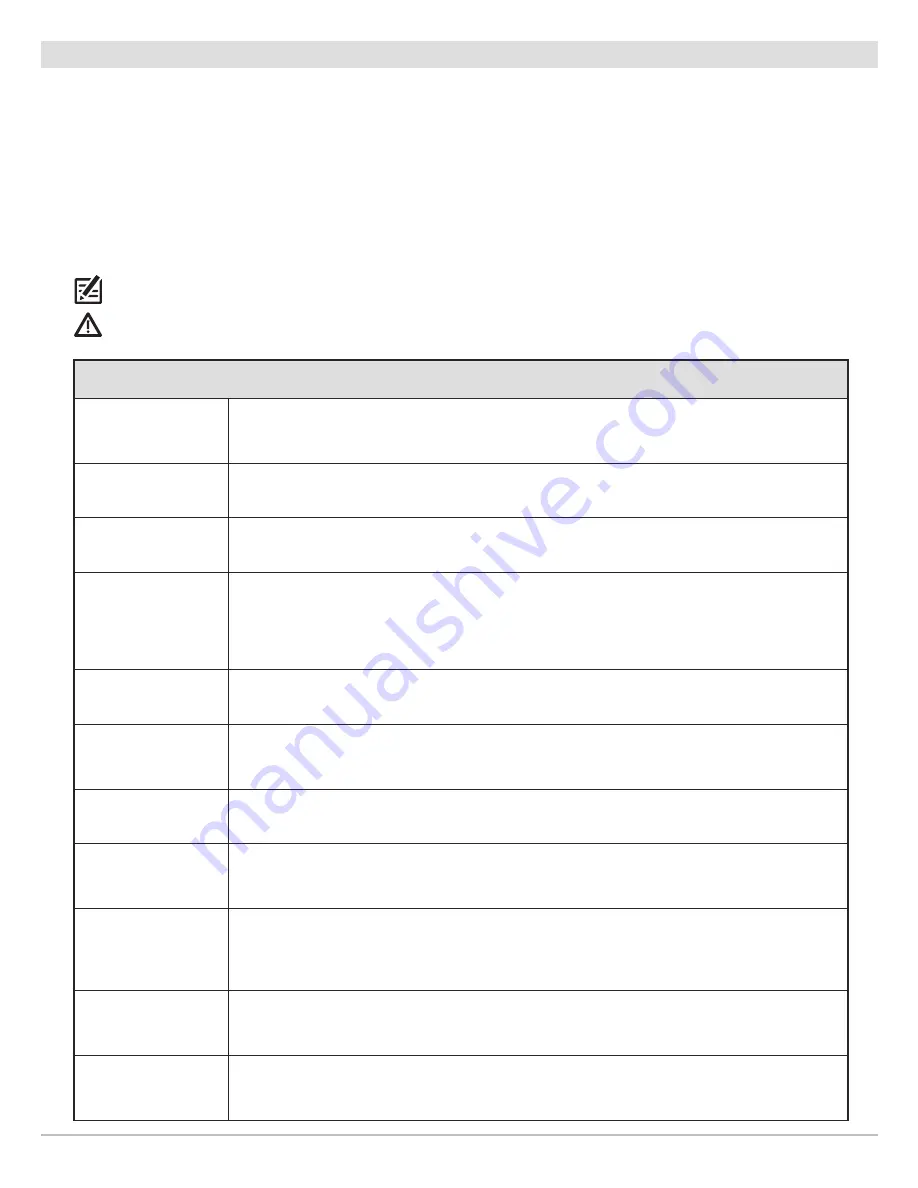
130
Nav Data Tool
Manage Spot-Locks
Edit a Saved Spot-Lock
1. Under Lists, select Spot-Locks.
2. Press and hold a Spot-Lock. Select Info.
OR
Use the Joystick to select a Spot-Lock. Press the ENTER key.
3. Edit the Spot-Lock using the options in the Waypoint Info menu. To see the complete list of options to edit the waypoint,
select Full Info.
NOTE:
The Spot-Lock icon cannot be changed.
WARNING!
If you turn the Spot-Lock off, it will change to a waypoint and lose its Spot-Lock capabilities. However, you can change
a waypoint to a Spot-Lock by turning Spot-Lock On.
Spot-Lock Editing Options (from the Nav Data Tool)
Spot-Lock Name
Select the Spot-Lock name and use the on-screen keyboard to change it. After renaming the
Spot-Lock, select Save.
Color
Select a color to represent the Spot-Lock.
Spot-Lock
To disengage Spot-Lock, turn Spot-Lock OFF. This will convert the Spot-Lock to a waypoint.
Depth Marker
If Depth Marker is turned on, the Spot-Lock will disengage and become a waypoint. The
waypoint will be displayed as a depth marker on the Chart View. The depth is based on the
depth at the vessel position. If the Spot-Lock was marked at the cursor position, the depth
will not be saved.
Latitude/Longitude
Use the on-screen keyboard to edit the latitude/longitude position of the waypoint.
Radius
Turn on Radius and set the radius around the Spot-Lock. The Radius is used for Spot-Lock
(Waypoint) Avoidance (see
Avoidance
below). See the navigation alarms in your control head
operations manual.
Avoidance
Add a check mark to the Avoidance box to display the Spot-Lock (Waypoint) Avoidance Radius.
Radius must be turned on to display the Avoidance Radius (see
Radius
above).
Visibility
To display the Spot-Lock on the view, select On. To hide the Spot-Lock on the view, select Off.
You can also choose to display the icon or the icon and the Spot-Lock name.
My Data
(Group Name)
The menu name will vary with the default group name. Select the group name to change
where the selected Spot-Lock is saved. See your control head operations manual for more
information about groups.
Edit Depth
Use the on-screen keyboard to enter a depth for the Spot-Lock if it was not marked at the
vessel position.
Edit Notes
(select Full Info)
Use the on-screen keyboard to add notes about the Spot-Lock.
Содержание i-PILOT LINK
Страница 1: ...532305 2EN_A i PILOT LINK for SOLIX ONIX and ION Operations Guide...
Страница 6: ...6...
Страница 84: ...84 Circle Mode Adjusting the Circle Size SOLIX Slide to Adjust Setting OR Turn to Adjust Setting...
Страница 91: ...91 iTracks Saving the Recorded iTrack ONIX Tap to Select Select Confirm OR...
Страница 129: ...129 Nav Data Tool Press and Hold Tap to Select Select Open iTrack Menu Confirm OR Deleting a Saved iTrack...


















