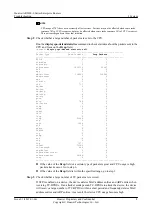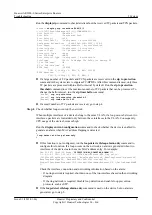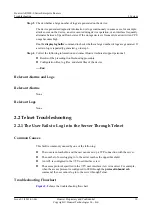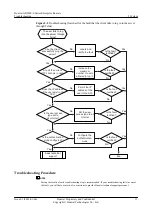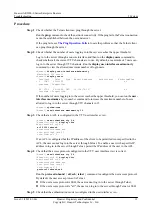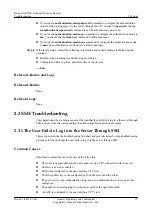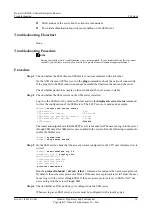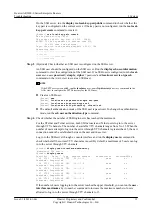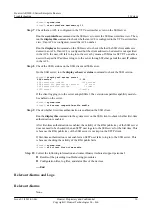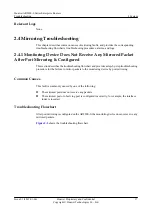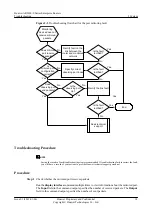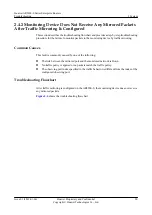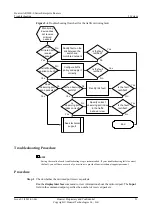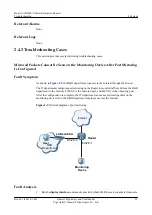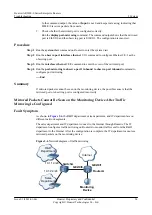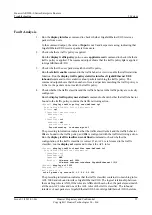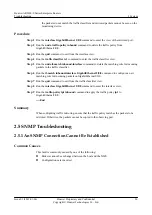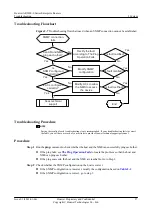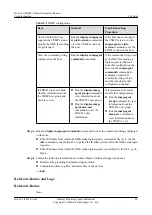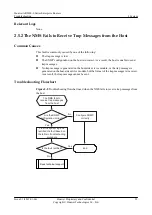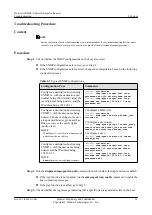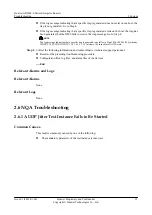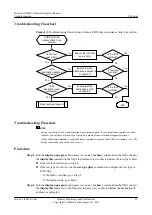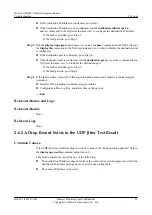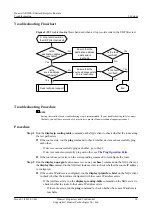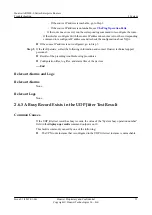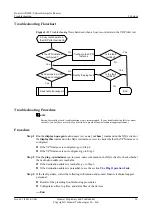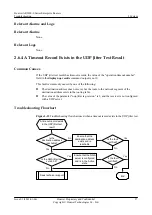l
If the number of packets received by the mirrored port is 0 or keeps unchanged, the link
between the router and the monitored network is faulty, for example, the mirrored port is
Down. Rectify the link fault.
l
If the number of packets received by the mirrored port is not 0 and keeps increasing, go to
step 2.
Step 2
Check whether the traffic policy is correctly applied.
1.
Check whether the traffic policy is applied.
A traffic policy can be applied to an interface, a VLAN, or the system. Run the
display
traffic-policy
policy-name
applied-record
command to check whether the traffic policy
is applied.
l
If the traffic policy is not applied, apply it in the interface view, VLAN view, or system
view based on the network requirements.
l
If the traffic policy is applied, check the traffic policy configuration.
2.
Check whether the traffic policy is configured correctly. Verify the traffic policy
configuration by checking the traffic statistics.
Run the
statistic enable
command in the traffic behavior view to enable the traffic statistics
function. Run the
display traffic policy statistics
command to check the statistics about
packets matching the traffic policy.
l
If the number of packets matching the traffic policy is 0, rectify the fault of the traffic
policy first.
l
If the number of packets matching the traffic policy is not 0, go to step 3.
Step 3
Check whether the observing port sends packets to the monitoring device.
Run the
display interface
to view information about the observing port. The
Output
field in
the command output specifies the number of packets sent by the observing port.
l
If the number of packets sent by the observing port is 0 or keeps unchanged, follow these
steps:
1.
Run the
display interface
command to check the status of the observing port. If the
observing port is in Down state, rectify the link fault. If the observing port is in Up
state. Go to step b.
2.
If the observing port is in Up state, check whether the observing port index specified
in the traffic behavior is the same as the index of the configured observing port. If not,
run the
mirroring to observe-port
command to specify the correct observing port
index. Otherwise, go to step 4.
l
If the number of packets sent by the observing port is not 0 and keeps increasing, go to step
4.
Step 4
Collect the following information and contact Huawei technical support personnel:
l
Results of the preceding troubleshooting procedure
l
Configuration file, log file, and alarm file of the router
----End
Relevant Alarms and Logs
Huawei AR2200-S Series Enterprise Routers
Troubleshooting
2 System
Issue 01 (2012-01-06)
Huawei Proprietary and Confidential
Copyright © Huawei Technologies Co., Ltd.
22