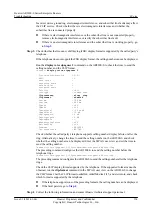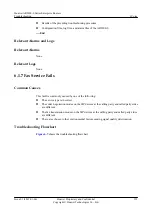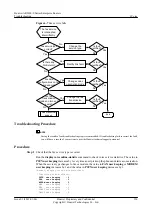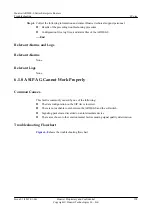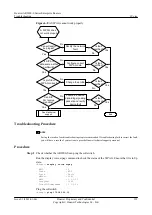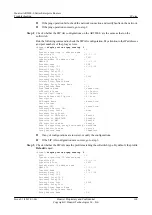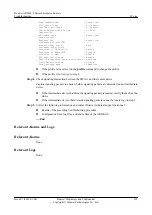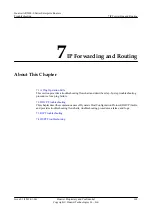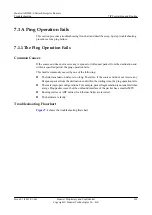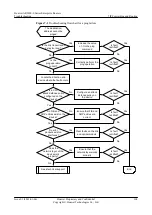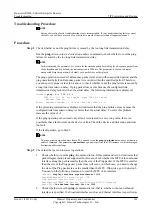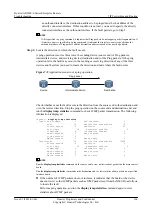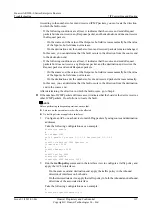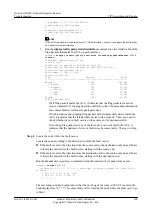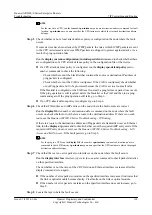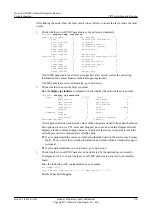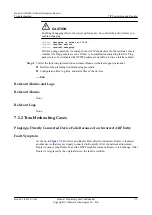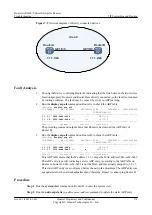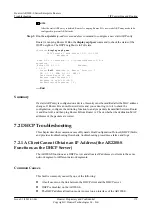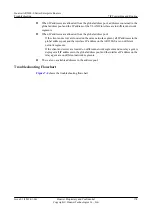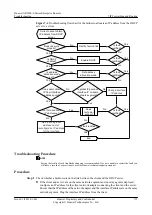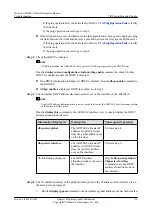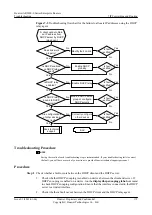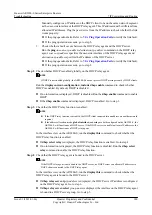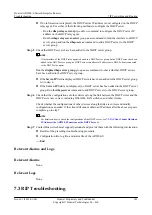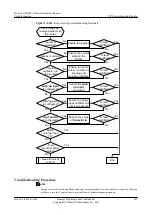ip address 1.1.1.2 255.255.255.252
traffic-policy 3000 inbound
#
interface GigabitEthernet2/0/0
traffic-policy 3001 outbound
#
NOTE
If the ACL is applied to a trunk interface or VLANIF interface, you need to configure the traffic policy
on a physical member interface.
3.
Run the
display traffic policy statisticsinterface
command to view statistics about the
Ping packets that match the ACL on each interface.
<Huawei>
display traffic policy statistics interface gigabitethernet 1/0/0
inbound
Interface: GigabitEthernet1/0/0
inbound: test
Traffic policy applied at 2007-08-30 18:30:20
Traffic policy Statistics enabled at 2007-08-30 18:30:20
Statistics last cleared: Never
Rule number: 7 IPv4, 1 IPv6
Current status: OK!
Item Packets Bytes
-------------------------------------------------------------------
Matched 1,000 100,000
+--Passed 500 50,000
+--Dropped 500 50,000
+--Filter 100 10,000
+--URPF 100 10,000
+--CAR 300 30,000
Missed 500 50,000
Last 30 seconds rate
–
If all Ping packets match the ACL, it indicates that the Ping packets are sent or
received normally. If the ping operation still fails, collect the preceding information
and contact Huawei technical support personnel.
–
If both incoming and outgoing Ping packets of the intermediate device match the
ACL, it indicates that the intermediate device works properly. Then, you need to
check whether or not a fault occurs on the source end or destination end.
–
If incoming Ping packets of one of the three devices do not match the ACL, it
indicates that the upstream device of this device becomes faulty. Then, go to Step
5.
Step 4
Locate the node where the fault occurs.
Locate the node according to the direction in which the fault occurs.
l
If the fault occurs in the direction from the source end to the destination end, do as follows
to locate the node where the fault occurs, starting with the source end.
l
If the fault occurs in the direction from the destination end to the source end, do as follows
to locate the node where the fault occurs, starting with the destination end.
Run the
tracert
dest-ip-address
command to find the location where packet loss occurs.
<Huawei>
tracert 1.1.1.1
traceroute to 1.1.1.1 (1.1.1.1), max hops: 30, packet length: 40, press CTRL_C
to break
1 30.1.1.1 5 ms 4 ms 3 ms
2 89.0.0.2 10 ms 11 ms 8
3 * * *
...
The preceding command output shows that the next hop of the route to 89.0.0.2 (namely, the
node displayed as "
3 * * *
") becomes faulty. After locating the node where the fault occurs, go
to Step 5.
Huawei AR2200-S Series Enterprise Routers
Troubleshooting
7 IP Forwarding and Routing
Issue 01 (2012-01-06)
Huawei Proprietary and Confidential
Copyright © Huawei Technologies Co., Ltd.
168