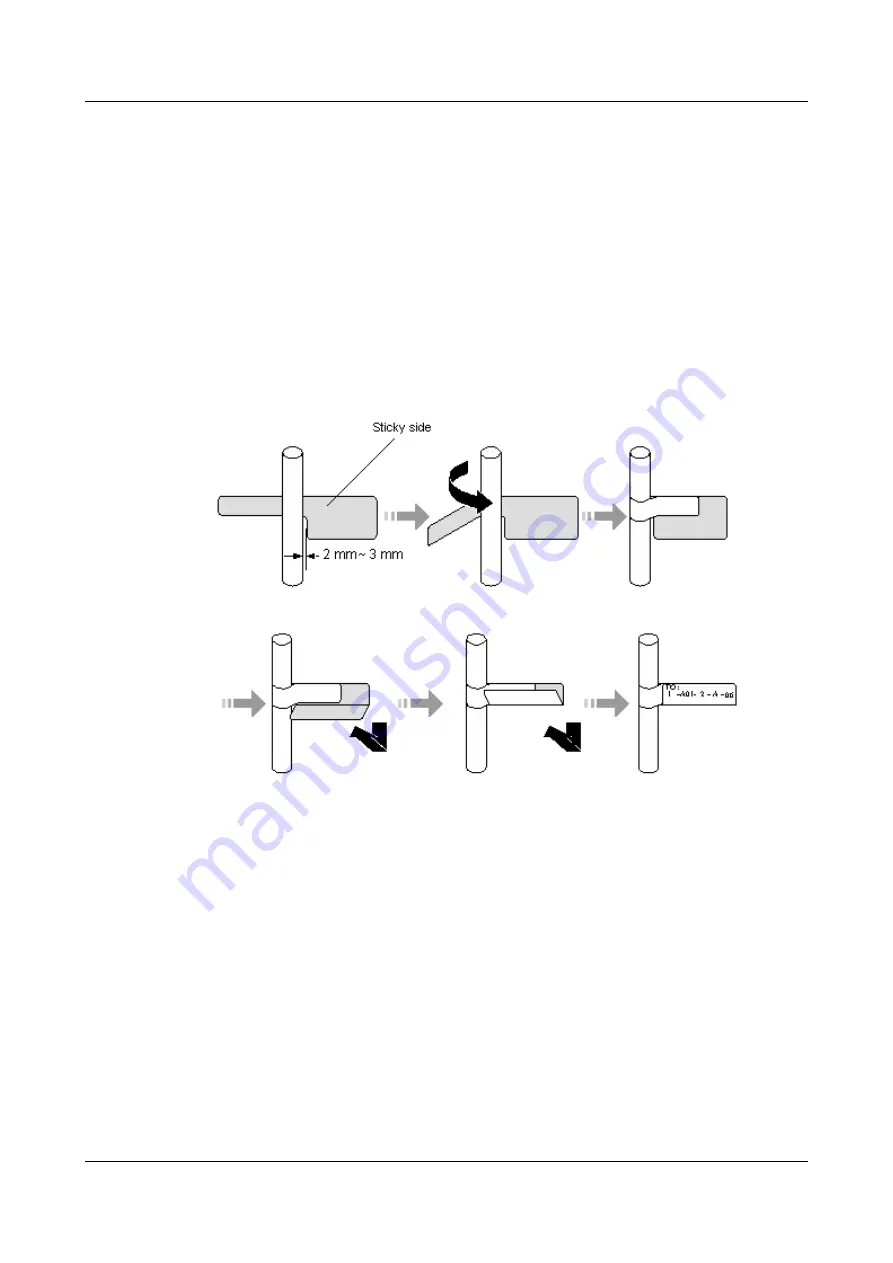
If you need to replace more than one network cable at a time and label the new network
cables so that you can distinguish between them. The new network cables must be numbered
consistently with the network cables to be replaced.
Step 5
Remove the old network cable and record the location where it is installed.
1.
Remove the network cable connectors.
2.
Cut the cable tie with a cutter and remove the network cable.
Step 6
Insert the new network cable connector into the network interface at the reported location. If
you hear a click, the connector is fully inserted. If the indicator of the network interface is
steady green, the link is Up.
Step 7
Label the new network cable, as shown in
Figure 3-55
Labeling a new network cable
Step 8
Bind the cable with a cable tie and cut off any extra lengths of tie.
Step 9
Run the
ping
command to check the connection between both ends of the new network cable.
If both ends fail to communicate normally, check whether the network cable is damaged or
connectors are secure.
----End
Follow-up Procedure
l
Gather up and store the tools and the old cable.
l
Separate the old and new cables to avoid confusion.
3.8.3 Replacing an Optical Cable
This section describes the procedure for replacing an optical cable.
HUAWEI USG9500 Series
Hardware Guide
3 Hardware Maintenance
Issue 03 (2017-12-15)
Huawei Proprietary and Confidential
Copyright © Huawei Technologies Co., Ltd.
412






























