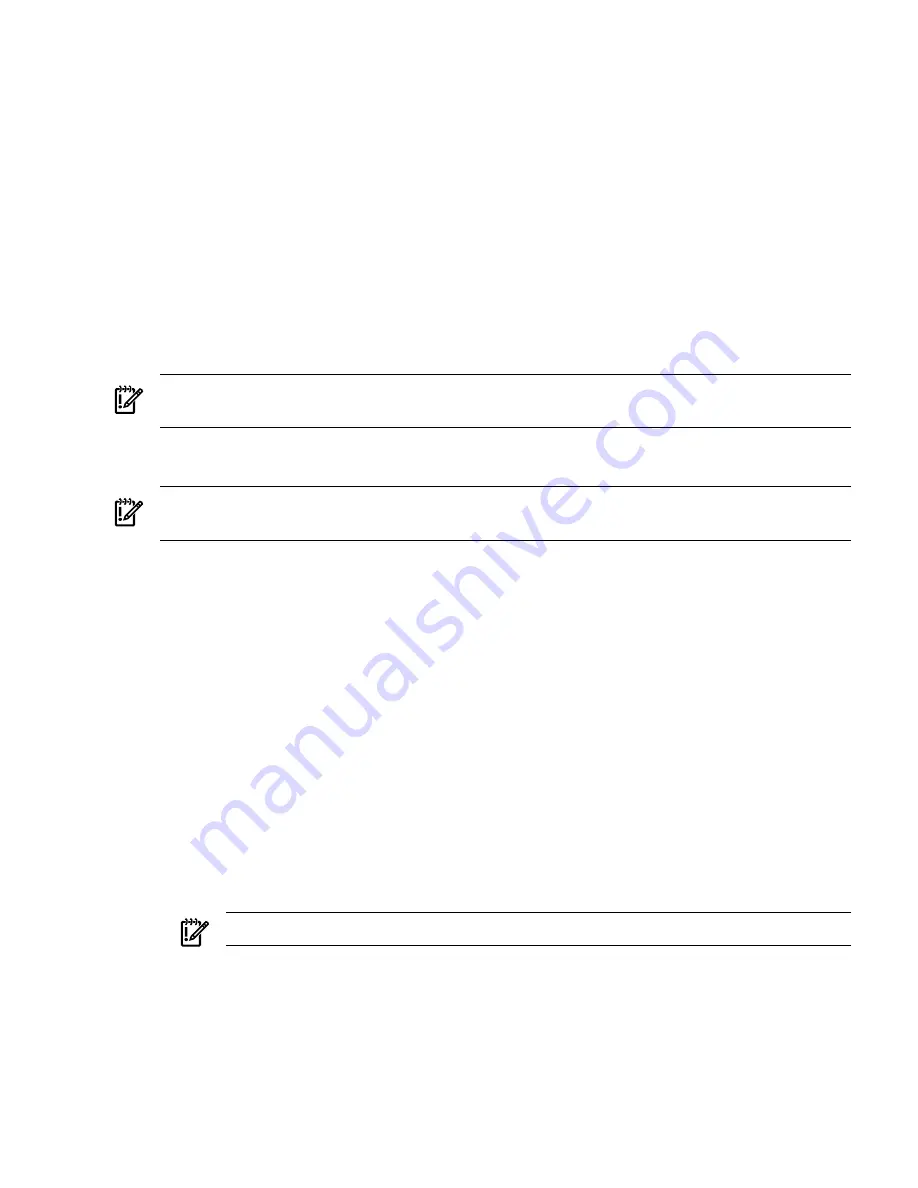
6.
At the DOS prompt, enter
ping
followed by the IP address to verify that the iLO 2 MP LAN
port is configured with the appropriate IP address. The destination address is the IP address
that is mapped to the iLO MAC address. Perform this task from the PC that has the ARP
table entry.
ping
<IP address you assigned to the iLO MAC address>
For example:
ping 192.0.2.1
7.
Connect to the iLO 2 MP LAN using this IP address.
8.
Use web or telnet access to connect to the iLO 2 MP from a host on the local subnet and
finish setting up the LAN parameters (gateway and subnet).
Configuring the iLO 2 MP LAN Using the RS-232 Serial Port
The following procedure shows how to configure the iLO 2 MP LAN using the RS-232 serial
port.
IMPORTANT:
Do not configure duplicate IP addresses on different servers within the same
network. Duplicate server IP addresses conflict and the servers cannot connect to the network.
The
LC
command enables you to configure an IP address, host name, subnet mask, and gateway
address.
IMPORTANT:
Ensure you have a console connection through the RS-232 serial port or a network
connection through the LAN to access the iLO 2 MP and use the
LC
command.
To assign a static IP address using the
LC
command, follow these steps:
1.
Ensure the emulation software device is properly configured. The terminal emulation device
runs software that interfaces with the server. The software emulates console output as it
would appear on an ASCII terminal screen and displays it on a console device screen.
2.
To ensure the emulation software is correctly configured, verify the following:
a.
Verify that the communication settings are configured as follows:
•
8/none (parity)
•
9600 baud
•
None (receive)
•
None (transmit)
b.
Verify that the terminal type is configured appropriately. Supported terminal types are
as follows:
•
hpterm
•
vt100
•
vt100+
•
vt-utf8
IMPORTANT:
Do not use hpterm and vt100 terminal types at the same time.
There are many different emulation software applications. Consult the help section of your
emulation software application for instructions on how to configure the software options.
3.
Use
Table 3-6
to determine the required connection components and the ports used to connect
the server to the console device.
Connecting and Setting Up the Console
73






























