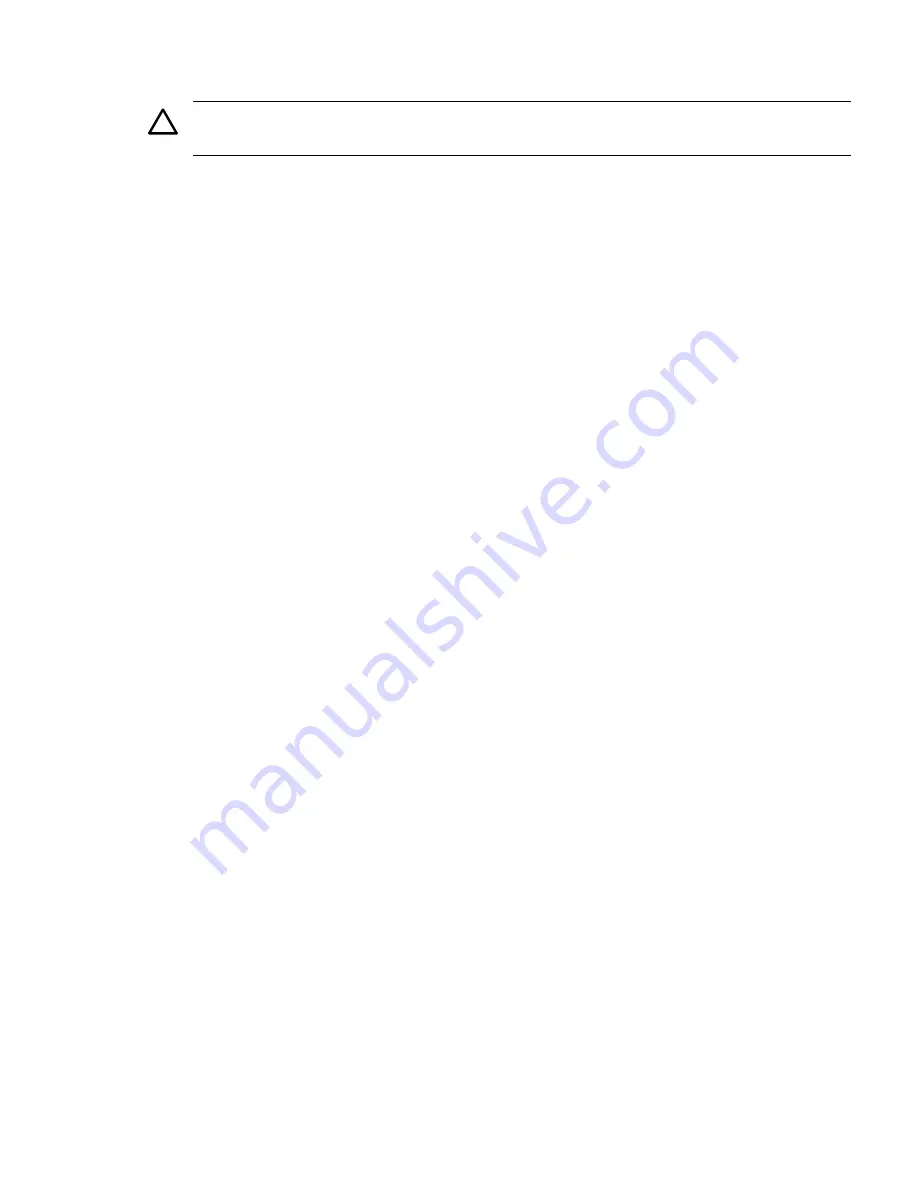
3.
Insert the PCIe/PCI-X card into the empty slot, and exert even pressure to seat the card in
the slot.
CAUTION:
Ensure that you fully seat the card into the slot or the card can fail after power
is applied to the slot.
4.
Close the gate latch to secure the end of the card if it is full length.
5.
Attach the PCIe/PCI-X card to the I/O backplane by tightening the T-15 screw on the I/O
backplane.
Replacing the I/O Backplane Card Cage
To replace the I/O backplane card cage into the server, follow these steps:
1.
Align the tabs with the guide slots in the server and slide the I/O backplane assembly into
place.
2.
Tighten the two captive screws.
a.
Press the black knob down while turning it clockwise until it is fully tightened.
b.
While holding the black knob and pressing down, press and release the blue button to
lower the black knob to the locked position.
3.
If you are done installing additional components, replace the top cover. See
“Replacing the
Top Cover” (page 63)
. If you have more components to install, continue on to the next
section.
Installing the SAS Smart Array and PCIe Expansion Boards
The rx2660 server has two slots dedicated for the SAS Smart Array P400 controller and PCIe
expansion boards. If you purchase the RAID option, you must install these boards on the system
board. See for the slot locations on the system board.
Installing the PCIe Expansion Board
To install the PCIe expansion board into the server, follow these steps:
1.
Pinch the board locking guides to expose the slot guides to the system board slot (1).
Figure 3-17 (page 62)
shows the location of the SAS Smart Array P400 controller and PCIe
expansion board.
2.
Guide the PCIe expansion board down the rails and push into the slot on the system board
(2).
Installing Additional Components
61
















































