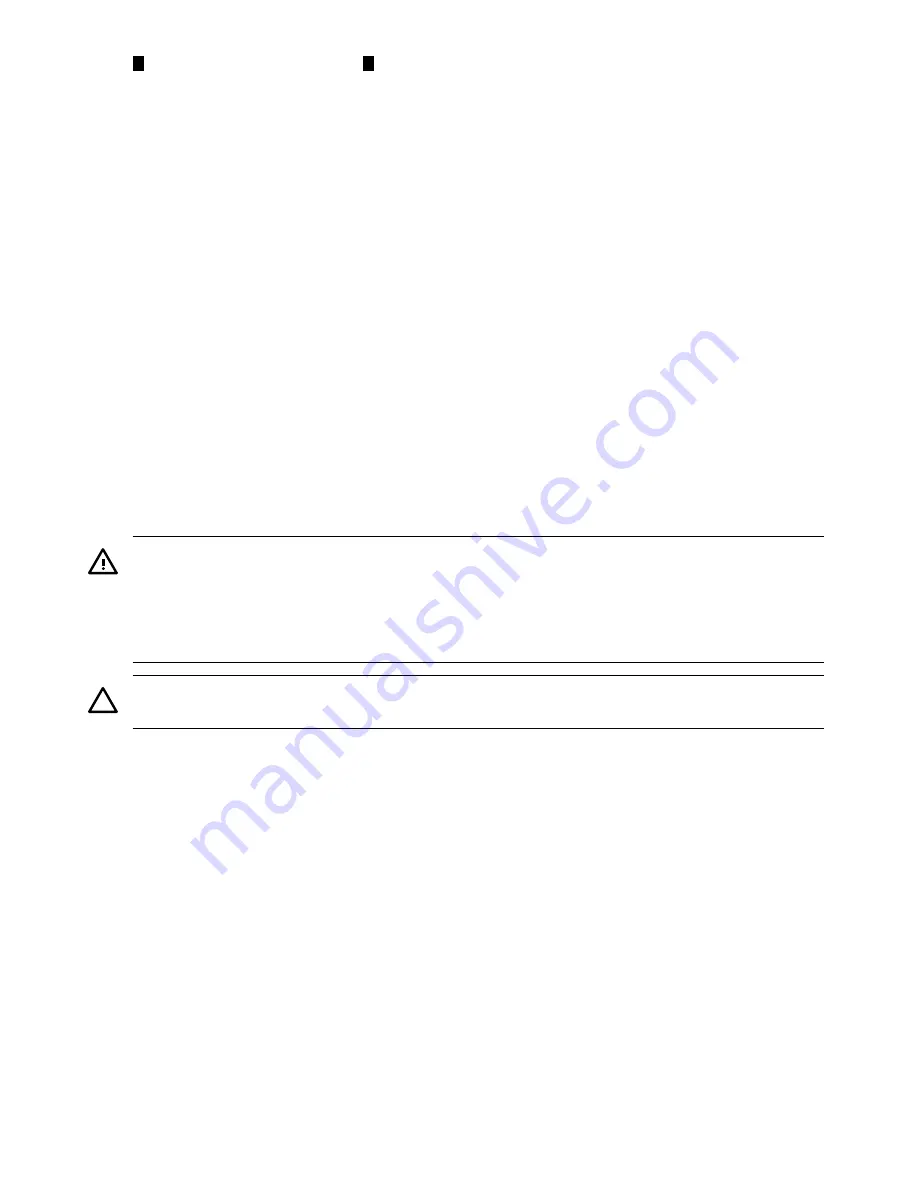
2
1
T-10 bezel screw location
System Insight Display
power cable (disconnected
from fan/display board)
Replacing the Front Bezel
To replace the front bezel, follow these steps:
1.
Guide the power connector on the System Insight Display through the hole in the server
chassis. See
Figure 6-17
.
2.
Align the bezel slots with the tabs on the server, and rotate the bezel downward and gently
push it into place so it is flush with the front server wall.
3.
Replace the screws that attaches the bezel to the server.
4.
Connect the System Insight Display power cable to the fan/display board.
5.
Replace the fan carrier into the server. See
“Replacing the Fan Carrier Assembly” (page 164)
.
6.
Replace the system fans. See
“Replacing a Server Fan ” (page 153)
.
7.
Replace the top cover. See
“Replacing the Top Cover” (page 145)
.
8.
If rack mounted, slide the server completely into the rack. See
“Inserting the Server into the
Rack” (page 144)
.
9.
Reconnect the power cables and power on the server. See
“Powering On and Powering Off
the Server” (page 78)
.
Removing and Replacing the System Insight Display
The System Insight Display is located in the front of the server and is attached to the front bezel.
WARNING!
Ensure that the system is powered off and all power sources are disconnected
from the server prior to performing this procedure.
Voltages are present at various locations in the server whenever an ac power source is connected.
This voltage is present even when the main power switch is off.
Failure to observe this warning can result in personal injury or equipment damage.
CAUTION:
Observe all ESD safety precautions before attempting this procedure. Failure to
follow ESD safety precautions can result in damage to the server.
Removing the System Insight Display
To remove the System Insight Display, follow these steps:
1.
Power off the server and disconnect the power cables. See
“Powering On and Powering Off
the Server” (page 78)
.
2.
If rack mounted, slide the server completely out from the rack. See
“Extending the Server
from the Rack” (page 143)
.
3.
Remove the top cover. See
“Removing the Top Cover” (page 144)
.
4.
Remove the front fan carrier assembly. See
“Removing the Fan Carrier Assembly” (page 162)
.
5.
Disconnect the System Insight Display power cable from the fan/display board.
6.
Remove the front bezel from the server. See
“Removing the Front Bezel” (page 159)
7.
Push on the two plastic clips that hold the System Insight Display to the bezel (1) and push
the System Insight Display through the front of the bezel.
Figure 6-18 (page 161)
shows the System Insight Display.
160
Removing and Replacing Server Components






























