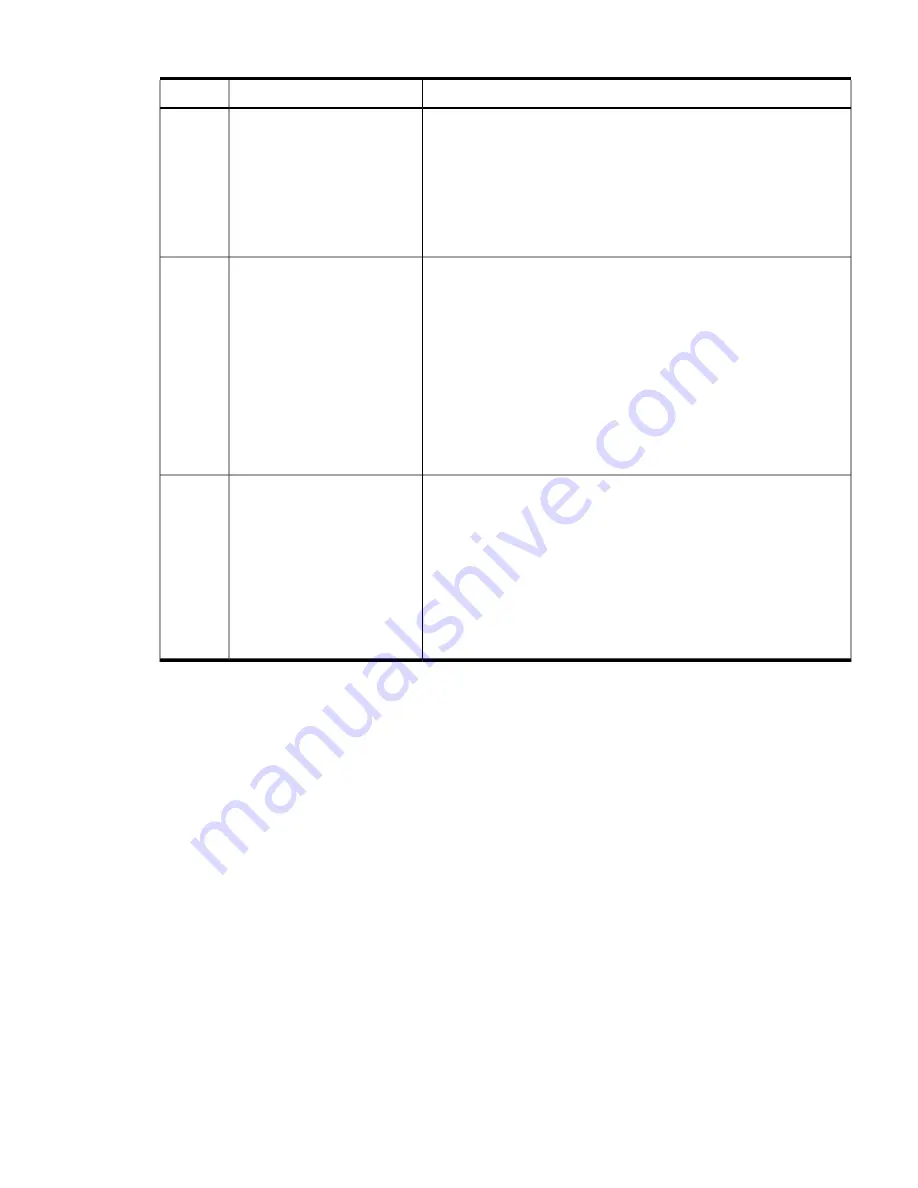
Table 5-4 Advanced Low End Troubleshooting
(continued)
Action
Symptom/Condition
Step
clip, pencil, or pen to press the INIT button on the front panel to start
a system initialization. 2. Reboot the OS and escalate. 3. Obtain the
system hardware status dump for root cause analysis. 4. Examine the
iLO 2 MP logs for entries related to processors, processor power modules
(PPMs), shared memory, and core I/O devices (see
“Errors and Reading
Error Logs” (page 120)
for details).
The preceding problem is fixed when the root cause has been
determined.
Front panel LEDs indicate that the server detected a fatal error that it
cannot recover from through OS recovery routines (system health is
MCA occurs during server
operation; the server reboots
8a
flashing red, internal health is steady green, external health is steady
green, and power is steady green).
1. Capture the MCA dump with the EFI command,
errdump mca
. If
the system can boot the OS, you can capture binary MCA dump files
online.
the OS. (NOTE: Server reboots
OS, if enabled)
2. Examine the iLO 2 MP logs for entries related to processors, processor
power modules (PPMs), shared memory, and core I/O devices (See
“Errors and Reading Error Logs” (page 120)
for more details).
The preceding problem is fixed when the MCA does not repeat, or the
source of the MCA has been determined and dealt with.
Front panel LEDs indicate that the server detected a fatal, front side bus
error, caused by MBEs reading cache or DIMM; or by any parity in the
MCA occurs during server
operation; server reboot of OS
8b
I/O path between SBA, LBA, or HBA (system health is off, internal health
is prevented. NOTE: The
is flashing amber, external health is steady green, power is steady green).
troubleshooting actions for this
System firmware is running to gather and log all error data for this
MCA event.
1. Examine the iLO 2 MP logs for entries related to processors, processor
power modules (PPMs), shared memory, and core I/O devices (See
“Errors and Reading Error Logs” (page 120)
for more details).
step are identical to those in
Step 8a, except that the server
in this step must be hard reset
to begin the booting process
You must hard reset the server
The preceding problem is fixed when the MCA does not repeat.
to clear the fatal condition and
boot the OS
Troubleshooting Tools
LEDs
Front Panel
The front panel of the system contains the power button/system power LED, internal and external
health LEDs, system health LED, locator switch/LED, and an INIT button. The rx2660 server use
flashing states (for example, flashing amber or red) on these LEDs to indicate a warning or an
error.
There are a total of three buttons, arranged horizontally, with the UID button and the power
button each having an integrated LED. In addition to the two integrated button/LEDs, there are
three health LEDs and an INIT button.
The health LEDs are arranged sequentially in line with the power button/LED, and as the system
starts up, there will be more “green” the further the system proceeds in the startup process.
1.
The power LED turns green soon as the system starts to power up.
2.
The external health indicator turns green as soon as the BMC can light it.
3.
The internal health indicator turns green as soon as the
BOOT_START
event is received from
system firmware (
BOOT_START
can be determined by LED states on the I/O backplane).
4.
The system health indicator turns green when firmware leaves “exit boot services” and
begins to boot an OS.
Troubleshooting Tools
113















































