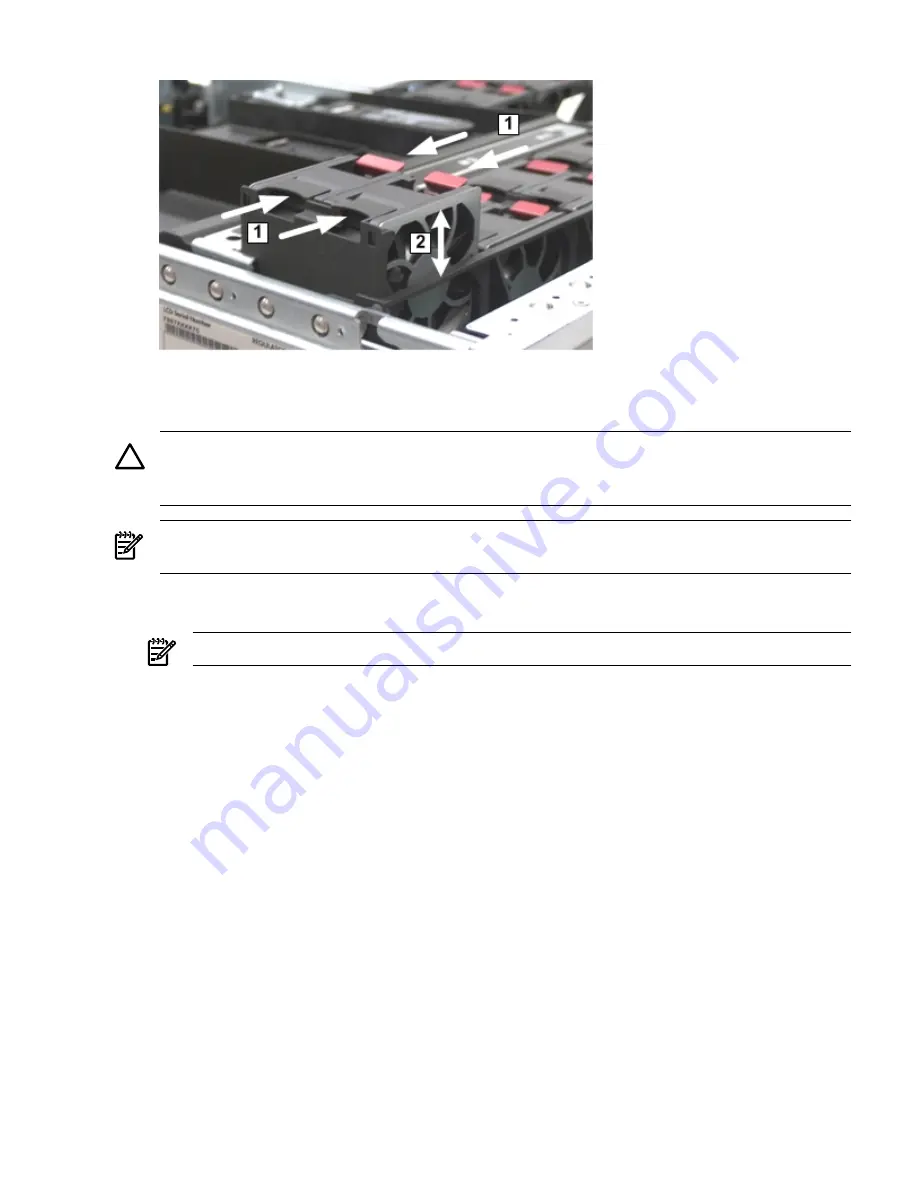
Figure 6-10 Removing and Replacing an Office Friendly Server Fan
Replacing a Server Fan
To replace a server fan, follow these steps:
CAUTION:
To prevent server components from overheating, replace the fan within 40 seconds.
Failure to observe this caution causes the server to automatically shut down to prevent an
overtemperature condition.
NOTE:
The fan unit is keyed to fit into the fan housing in one orientation only. The release tab
is on the right side of the fan unit when viewed from the front of the server.
1.
Push the fan unit firmly into the fan housing until it is flush with the top of the server (2).
See
Figure 6-9
or
Figure 6-10
depending on the type of fan in your server.
NOTE:
It can take up to 10 seconds after installing a fan for the new fan LED to turn off.
2.
Check the diagnostic LED on the front panel that corresponds to the replaced fan unit.
•
If the fan is functioning normally, the LED turns off.
•
If the fan fails, the LED is lit amber.
3.
Replace the top cover. See
“Replacing the Top Cover” (page 145)
.
Removing and Replacing a Hot-Swappable Power Supply
Depending on the server you have, the different servers have different power requirements. The
Data Center rx2660 server has one or two hot-swappable power supplies installed. The Office
Friendly rx2660 server has two power supplies installed. These power supplies are located at
the rear of the server in a removable power supply housing.
The supported configuration of the Data Center server requires a minimum of one power supply.
You can install or replace a hot-swappable power supply using the procedures in this section
when power is on or off (if you have two power supplies).
Removing and Replacing a Hot-Swappable Power Supply
153






























