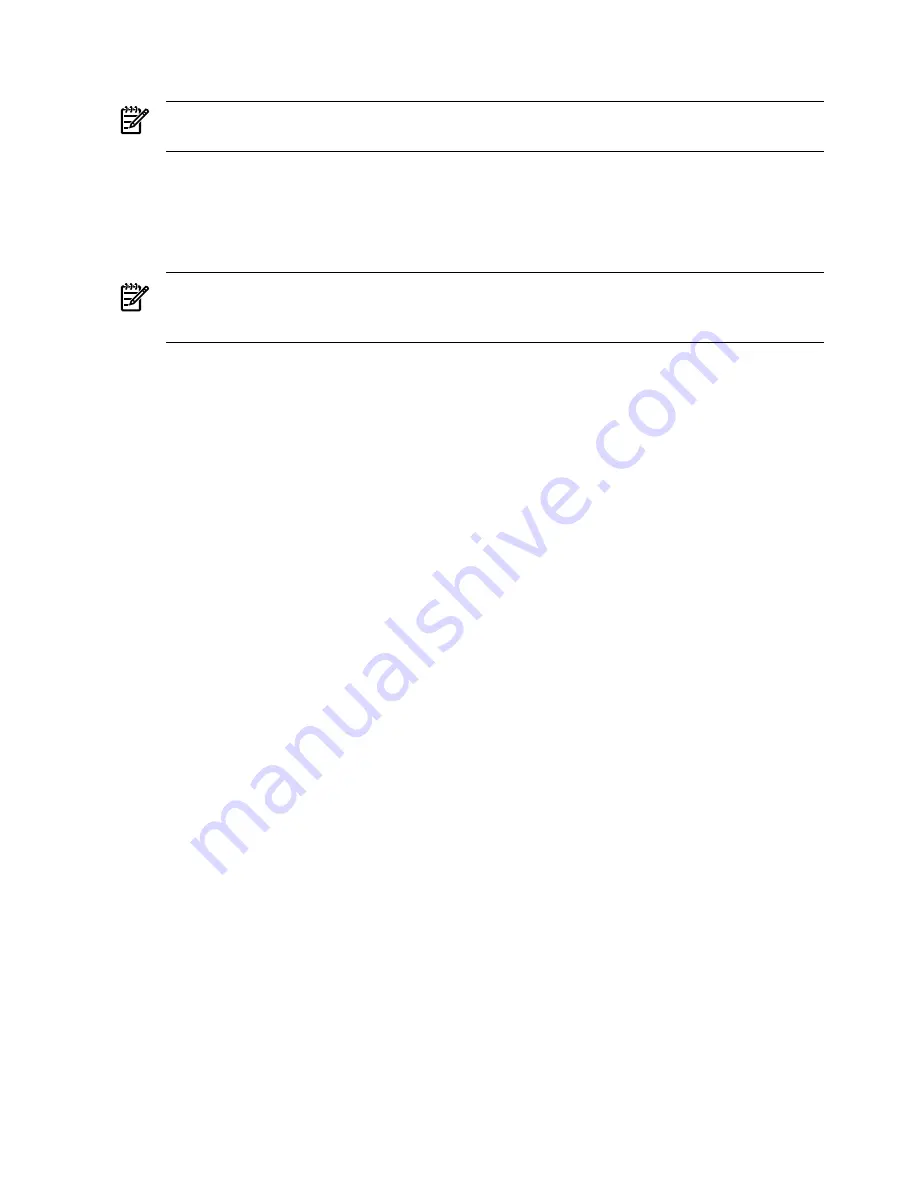
2.
Use the
Arrow
keys,
Spacebar
, and
Tab
to navigate around the screen and set up the logical
drive, including an online spare drive if one is required.
NOTE:
You cannot use
ORCA
to configure one spare drive to be shared among several
arrays.
3.
Press
Enter
to accept the settings.
4.
Press
F8
to confirm the settings and save the new configuration. After several seconds, the
Configuration Saved screen appears.
5.
Press
Enter
to continue. You can now create another logical drive by repeating the previous
steps.
NOTE:
Newly created logical drives are invisible to the operating system. To make the
new logical drives available for data storage, format them using the instructions given in
the operating system documentation.
CFGGEN Utility
The
cfggen
utility is a command line utility that runs in the Linux, EFI, and Windows
Pre-Installation (WinPE) environments. It is a minimally interactive program that you execute
from a command line prompt, or a shell script.
The results from invoking this utility are communicated through the program status value that
is returned when the program exits.
Use the
cfggen
utility to create IM storage configurations on SAS controllers. Some
cfggen
commands work only with SAS adapters in the EFI environment.
Starting CFGGEN
The
cfggen
utility is located on the HP IPF Offline Diagnostic and Utilities CD. To use
cfggen
,
follow these steps:
1.
Insert the CD into the drive.
2.
Boot the server to the EFI Shell prompt.
3.
From the EFI Shell prompt, change to the CD drive:
shell> fs0: Enter
fs0:>
4.
Change to the directory that contains
cfggen.efi
.
fs0:> cd EFI\HP\TOOLS\NETWORK Enter
fs0: EFI\HP\TOOLS\NETWORK>
5.
From this directory, use
cfggen
.
CFGGEN Operation
The
cfggen
command is not case sensitive. You can enter
cfggen
commands and parameters
in uppercase, lowercase, or a mixture of the two. Use the following conventions in command
descriptions:
The
cfggen
command uses a command line interface.
Syntax:
cfggen <controller #> <command> <parameters>
Use the following conventions in command descriptions:
•
Text in italics must be entered exactly as shown on the command line.
•
Text surrounded by
< >
must be replaced with a required parameter.
•
Text surrounded by
[ ]
can be replaced by an optional parameter.
236
Utilities






























