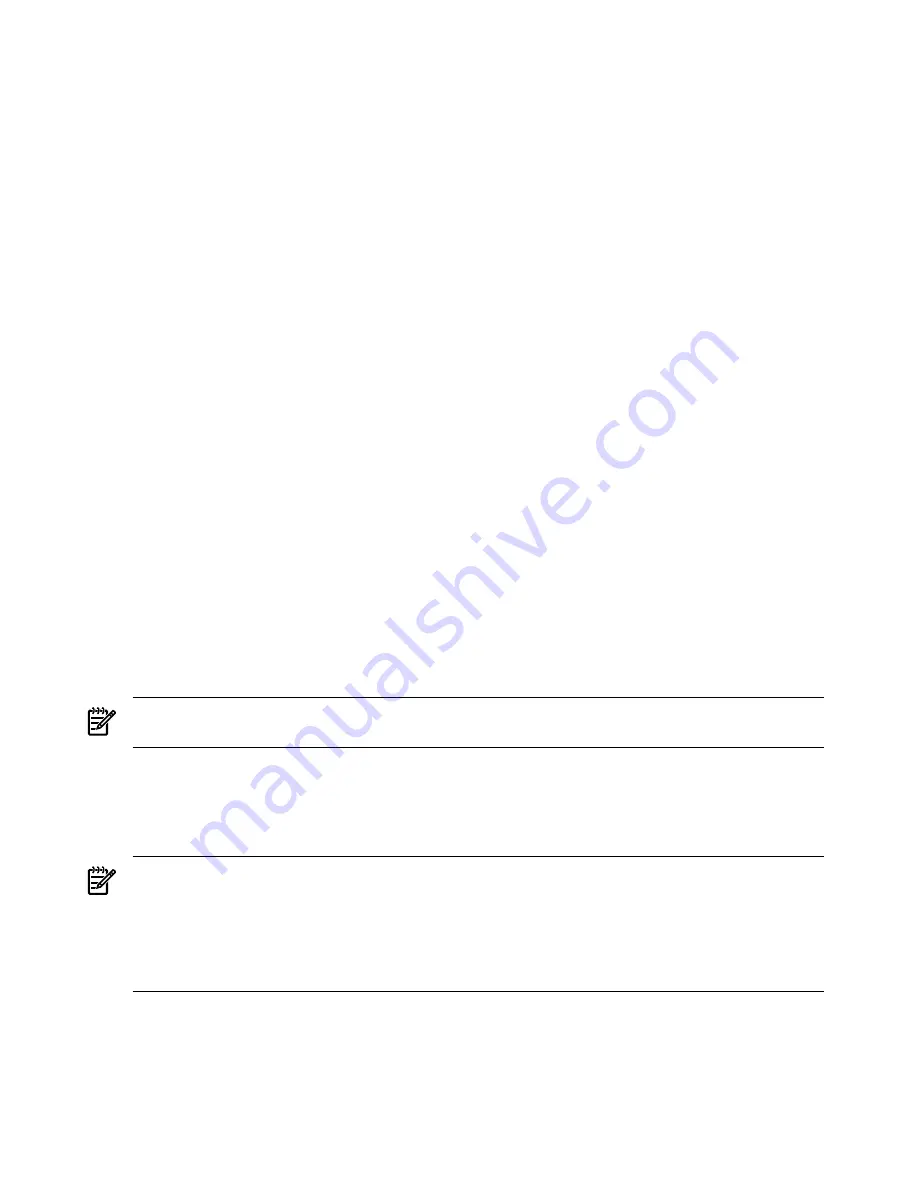
changing any other setting in the main Boot Manager menu. This is a one-time operation and
does not change the permanent system boot settings.
This option displays the file systems that are on your system and lets you browse these file
systems for applications or drivers that are executable. Executable files end with the
.efi
extension. You can also select remote boot (LAN) options that have been configured on your
network.
To restore the default BootNext setting, select
Reset BootNext Setting
.
For example:
Manage BootNext setting. Select an Operation
EFI Shell [Built-in]
Current OS
Reset BootNext Setting
Save Settings to NVRAM
Help
Exit
VenHw(D65A6B8C-71E5-4DF0-A909-F0D2992B5AA9)
Boot0000
Set AutoBoot TimeOut
Use this option to set the amount of time the system pauses before attempting to launch the first
item in the Boot Options list.
For example:
Set Auto Boot Timeout. Select an Option
Set Timeout Value
Delete/Disable Timeout
Help
Exit
Interrupting the timeout during the countdown stops the Boot Manager from loading any boot
options automatically. If there is no countdown set, you must select boot options manually.
•
To set the auto boot timeout value, in seconds, select
Set Timeout Value
and enter the
desired value.
•
To disable the timeout function, select
Delete/Disable Timeout
.
NOTE:
When this option is selected, the server does not automatically boot. The server stops
at the EFI boot menu and waits for user input.
Select Console Configuration
Use this option to define the devices that are used to provide input and output to the system
console. This list includes the VGA monitor and a serial port for directing input and output to
a terminal emulation package.
NOTE:
If you install a modem in your server, make sure you disable the modem serial port in
both the Active Console Input and Active Console Output device lists.
NOTE:
Some operating systems support multiple consoles, such as a simultaneous serial and
VGA output. See your OS documentation to determine how many consoles are supported with
your server. Multiple consoles are not supported for HP-UX or Windows (use the Smart Setup
CD to switch between COM A and the iLO 2 MP on Windows systems).
Figure C-3
shows an example of the console configuration screen.
246
Utilities























