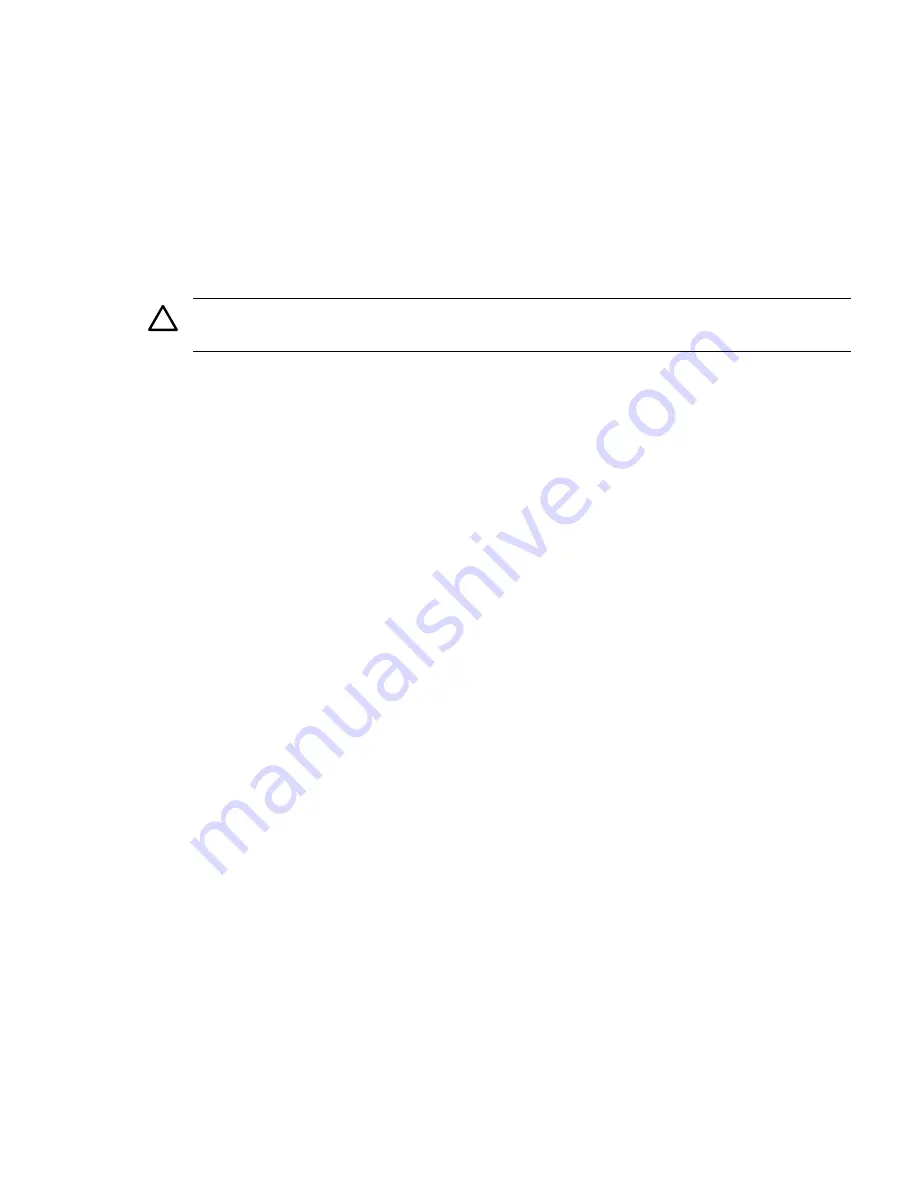
4.
Disconnect all internal and external cables attached to the PCI-X/PCIe cards in the I/O
backplane assembly.
5.
Remove the I/O backplane assembly from the server. See
“Removing the I/O Backplane
Assembly” (page 167)
.
6.
Select an empty slot that is appropriate for the card you are installing. Depending on the
type of board purchased, this is a PCI-X or PCIe card.
7.
Remove the PCI-X/PCIe bulkhead filler if required.
8.
Insert the replacement card into the card slot.
a.
Insert the tab at the base of the card bulkhead into the slot in the server.
b.
Align the card connectors with the slots on the I/O backplane.
c.
Apply firm, even pressure to both sides of the card until it fully seats into the slot.
CAUTION:
Ensure that you fully seat the card into the slot or the card may fail after power
is applied to the slot.
9.
Close the gate latch to secure the end of the card.
10. Replace the slotted T-15 screw that attaches the card bulkhead to the server; use a T-15 driver
to turn the screw clockwise until it tightens to the server.
11. Install the I/O backplane assembly into the server. See
“Replacing the I/O Backplane
Assembly” (page 169)
.
12. Connect all internal and external cables to the PCI cards in the I/O backplane assembly.
13. Replace the top cover. See
“Replacing the Top Cover” (page 145)
.
14. If rack mounted, slide the server completely into the rack. See
“Inserting the Server into the
Rack” (page 144)
.
15. Reconnect the power cables and power on the server. See
“Powering On and Powering Off
the Server” (page 78)
.
Removing and Replacing the Fan / Display Board
The fan/display board is a combination board that provides and supports the following
functionalities:
•
Fan power for the server fans
•
Power switch and status LEDs
•
DVD drive
•
Front panel USB port
•
Front panel VGA port
The fan/display board contains the power switch and the following status LEDs:
•
Power LED
•
System health LED
•
Internal health LED
Removing and Replacing the Fan / Display Board
171






























