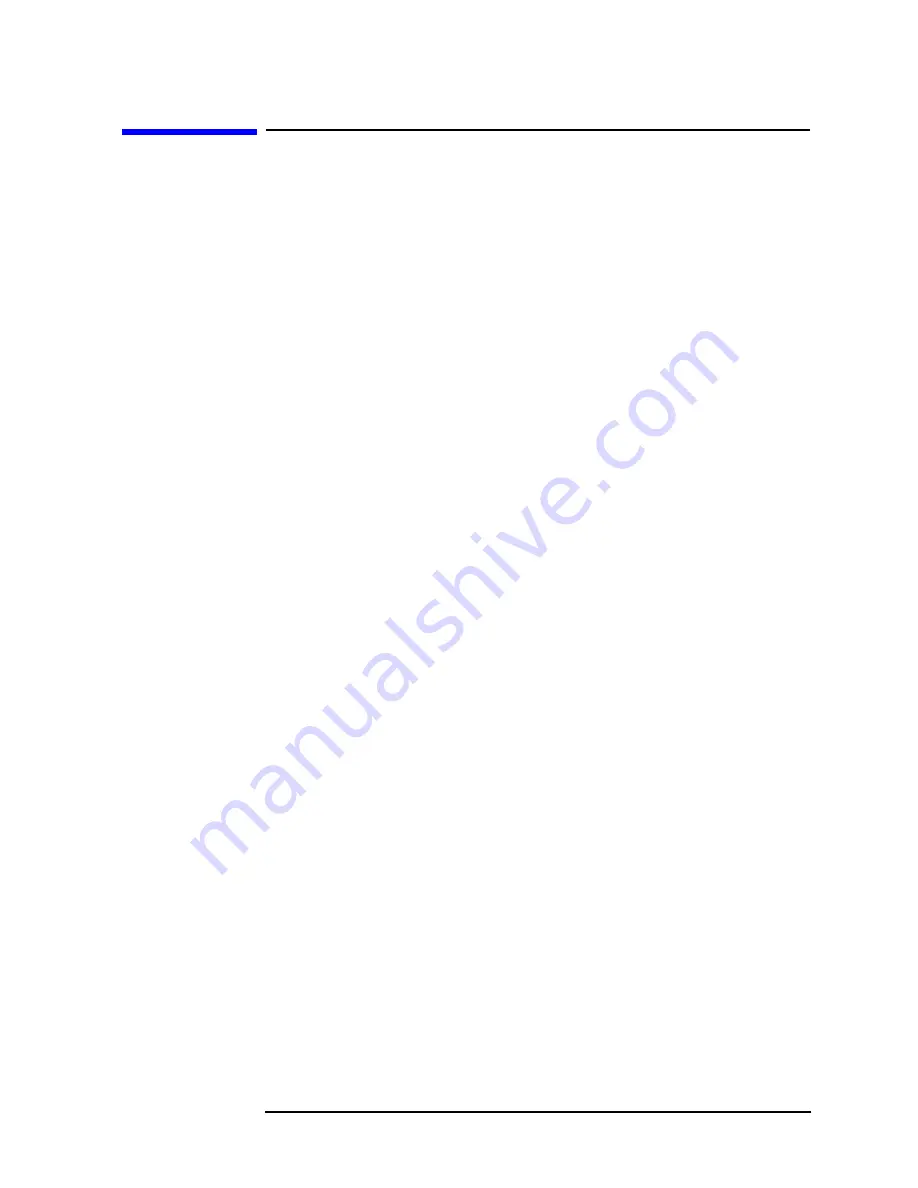
Chapter 3
49
Troubleshooting
Before You Call Hewlett-Packard
Before You Call Hewlett-Packard
Check the Basics
A problem can often be solved by repeating the procedure you were
following when the problem occurred. Before calling Hewlett-Packard
or returning the spectrum analyzer for service, please make the
following checks:
1. Check the line fuse.
2. Is there power at the receptacle?
3. Is the analyzer turned on? Make sure the fan is running, which
indicates that the power supply is on.
4. If the display is dark or dim, press the upper brightness key in the
upper left corner of the front panel. This key will not automatically
repeat if held down. It must be pressed repeatedly to continue to
change the brightness.
5. If the display contrast is poor, press
Display
and
Contrast
(
Contrast
is
the fifth key from the top). Then change the contrast using the knob,
step keys, or numeric keypad.
6. If other equipment, cables, and connectors are being used with the
HP ESA-L1500A spectrum analyzer, make sure they are connected
properly and operating correctly.
7. Review the procedure for the measurement being performed when
the problem appeared. Are all the settings correct?
8. If the analyzer is not functioning as expected, return the analyzer to
a known state by pressing the
Preset
key.
Some analyzer settings are not affected by a Preset. If you wish to
reset the spectrum analyzer configuration to the state it was in
when it was originally sent from the factory, press
System
,
More
,
Default Config
.
9. Is the measurement being performed, and the results that are
expected, within the specifications and capabilities of the spectrum
analyzer? See the “Specifications” chapter in this manual for
spectrum analyzer specifications.
10.In order to meet specifications, the spectrum analyzer must be
aligned. Either Auto Align All must be selected (press
System
,
Auto
Align
,
All
), or the analyzer must be manually aligned at least once
per hour, or whenever the temperature changes more than 5˚
centigrade (press
System
,
Alignments
,
Align Now
,
All
). When
Auto
Align All
is selected
AA
appears on the left edge of the display.
Содержание ESA-L1500A
Страница 12: ...11 1 Preparing for Use and Printing ...
Страница 28: ...27 2 Getting Started ...
Страница 44: ...Chapter 2 43 Getting Started Making a Measurement Figure 2 5 Reading the Amplitude and Frequency ...
Страница 47: ...46 Chapter2 Getting Started Analyzer Battery Information ...
Страница 48: ...47 3 Troubleshooting ...
Страница 54: ...Chapter 3 53 Troubleshooting How to Return Your Analyzer for Service Figure 3 1 ...
Страница 117: ...116 Chapter4 Front Panel Key Reference Trig ...
Страница 118: ...117 5 Menu Maps ...
Страница 119: ...118 Chapter5 Menu Maps ...
Страница 120: ...Chapter 5 119 Menu Maps ...
Страница 121: ...120 Chapter5 Menu Maps ...
Страница 122: ...Chapter 5 121 Menu Maps ...
Страница 124: ...Chapter 5 123 Menu Maps ...
Страница 125: ...124 Chapter5 Menu Maps ...
Страница 127: ...126 Chapter5 Menu Maps a Frequency is replaced with Time when the X Axis Units Freq Time selection is Time ...
Страница 128: ...Chapter 5 127 Menu Maps ...
Страница 129: ...128 Chapter5 Menu Maps ...
Страница 130: ...Chapter 5 129 Menu Maps ...
Страница 131: ...130 Chapter5 Menu Maps ...
Страница 135: ...134 Chapter5 Menu Maps ...
Страница 136: ...135 6 Options and Accessories ...
Страница 145: ...144 Chapter6 Options and Accessories Accessories ...
Страница 146: ...145 7 Specifications ...
Страница 179: ...178 Chapter7 Specifications Regulatory Information ...
Страница 180: ...179 8 Required Equipment ...
Страница 187: ...186 Chapter8 Required Equipment Test Equipment ...
Страница 308: ...307 10 Performance Verification Test Record ...
Страница 321: ...320 Chapter10 Performance Verification Test Record HP ESA L1500A Performance Verification Test Record ...






























