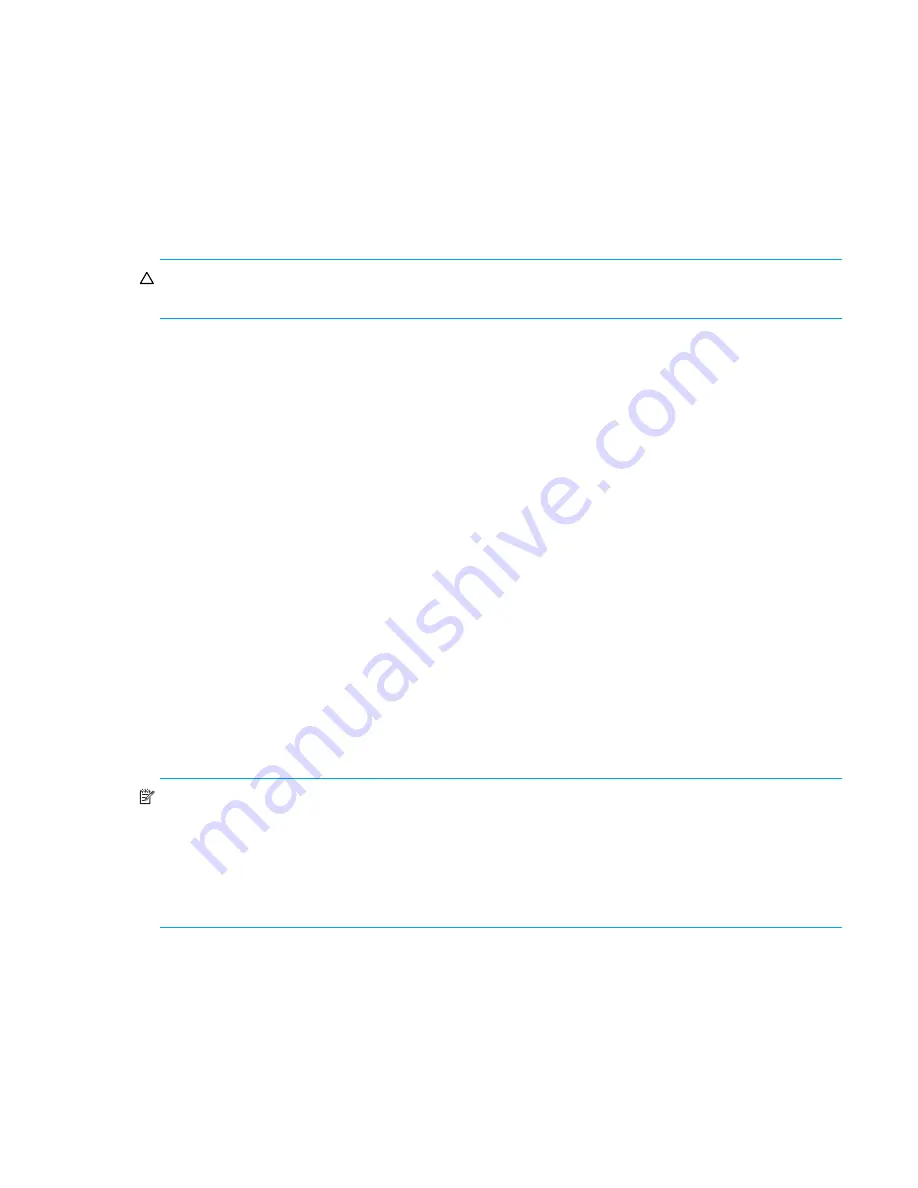
Fabric OS 5.2.x administrator guide 155
Summary of firmware downloads on Director models
You can download firmware to SAN Director 2/128 and 4/256 SAN Director without disrupting the
overall fabric if the two CP blades are installed and fully synchronized. Use the
haShow
command to
confirm synchronization. If only one CP blade is powered on, the switch must reboot to activate firmware,
which is disruptive to the overall fabric.
During the upgrade process, the Director fails over to its standby CP blade and the IP addresses for the two
logical switches move to that CP blade's Ethernet port. This might cause informational ARP address
reassignment messages to appear on other switches in the fabric. This is normal behavior, because the
association between the IP addresses and MAC addresses has changed.
CAUTION:
To successfully download firmware you must have an active Ethernet connection on
each
of
the CPs.
If your fabric is set to the extended edge PID format and you want to downgrade to an older Fabric OS
version that does not support extended edge, you
must
change the PID to a supported format. Refer to
Appendix A for more information about PID formats.
Use the
haShow
command to verify that the CPs are synchronized prior to running a firmware download.
If the CPs are not in sync run the
haSyncStart
command. If the problem persists, review
”
Troubleshooting firmware download
” on page 165. If the troubleshooting information fails to help resolve
the issue, contact HP.
Summary of the firmware download process for Directors
The following summary describes the default behavior of the
firmwareDownload
command (without
options) on SAN Director 2/128 and 4/256 SAN Director.
After you enter the
firmwareDownload
command on the active CP blade:
•
The standby CP blade downloads firmware.
•
The standby CP blade reboots and comes up with the new Fabric OS.
•
The active CP blade synchronizes its state with the standby CP blade.
•
The active CP blade forces a failover and reboots to become the standby CP blade.
•
The
new
standby CP blade (the active CP blade before the failover) downloads firmware.
•
The
new
standby CP blade reboots and comes up with the new Fabric OS.
•
The new active CP blade synchronizes its state with the new standby CP blade.
•
The
firmwareCommit
command runs automatically on both CP blades.
NOTE:
After you start the process, do not enter any disruptive commands (such as reboot) that will
interrupt the process. The entire firmware download and commit process takes approximately 15 minutes. If
there is a problem, wait for the time-out (30 minutes for network problems). Disrupting the process can
render the switch inoperable and require you to seek assistance from HP.
Do not disconnect the switch from power during the process, because the switch could become inoperable
upon reboot.
Содержание AE370A - Brocade 4Gb SAN Switch 4/12
Страница 1: ...HP StorageWorks Fabric OS 5 2 x administrator guide Part number 5697 0014 Fifth edition May 2009 ...
Страница 18: ...18 ...
Страница 82: ...82 Managing user accounts ...
Страница 102: ...102 Configuring standard security features ...
Страница 126: ...126 Maintaining configurations ...
Страница 198: ...198 Routing traffic ...
Страница 238: ...238 Using the FC FC routing service ...
Страница 260: ...260 Administering FICON fabrics ...
Страница 280: ...280 Working with diagnostic features ...
Страница 332: ...332 Administering Extended Fabrics ...
Страница 414: ...398 Configuring the PID format ...
Страница 420: ...404 Configuring interoperability mode ...
Страница 426: ...410 Understanding legacy password behaviour ...
Страница 442: ...426 ...
Страница 444: ......
Страница 447: ......
















































