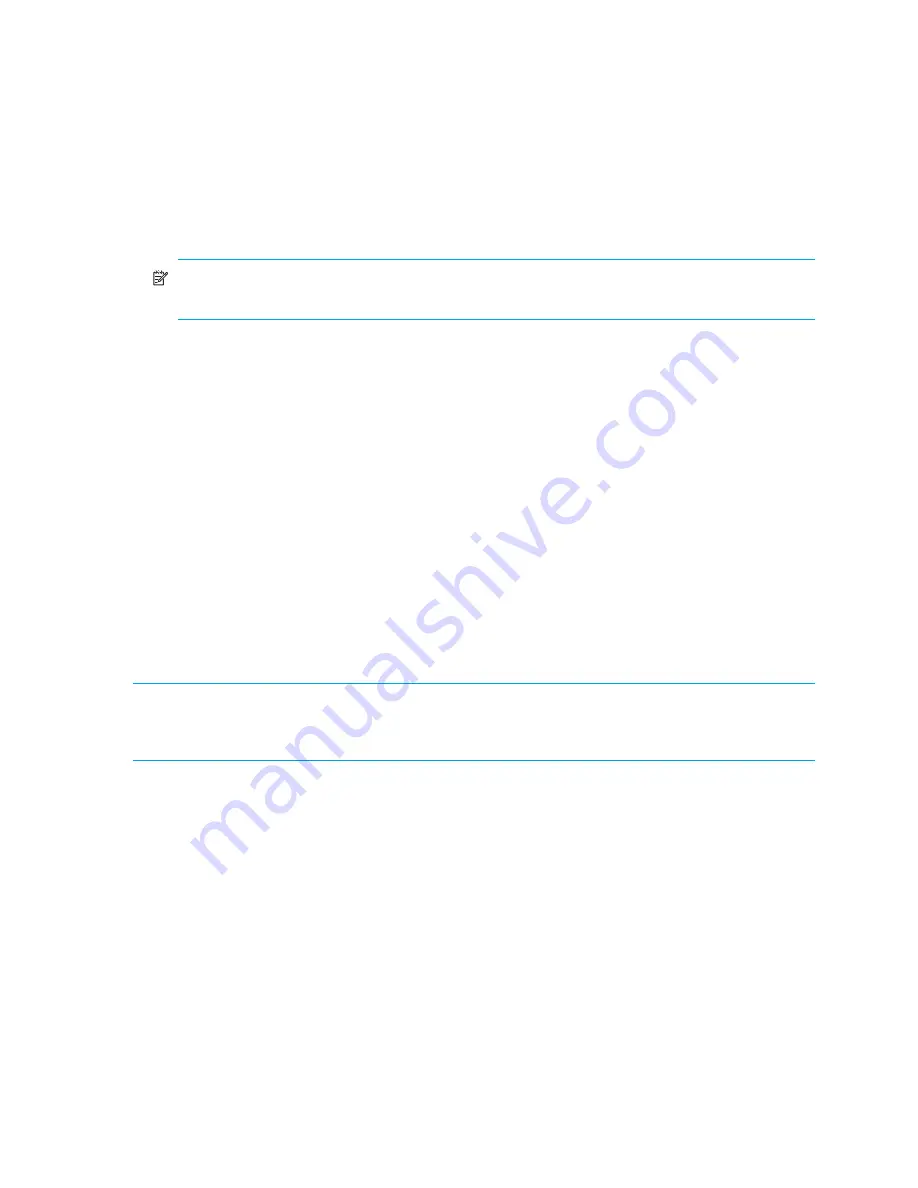
376 Configuring and monitoring FCIP tunneling
Configuring FCIP Tunnels
You can create only one FCIP tunnel on a given pair of IP address interfaces (local and remote). You can
create multiple FCIP tunnels on a single IP interface if either the local or remote IP interface is unique and
does not have any other FCIP tunnel on it. When the GbE port has a valid SFP and is physically connected
to any other GbE port, the status output from the
switchShow
command is online.
Due to an IPSec RASlog limitation, you may not be able to determine an incorrect configuration that causes
an IPSec tunnel not to become active. This misconfiguration can occur on either end of the tunnel. As a
result, you must correctly match the encryption method, authentication algorithm, and other configurations
for on each end of the tunnel.
NOTE:
The procedures in this section demonstrate configuring FCIP tunnels for remote switches.
The same procedures apply to local switches and need to be performed there as well.
See the
Fabric OS Command Reference Manual
for detailed information on using the commands in this
section.
Following are the steps for configuring an FCIP tunnel:
1.
”
Enabling persistently disabled ports
” on page 376
2.
”
Defining the IP interface of each virtual port
” on page 377
3.
”
Configuring the GbE ports
” on page 378
4.
”
Adding IP routes on a GbE port
” on page 378
5.
”
Verifying IP connectivity
” on page 379
6.
”
Verifying the FCIP tunnel configuration
” on page 386
Before you begin configuring FCIP tunnels, verify that you have an FCIP license installed. See ”
Maintaining
licensed software features
” on page 33.
Enabling persistently disabled ports
Ports on the 400 MP Router and the B-Series MP Router blade are disabled by default. Before you can
configure FCIP tunnels, you must persistently enable the ports.
CAUTION:
VEX_Port Users:
If the fabric is already connected, you must leave the ge0 and ge1 ports
disabled until
after you have configured the VEX_Port;
this will prevent unintentional merging of the two
fabrics.
To enable a persistently disabled port
1.
Enter the
portCfgShow
command to view ports that are persistently disabled.
2.
After identifying the ports, enter the
portCfgPersistentEnable
command to enable the ports.
3.
Disable the port during FCIP configuration by entering the
portDisable
[
slot
/]
port
command.
Содержание AE370A - Brocade 4Gb SAN Switch 4/12
Страница 1: ...HP StorageWorks Fabric OS 5 2 x administrator guide Part number 5697 0014 Fifth edition May 2009 ...
Страница 18: ...18 ...
Страница 82: ...82 Managing user accounts ...
Страница 102: ...102 Configuring standard security features ...
Страница 126: ...126 Maintaining configurations ...
Страница 198: ...198 Routing traffic ...
Страница 238: ...238 Using the FC FC routing service ...
Страница 260: ...260 Administering FICON fabrics ...
Страница 280: ...280 Working with diagnostic features ...
Страница 332: ...332 Administering Extended Fabrics ...
Страница 414: ...398 Configuring the PID format ...
Страница 420: ...404 Configuring interoperability mode ...
Страница 426: ...410 Understanding legacy password behaviour ...
Страница 442: ...426 ...
Страница 444: ......
Страница 447: ......
















































