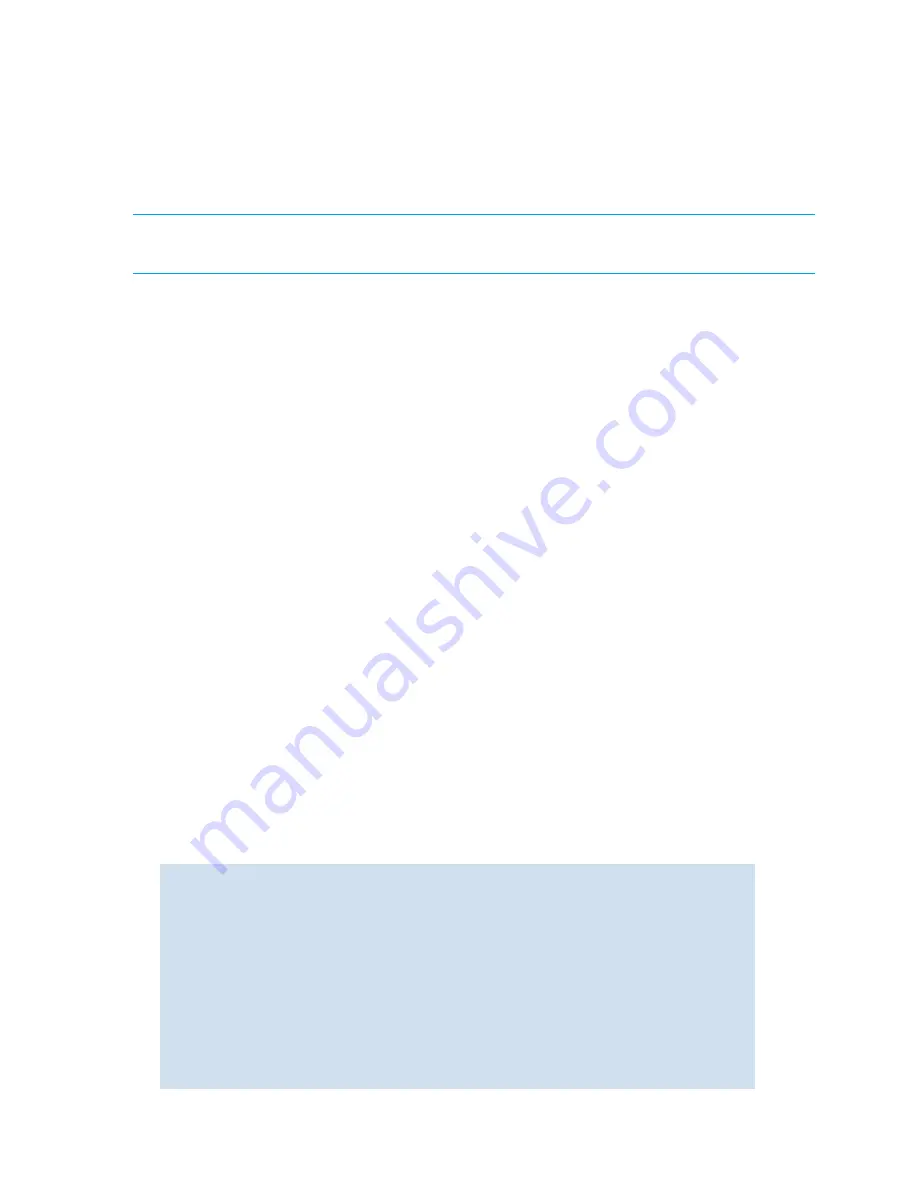
40
Performing basic configuration tasks
For instructions, see ”
Maintaining licensed software features
” on page 33.
4.
Use the
portenable
command to enable the ports.
5.
Optionally, use the
portShow
command to verify the newly activated ports.
If you remove a Ports on Demand license, the licensed ports will become disabled after the next platform
reboot or the next port deactivation.
Configuring Dynamic Ports on Demand
IMPORTANT:
This feature is supported on the Brocade 4Gb SAN Switch for HP c-Class BladeSystem
embedded switch only.
How Dynamic Ports on Demand works
The Dynamic POD feature only detects and assigns ports to a POD license if the server blade is installed
with an HBA present. A server blade that does not have a functioning HBA is treated as an inactive link
during initial POD port assignment.
The Dynamic POD feature assigns the ports to the POD license as they come online. Typically, assignments
are sequential, starting with the lowest user port number. However, variations in the equipment attached to
the ports can cause the ports to take different amounts of time to come online. This means that the port
assignment order is not guaranteed.
If the switch detects more active links than allowed by the current POD licenses, then some ports will not be
assigned a POD license. Ports that do not receive a POD assignment have a state of
No Sync
or
In Sync;
these ports are not allowed to progress to the online state. Ports that cannot be brought online because
insufficient POD licenses have a state of
(No POD License) Disabled
. (Use the
switchShow
command to
display the port states.)
To allocate licenses to a specific port instead of automatically assigning them as the ports come online,
reserve a license for the port using the
licensePort
command described in ”
Maintaining licensed
software features
” on page 33. The port receives a POD assignment if any are available.
After a port is assigned to the POD set, the port is licensed until it is manually removed from POD port set
using the
licensePort --release
command. When a port is released from its POD port set (Base,
Single, or Double), it creates a vacancy in that port set.
Displaying the Port license assignment
Use the
licensePort --show
command to display the available licenses, the current port assignment
of those licenses, and the POD method state (dynamic or static).
To display the port licenses:
1.
Connect to the switch and log in.
2.
Enter the
l
icensePort --show
command.
switch:admin> licenseport --show
24 ports are available in this switch
Full POD license is installed
Static POD method is in use
24 port assignments are provisioned for use in this switch:
12 port assignments are provisioned by the base switch license
12 port assignments are provisioned by a full POD license
24 ports are assigned to installed licenses:
12 ports are assigned to the base switch license
12 ports are assigned to the full POD license
Ports assigned to the base switch license:
1, 2, 3, 4, 5, 6, 7, 8, 17, 18, 19, 20
Ports assigned to the full POD license:
0, 9, 10, 11, 12, 13, 14, 15, 16, 21, 22, 23
Содержание AE370A - Brocade 4Gb SAN Switch 4/12
Страница 1: ...HP StorageWorks Fabric OS 5 2 x administrator guide Part number 5697 0014 Fifth edition May 2009 ...
Страница 18: ...18 ...
Страница 82: ...82 Managing user accounts ...
Страница 102: ...102 Configuring standard security features ...
Страница 126: ...126 Maintaining configurations ...
Страница 198: ...198 Routing traffic ...
Страница 238: ...238 Using the FC FC routing service ...
Страница 260: ...260 Administering FICON fabrics ...
Страница 280: ...280 Working with diagnostic features ...
Страница 332: ...332 Administering Extended Fabrics ...
Страница 414: ...398 Configuring the PID format ...
Страница 420: ...404 Configuring interoperability mode ...
Страница 426: ...410 Understanding legacy password behaviour ...
Страница 442: ...426 ...
Страница 444: ......
Страница 447: ......
















































