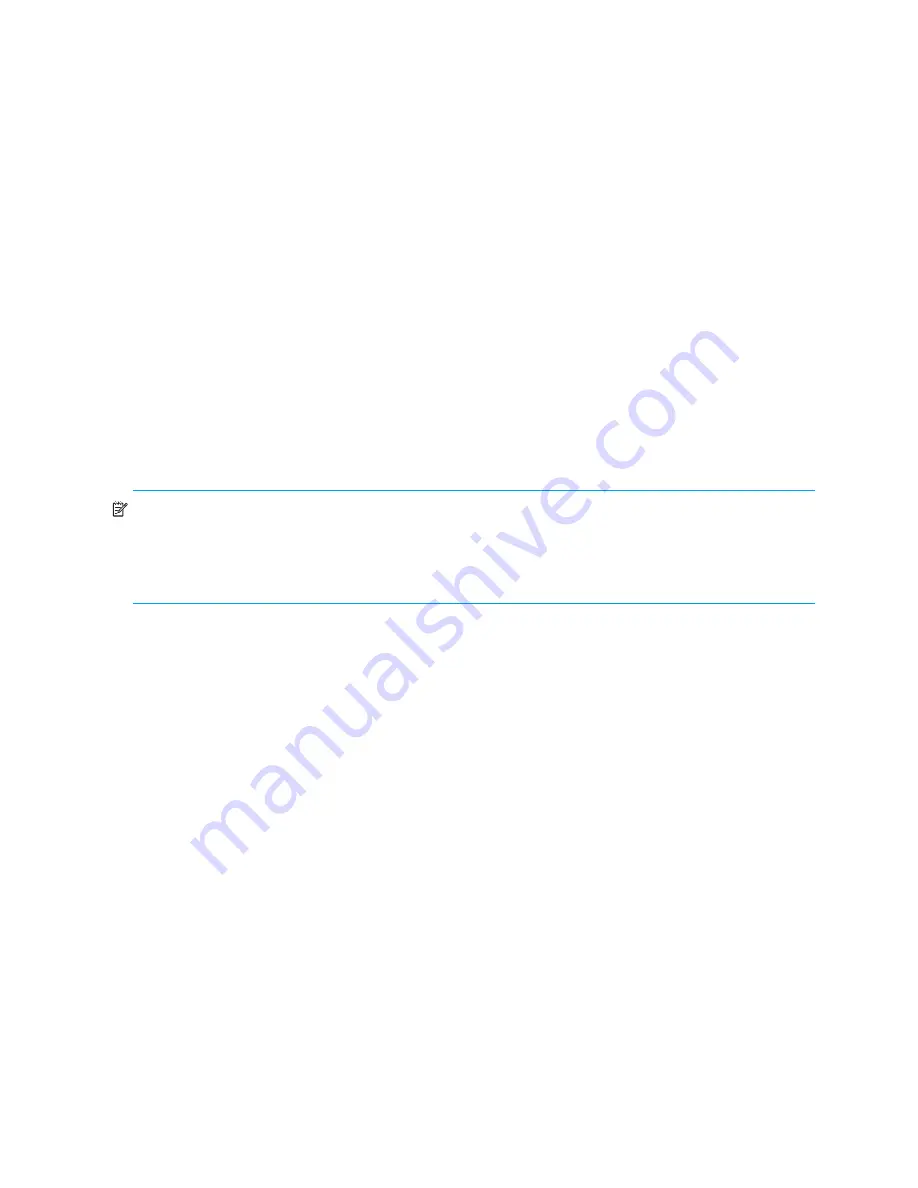
164 Installing and maintaining firmware
10. Restore firmware on the “new” standby CP
a.
Wait one minute and start a telnet session on the new standby CP, which is the old active CP.
b.
Enter the
firmwareRestore
command. The standby CP will reboot and the telnet session will
end. Both partitions will be made equal after several minutes.
c.
Wait 5 minutes and log into the switch. Enter the
firmwareShow
command and verify that all
partitions have the original firmware.
If an AP blade is present:
Blade partitions always contain the same version of the firmware on
both partitions (it does not keep two copies). The firmware is stored on the blade’s compact flash
card and is always synchronized with the active CP’s firmware. Thus, if you restore the active CP
firmware, the blade firmware is automatically downloaded to become consistent with the new CP
firmware (the blade firmware is basically restored).
Your system is now restored to the original partitions on both CPs. Make sure that servers using the fabric
can access their storage devices.
If you wish to upgrade a Director with only one CP in it, follow the procedures in ”
Testing and restoring
firmware on switches
” on page 160. Note, however, that upgrading a Director with only one CP in it will
be disruptive to Fibre Channel traffic.
Validating the firmware download
Validate the firmware download by running the following commands:
firmwareShow
,
nsShow
,
nsAllShow
, and
fabricShow
.
NOTE:
When you prepared for the firmware download, you should have issued either the
supportShow
(4.2.x or earlier) or
supportSave
(4.4.x or later) command. While you can issue the
command again and compare the outputs from before and after, be aware that it may take as long as 30
minutes for the command to execute. To save time, it is recommended that you use the commands listed
below, which are all are subsets of the
supportSave
output.
All of the connected servers, storage, and switches should be present in the output of these commands. If
there is a discrepancy, it is possible that a device or switch cannot connect to the fabric and further
troubleshooting is necessary.
firmwareShow
Displays the current firmware level on the switch. For Directors this command displays the firmware loaded
on both partitions (primary and secondary) for both CPs. HP recommends maintaining the same firmware
level on both partitions of each CP within the Director.
nsShow
(Optional) Displays all devices directly connected to the switch that have logged into the Name Server.
Make sure the number of attached devices after the firmware download is exactly the same as the number
of attached devices prior to the firmware download.
nsAllShow
(Optional) Displays all connected devices to a fabric. Make sure the number of attached devices after the
firmware download is exactly the same as the number of attached devices prior to the firmware download.
fabricShow
(Optional) Displays all switches in a fabric. Make sure the number of switches in the fabric after the
firmware download is exactly the same as the number of attached devices prior to the firmware download.
Содержание AE370A - Brocade 4Gb SAN Switch 4/12
Страница 1: ...HP StorageWorks Fabric OS 5 2 x administrator guide Part number 5697 0014 Fifth edition May 2009 ...
Страница 18: ...18 ...
Страница 82: ...82 Managing user accounts ...
Страница 102: ...102 Configuring standard security features ...
Страница 126: ...126 Maintaining configurations ...
Страница 198: ...198 Routing traffic ...
Страница 238: ...238 Using the FC FC routing service ...
Страница 260: ...260 Administering FICON fabrics ...
Страница 280: ...280 Working with diagnostic features ...
Страница 332: ...332 Administering Extended Fabrics ...
Страница 414: ...398 Configuring the PID format ...
Страница 420: ...404 Configuring interoperability mode ...
Страница 426: ...410 Understanding legacy password behaviour ...
Страница 442: ...426 ...
Страница 444: ......
Страница 447: ......






























