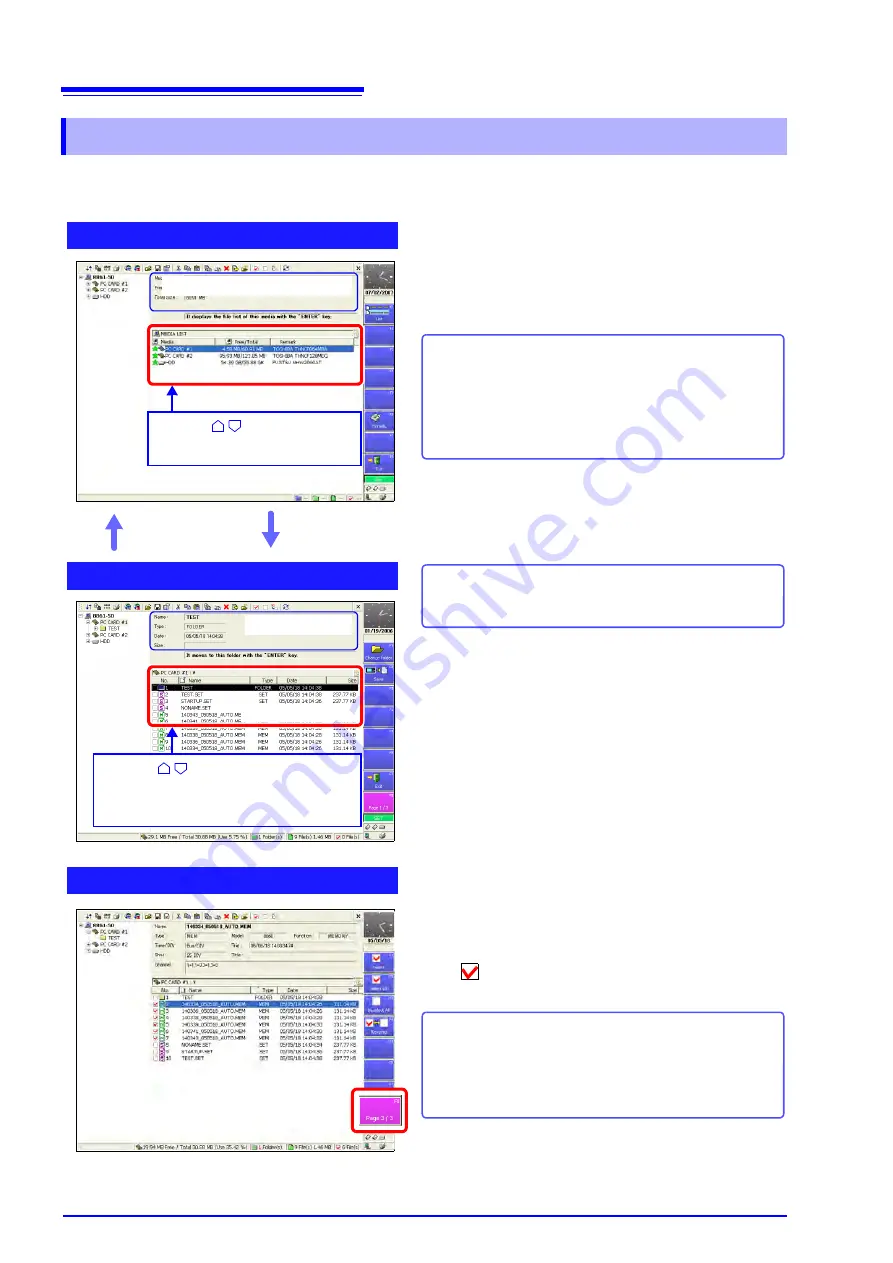
11.4 Loading Data
292
Storage media does not appear in the File screen unless it is inserted. Make sure the storage media is
inserted properly. Press the
FILE
key to display the File screen.
11.4.1 Selecting Files & Folders on Storage Media
Operations Possible from Screen:
• Initializing storage media [
F6
:
Format
A list of storage media ([MEDIA LIST]) appears in the file
list.
If the list does not appear, press the
ESC
key until [MEDIA
LIST] appears.
Selecting the Storage Media
ESC
Key
Press the
ESC
key to display the next level up.
Press the
ENTER
key to display the next level down.
Operations Possible from Screen:
The
F8
key can be used to display
[Page 1/3]
to
[Page 3/3]
for performing file operations.
• Loading a file by pressing the
F1
key (Page 1/3)
• Copying, moving, deleting, and renaming files and creat-
ing folders (Page 2/3) (p. 304)
• Sorting files, selecting the files and items to display, and
printing the file list (FN mode) (p. 304)
File Types:
See
"11.2 Data Capable of Being Saved & Loaded" (p. 267)
F1
Key
Use the
CURSOR
keys to
select the storage media.
Use the
CURSOR
keys to select
files and folders.
(Alternatively, use the SCROLL key.)
Selecting Multiple Files
Press the
F8
key to switch to
[Page 3/3]
.
When copying (p. 305), deleting (p. 307), and moving (p.
306) files or folders in the storage media, multiple files can
be selected.
The “
” mark appears beside the file number when the file
is selected.
Selecting Files & Folders
MEDIA LIST
File Information
To display files and folders on the storage media:
Select the storage media and press the
F1
[List]
key.
The files and folders on the selected storage media appear
in the file list.
To return to the previous screen, press the
ESC
key.
The
SELECT
key can also be used to select and deselect
files.
F1
[Select]
Selects files individually.
F2
[Select All]
Selects all files.
F3
[Deselect All]
Deselects all files.
F4
[Reverse]
Reverses which files are selected and
which files are Deselected.
File List
Storage Media Information
Содержание 8860-50
Страница 2: ......
Страница 12: ...Contents x...
Страница 18: ...Reading this Manual 6...
Страница 24: ...1 3 Interconnection and Block Diagrams 12...
Страница 180: ...6 12 Making Trigger Settings on the Waveform Screen 168...
Страница 246: ...8 15 Inserting and Searching for Event Marks on a Waveform 234...
Страница 354: ...12 7 Print Examples 342 Print Example 4 Row Printing 1 4 steps Settings data Each step is 25 div...
Страница 356: ...12 7 Print Examples 344 A B Waveform_________________________________________________...
Страница 360: ...12 7 Print Examples 348 Event ________________________________________________________ Event mark...
Страница 406: ...14 2 External I O 394...
Страница 489: ......
Страница 490: ......






























