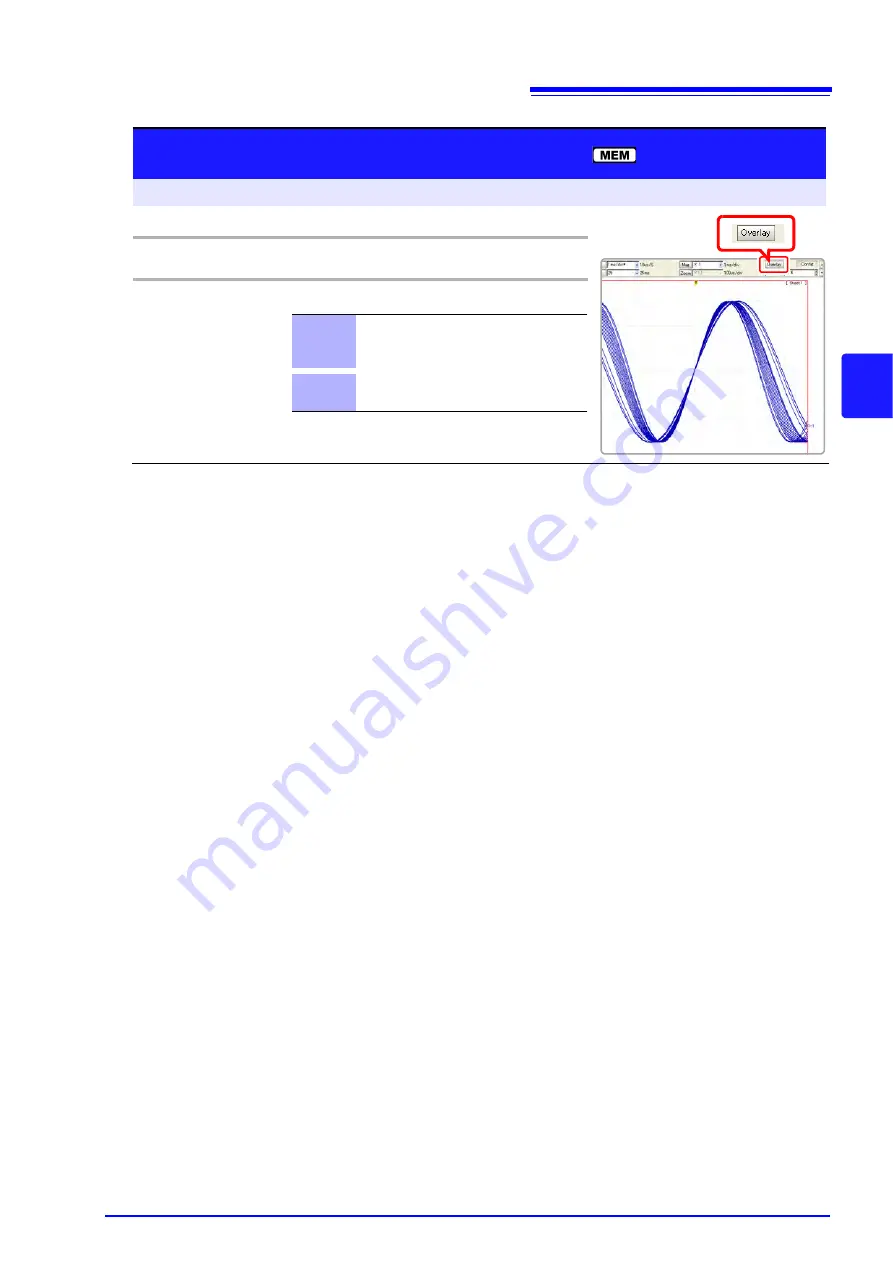
4.3 Acquiring Waveforms Using the Utility Functions
105
4
Chapte
r 4
Me
asuremen
t Co
nfiguration Sett
ings
Description
When the Overlay function is enabled ([On]).
• The Roll Mode function (p. 102), Overlay (p. 104) and Averaging (p. 106) func-
tions cannot both be enabled at the same time. When the Roll Mode is
enabled (
[On]
or
[Auto]
), the Overlay and Averaging functions are automati-
cally set
[Off]
. And setting Overlay and Averaging function [On] automatically
turns the Roll Mode [Off].
• Printing and A/B Cursor tracing apply only to the last-acquired waveform.
When automatically overlaying (Overlay: [On], Method: [Auto])
The following operations are not available on the Waveform screen.
• Waveform scrolling
• Zoom function On/Off
• Changing time axis magnification/compression
• Changing zero position
In the following cases, overlaid waveforms are cleared and only the most recent
waveform is displayed.
• When the split-screen settings are changed on the Sheet Settings screen
• When the
[X-Y Comp]
settings are changed on the Sheet Settings screen
• When settings in the
[Wave Disp]
item column are changed on the
[One Ch]
page of the Channel Setting screen.
(Display magnification, zero position, variable, display on/off, waveform color)
• When searching a waveform
When manually overlaying (Overlay: [On], Method: [Manual])
In the following cases, overlaid waveforms are displayed in different formats.
• When the split-screen settings are changed on the Sheet Settings screen.
• When the Zoom or Variable functions are switched On/Off.
Manual Overlay (Any waveform can be retained
on-screen)
To open the screen: Press the
DISP
key
Waveform screen
Operating Key
Procedure
1
CURSOR
Move the cursor to the
[Overlay]
button.
2
F1 to F8
Select either choice.
Overlay
Acquired waveforms remain on-screen.
Waveforms continue to be overlaid on-
screen until cleared.
Clear
Clears the screen of all overlaid wave-
forms.
Содержание 8860-50
Страница 2: ......
Страница 12: ...Contents x...
Страница 18: ...Reading this Manual 6...
Страница 24: ...1 3 Interconnection and Block Diagrams 12...
Страница 180: ...6 12 Making Trigger Settings on the Waveform Screen 168...
Страница 246: ...8 15 Inserting and Searching for Event Marks on a Waveform 234...
Страница 354: ...12 7 Print Examples 342 Print Example 4 Row Printing 1 4 steps Settings data Each step is 25 div...
Страница 356: ...12 7 Print Examples 344 A B Waveform_________________________________________________...
Страница 360: ...12 7 Print Examples 348 Event ________________________________________________________ Event mark...
Страница 406: ...14 2 External I O 394...
Страница 489: ......
Страница 490: ......






























