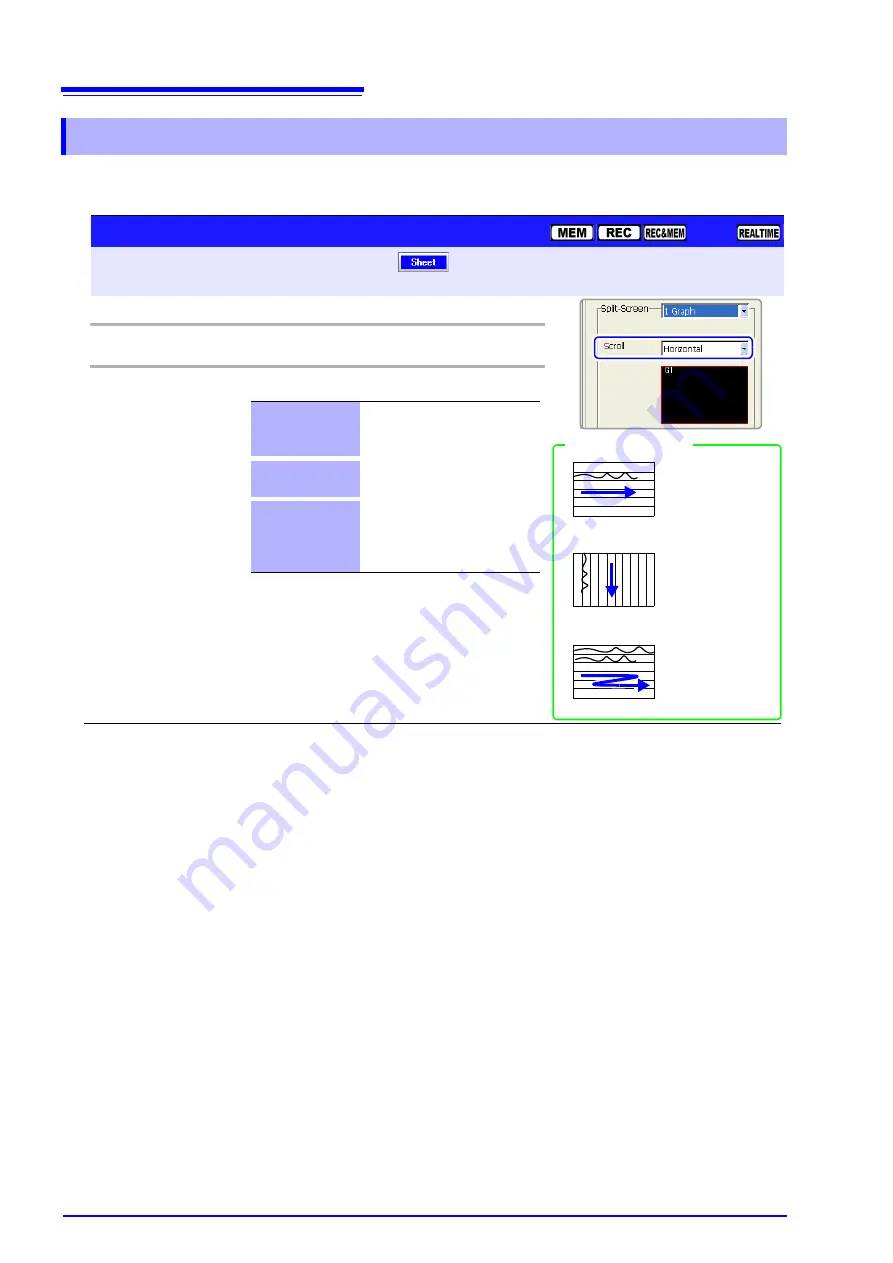
7.2 Setting the Screen Layout of the Waveform Screen (Sheet Settings Screen)
180
You can change the waveform display orientation. This setting is available only
when the
[Waveform]
display type is selected.
7.2.5 Setting Waveform Scrolling Orientation
Operating Key
Procedure
1
CURSOR
Move the cursor to the
[Scroll]
item.
2
F1 to F8
Select the type of data to be displayed.
Horizontal
Draw waveforms horizontally
(left-to-right) on the screen.
(default setting)
Vertical
Draw waveforms vertically (top-
to-bottom) on the screen.
Cont
(Continuous)
Draws waveforms sequentially
from one graph to the next, start-
ing at the top (when Split-Screen
is set to other than [1 Graph]).
Horizontal
Vertical
Cont
The timebase can
be set very long.
Minimizes overlap
when viewing many
waveforms.
Trends over the
whole waveform
can be viewed.
Scrolling Orientation Setting
To open the screen: Press the
SET
key
Select
with the
SUB MENU
keys
Sheet Settings screen
See
Screen Layout (p. 174)
Setting Example
Содержание 8860-50
Страница 2: ......
Страница 12: ...Contents x...
Страница 18: ...Reading this Manual 6...
Страница 24: ...1 3 Interconnection and Block Diagrams 12...
Страница 180: ...6 12 Making Trigger Settings on the Waveform Screen 168...
Страница 246: ...8 15 Inserting and Searching for Event Marks on a Waveform 234...
Страница 354: ...12 7 Print Examples 342 Print Example 4 Row Printing 1 4 steps Settings data Each step is 25 div...
Страница 356: ...12 7 Print Examples 344 A B Waveform_________________________________________________...
Страница 360: ...12 7 Print Examples 348 Event ________________________________________________________ Event mark...
Страница 406: ...14 2 External I O 394...
Страница 489: ......
Страница 490: ......






























