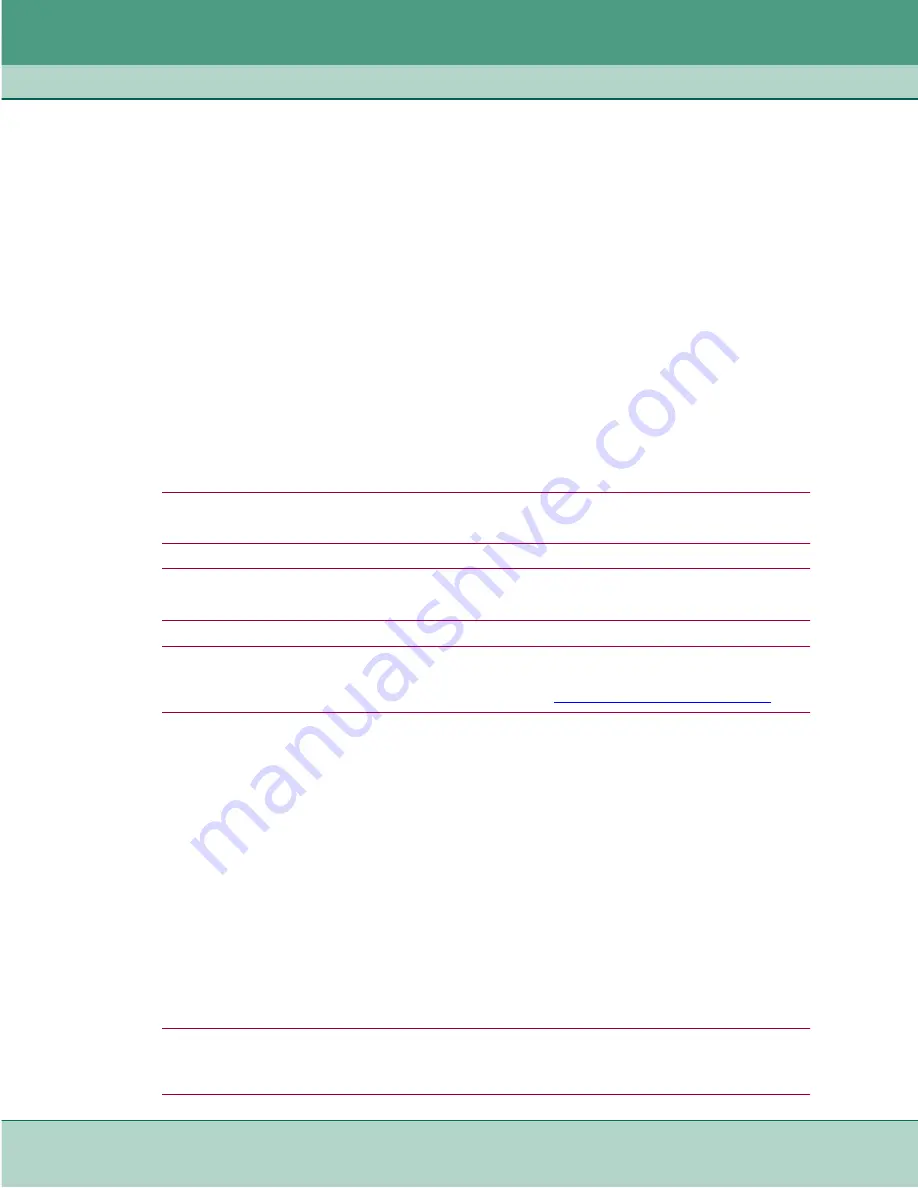
SC-ADT Configuration
Configuration Overview
3-2
SpectraComm ADT
076R172-000
Installation and Operation Manual
Issue 6
Configuring CLI User Privileges
The following paragraphs describe the basic procedures for accessing and configuring SC-ADT
using the command line interface (CLI). Access to the SC-ADT is controlled by three CLI access
modes: USER, SUPERVISOR and ADMIN. The password-protected
enable
command sets the
access from user mode to supervisor or admin mode, depending on the password entered. The
command prompt suffix character identifies the mode you are currently in:
•
For USER mode, the prompt string ends in
>
Commands in USER mode allow viewing but not changing configuration data.
•
For SUPERVISOR mode, the prompt string ends in
#
Commands in SUPERVISOR mode allow USER access plus the ability to change
configuration data, reboot the unit, manipulate flash files and enable the TFTP server for file
downloads.
•
For ADMIN mode, the prompt string ends in
%
Commands in ADMIN mode allow SUPERVISOR access plus the ability to set up and modify
user accounts for usernames and passwords. ADMIN mode also allows authentication for the
CRAFT
port to be turned on or off.
Note
Some ADMIN mode configuration commands (i.e., enabling the craft port or setting up user accounts)
cannot be accessed or executed via the web-based CLI.
Note
Up to 20 usernames/passwords may be specified. The Default Username is
gdc
; In User mode, the Default
Password is
gdc
; Supervisor mode password is
supervisor
; Admin mode password is
admin
.
Note
Local authentication is conducted via usernames and passwords configured in the SC-ADT. You can also
configure SC-ADT for authentication which employs usernames and passwords residing on a
server. Refer to Chapter 5, undere the paragraphs on
.
Setting Up User Accounts
1. Type
disable
to turn off the supervisor access.
2. Turn Admin mode on by typing
enable
and entering the
admin
password. The command
prompt will now contain the
%
character.
3. Modify default admin and supervisor accounts by typing:
configure accounts add admin
[new admin password]
configure accounts add supervisor
[new suprv password]
4. Add a user account and password by typing:
configure accounts add
[name] [password]
Note
IMPORTANT! To ensure the security of your devices, you must change the supervisor and the admin
passwords from the factory defaults before proceeding with configuration or attaching any interfaces to the
network.
Содержание SC-ADT 16 Por
Страница 6: ...iv SpectraCommADT 076R172 000 Installation and Operation Manual Issue 6 Table of Contents...
Страница 92: ...Additional Features SNMP Traps 5 24 SpectraCommADT 076R172 000 Installation and Operation Manual Issue 6...
Страница 105: ......
Страница 106: ...The Best Connections in the Business...






























