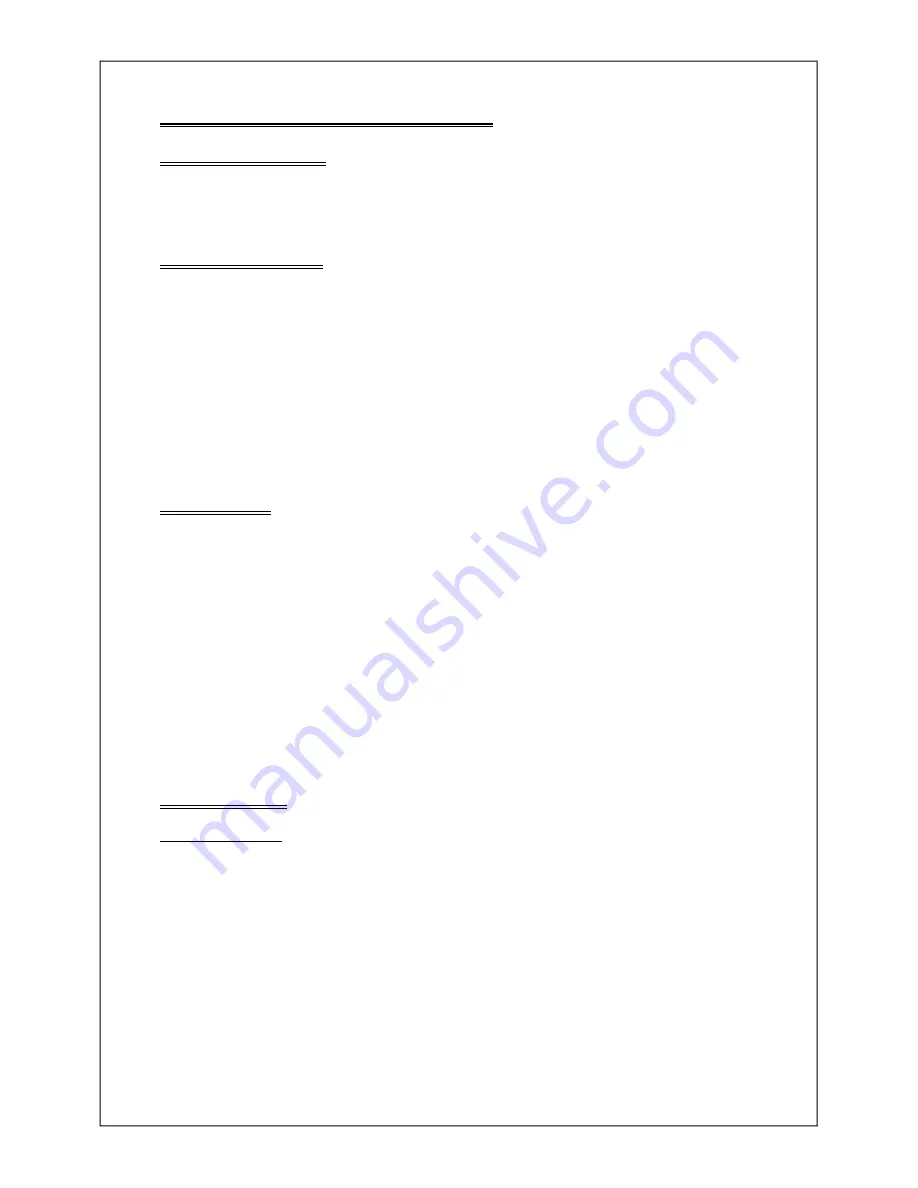
2 Installing the GS8920 Ticket Printer.
2 .1 About this Sec tion
This section describes the installation of the basic GS8920 Ticket Printer. It should be read in
conjunction with section
1
Using the GS8920 Ticket Printer
“ and, if the optional calendar/clock
BR2
or the serial output option
P1
is installed, section
3
”
OPTIONS
“.
2 .2 In stal la tion Steps.
Following is a check list of the steps required for the installation of the GS8920 Ticket Printer.
1)
Unpack GS8920 Ticket Printer. Check the supply voltage.
(Unpacking, 2.3)
2)
Install options.
(Options section 3)
3)
Select/Enter the GS8920’s setup parameters.
(Digital Setup, 2.4)
4)
Select/Enter the weight indicator’s setup parameters.
(GS Digital Weight Indicator Setup, 2.6)
5)
Connect the GS8920 to the weight indicator.
(Connecting the GS8920
to the Weight Indicator, 2.5)
6)
If required, install a remote security access key switch.
( Security switch, 2.5.3)
7)
Set the time and date if Option
BR2
is installed.
(Options section 3)
8)
Test the entire installation.
9)
If required, seal the GS8920’s setup parameters.
(Sealing the GS8920, 2.5.2)
2 .3 Un packing
The shipping compliment for the basic GS8920 Ticket Printer comprises :-
a)
GS8920 Ticket Printer Basic Instrument.
b)
Power Cord. {Australian delivery only.}
c)
Operating and Installation Manual.
d)
Interconnecting cable 1M long, GS8920 Ticket Printer to GS Weight Indicator.
( Order special cable for connection to other brand indicators.)
e)
Accessory kit with 1 print ribbon.
Check and ensure all of the above items are included in your shipment. Check the GS8920 Ticket
Printer rear panel and ensure the operating voltage matches the power in your area. Only proceed if all
of the above is correct.
If your order included an optional serial output board, this will require installation before you proceed.
For options installation refer “Options”.
Physically install the GS8920 Ticket Printer into your installation.
2 .4 Dig i tal Setup
2 .4 .1 Introduction.
The GS8920 Ticket Printer is a state of art microprocessor based instrument providing simple and fast
installation by a process which involves entering settings into the GS8920 Ticket Printer using only the
front panel keys.
Setup commences by depressing the
ENTER
key and holding it depressed for a few seconds and then,
while holding the
ENTER
key depressed operating the
SUM
key. The setup message will then be
displayed in the form
-SEt-
. The
ID No
key must now be pressed within 15 seconds to place the
GS8920 Ticket Printer in the digital setup mode. Provided access to the digital setup parameters is
NOT locked out, the GS8920 Ticket Printer will immediately display the first digital setup parameter in
the form
Hd n2
.
GS8920 Intelligent Ticket Printer.
2-1
Chapter 2 revised 19/4/91 - revisions apply to GS8920s fitted with software issue 0 version 9 and greater, see 2.5.1.4.






























