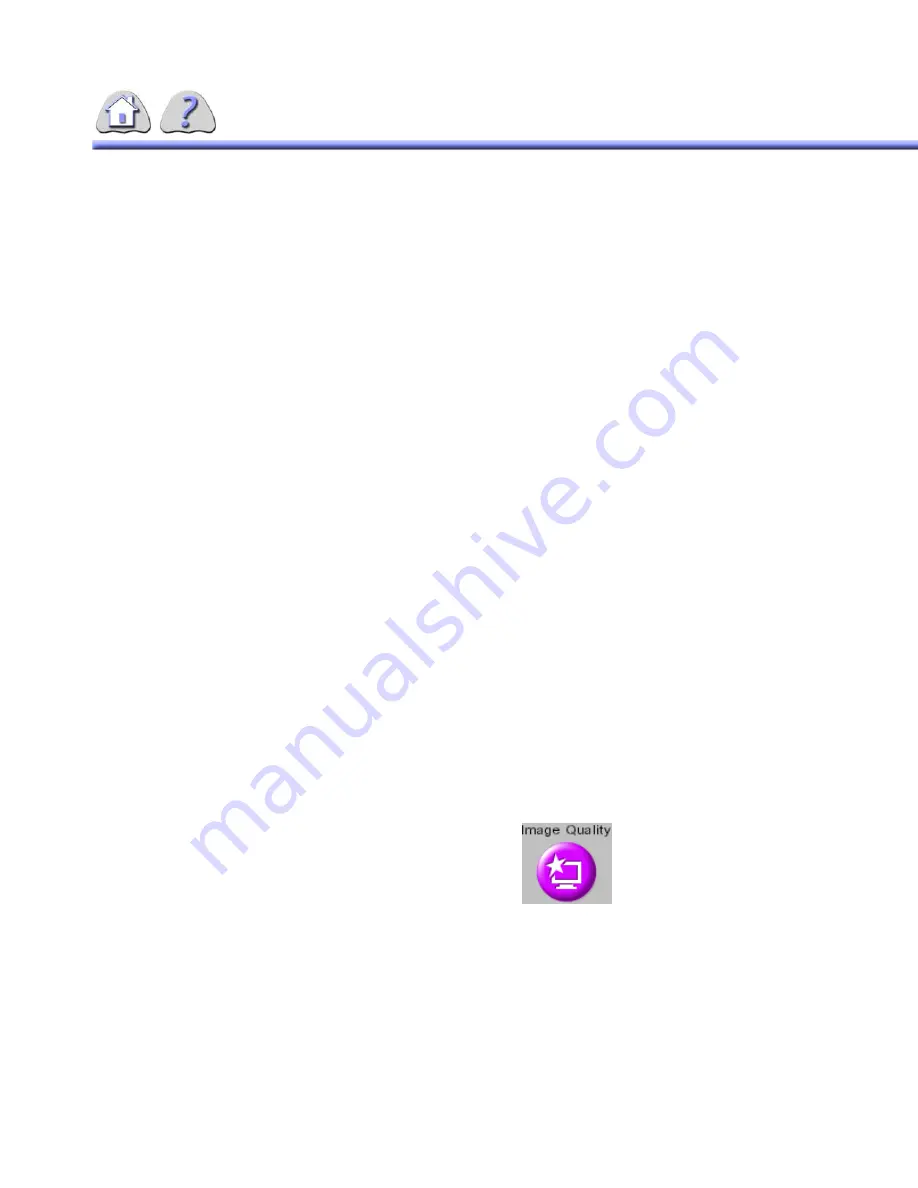
B-4
The QAP phantom is used to check:
•
Edge Sharpness/Resolution
•
Image Resolution Uniformity
•
Dynamic Range Level Accuracy
•
Signal Contrast
•
Contrast to Noise Ratio (CNR)
At the completion of QAP, system image quality status will be reported to the
operator and will display one of the following messages:
•
QAP has completed successfully. Image Quality is optimal.
•
QAP has failed. Image Quality is not optimal. Call GE Service.
•
QAP could not be executed. Please run application again or call GE Ser-
vice.
A successful status indicates that all the image quality parameter values are
within the system specification limits. A failed status indicates that one or more of
the image quality parameter values fall outside the system specification limits. If a
system fails QAP, operator is advised to call GE Service to make the proper sys-
tem adjustments or calibrations to regain optimal system image quality. Periodic
QAP tests are recommended to assure optimal system operation.
2-1
How to perform the Quality Assur-
ance Process
1.
Close all clinical applications from the IUI console.
2.
Select the
Utilities
tab located across the top of the screen on the IUI console.
3.
Select the
Service
Button from the right menu of the Utilities screen.
4.
Select the
Image Quality
Button located across the top of the Service screen
.
ILLUSTRATION B-2
IMAGE QUALITY BUTTON
5.
Select
Image Quality > Quality Control Tools > QAP
from the left panel,
shown in
.
FOR
TRAINING
PURPOSES
ONLY!
NOTE:
Once
downloaded,
this
document
is
UNCONTROLLED,
and
therefore
may
not
be
the
latest
revision.
Always
confirm
revision
status
against
a
validated
source
(ie
CDL).






























