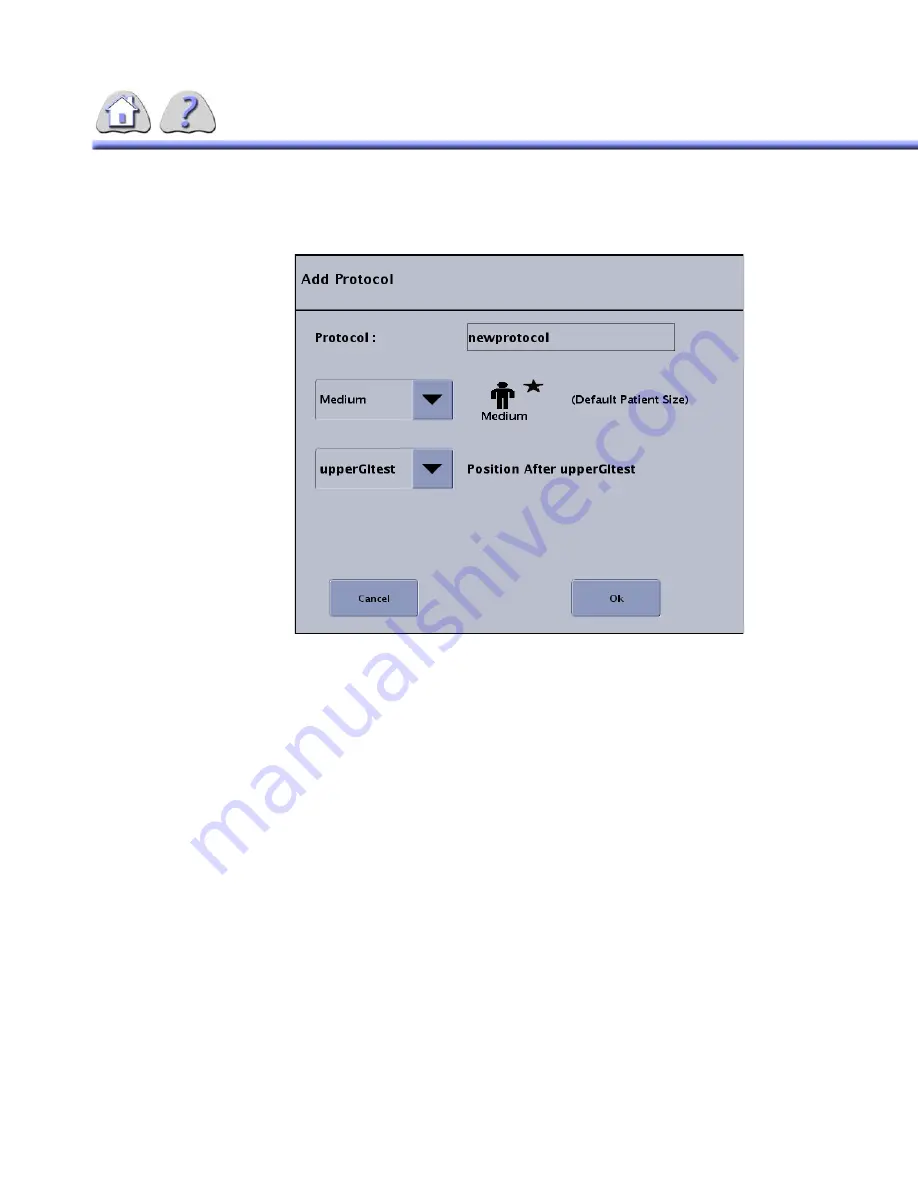
5-35
Add Protocol
When Add Protocol is selected, a pop–up window appears as shown below:
ILLUSTRATION 5-34
ADD PROTOCOL
The user is able to name the new Protocol. Select the box in order to enter the
Protocol name. The length of the name is limited to 12 characters.
Select Patient Size for Patient Default size. S, M, L and PED.
The user is able to place where the protocol should be positioned in the category
list.
“Position (After)” is included above the location drop down to clarify what the field
is for.
The star and the text “Default Patient Size” is included after the patient size icon to
verify what the selected default Patient Size is.
The user is able to set the default Patient Size. This Patient Size is used as the
default for all Tube 2 Protocol Steps. The benefit of having this parameter at the
Protocol level is that if the Patient Size has to be changed (say from Medium to
Ped [pediatric]), it only has to be changed in one place and not in each Protocol
Step. When the pop–up appears, the default factory Patient Size is set to Medium.
The user is able to place the new Protocol in any position. When the user is add-
ing the 1st Protocol, the selection is read “First” and the control is grayed out /
inactive. All categories are listed in creation order or user-defined order in the
drop down menu.
The “OK” button will be grayed out / inactive until valid entries have been made.
When the user selects OK, the pop–up is closed and the new protocol is added to
the right of the main screen and selected.
FOR
TRAINING
PURPOSES
ONLY!
NOTE:
Once
downloaded,
this
document
is
UNCONTROLLED,
and
therefore
may
not
be
the
latest
revision.
Always
confirm
revision
status
against
a
validated
source
(ie
CDL).






























