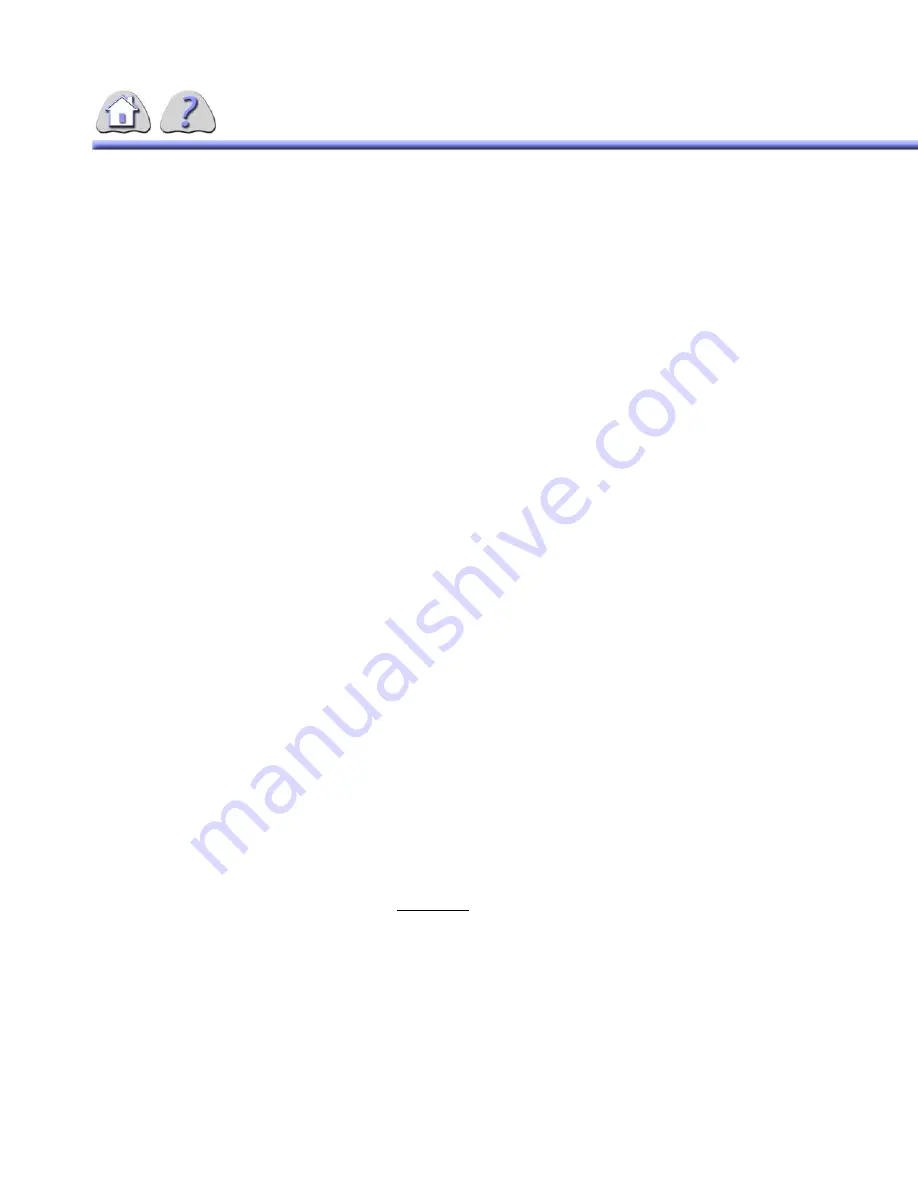
6-20
SECTION 12
ZOOM
NOTE:
The Zoom feature is not available during Multiple Image Display (4:1 or 16:1).
The ZOOM feature magnifies the currently displayed image to twice its size. The
center of the image is shown on the monitor screen. Selecting the ZOOM button
automatically activates the pan function. Use the mouse to move the display area.
Press the
ZOOM
button again to return to normal image display.
The Zoom setting can be carried over to subsequently reviewed images.
SECTION 13
EDGE ENHANCEMENT
The system is capable of applying 4 levels of Edge Enhancement. Edge Enhance-
ment increases the spatial resolution of the image details.
SECTION 14
CARRY OVER PROCESSING FEATURES
The Carry Over Processing feature provides a quick way to optimize images in a
Series. The features used in conjunction with Carry Over are: Window, Level,
Invert, Edge, Zoom, and Digital Shutters.
Normally, if you set these features for the first image in the series, the same fea-
ture values are desired for the rest of the images in the file or series depending on
image file type.
When the Window, Level, or Invert
Carryover
feature is turned ON, the active set-
tings of the image will be carried over to all images until one of the following
events occurs:
•
The user changes the Window, Level, or Invert setting for an image (then
these changed values will be carried over to subsequently reviewed images)
•
The user turns OFF the Window, Level or Invert Carryover feature
•
The user selects a different Series for review
•
The user closes the patient file.
NOTE:
There are exceptions to this feature.
•
Window, Level, Invert, and Edge settings will be applied to images of the
same type. Settings from un-subtracted images will not be applied to sub-
tracted spot images.
FOR
TRAINING
PURPOSES
ONLY!
NOTE:
Once
downloaded,
this
document
is
UNCONTROLLED,
and
therefore
may
not
be
the
latest
revision.
Always
confirm
revision
status
against
a
validated
source
(ie
CDL).






























