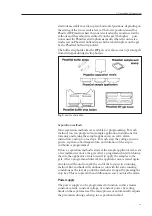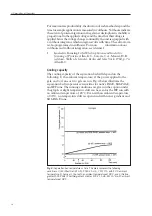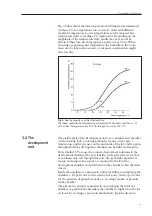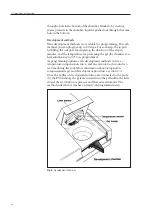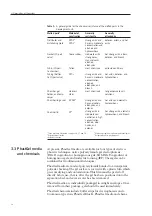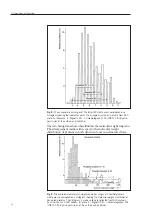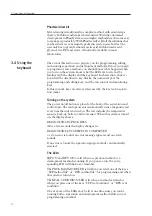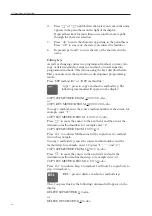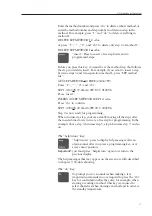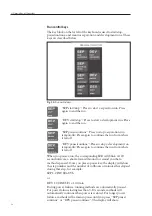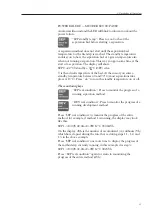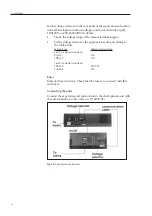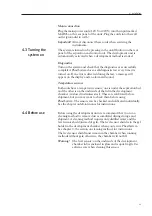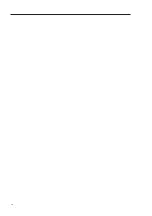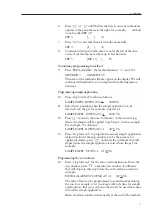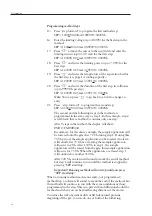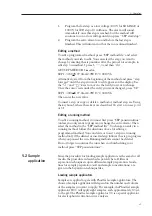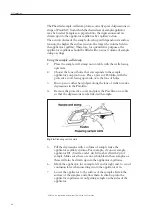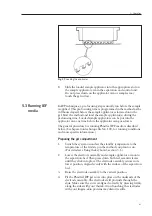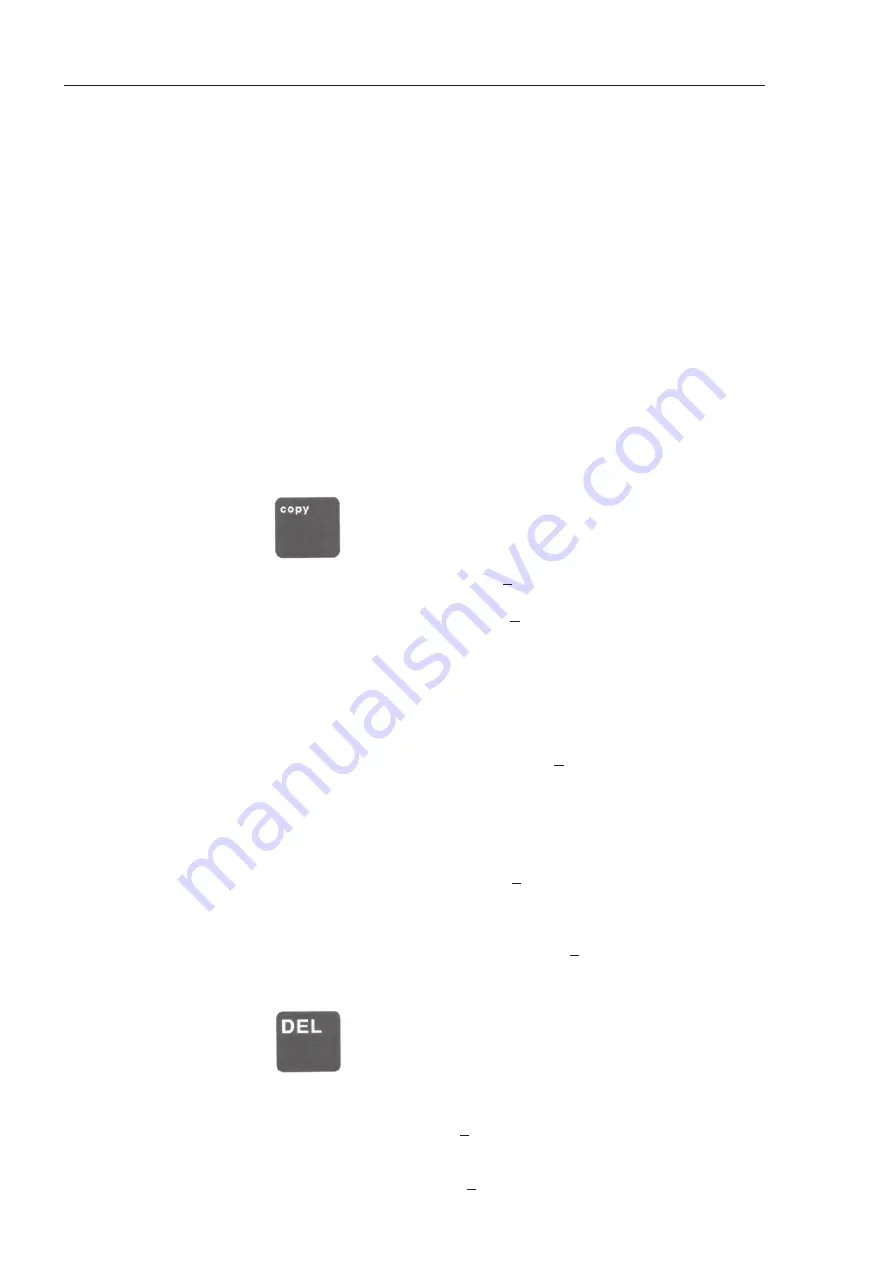
26
4.
Press ” ” or ” ” until the first character you want in the name
appears in the parentheses on the right of the display.
Depress these keys for more than one second to move rapidly
through the character selection.
5.
Press ”do” to enter the character appearing in the parentheses.
Press ”CE” to erase any character you entered by mistake.)
6.
Repeat steps 4 and 5 to enter the rest of the characters in the
name.
Editing keys
As well as changing entries in a programmed method, you may also
copy or delete methods or steps in a method, or insert steps into
programmed methods. This is done using the keys described below.
First you must enter the separation or development programming
mode:
Press ”SEP method file” or ”DEV method file”.
”copy”: press to copy a method or method step. The
following commands will appear on the display:
COPY SEP METHOD FROM 0.0 TO 0.0 <dc>
or
COPY DEV METHOD FROM 0.00 TO 0.00 <do>
To copy a method, enter the source method number at the cursor, for
example, enter ”1”:
COPY SET METHOD FROM - 1.0 TO 0.0 <do>
Press ” ” to move the cursor to the next field, and then enter the
destination method number, for example enter ”2”.
COPY SEP METHOD FROM 1.0 TO 2.0
Press ”do” to confirm. Method one will be copied over to method
two in this example.
To copy a method step, enter the source method number and the
method step, for example, enter 1.2 (press ”1”, ”.”, and ”2”):
COPY SEP METHOD FROM 1.2 TO 0.0 <do>
Press ” ” to move the cursor to the next field, and enter the
destination method and method step, for example enter 3.4.
COPY SET METHOD FROM 1.2 TO 3.4 <do>
Press ”do” to confirm. Step 2 in method 1 will now be copied over to
step 4 in method 3.
”DEL”: press to delete a method or method step.
Once you press this key the following command will appear on the
display:
DELETE SEP METHOD 0.0 <do>
or
DELETE DEV METHOD 0.0 <do>
▼
▼
▼
▼
3. Description of the system
Содержание PhastSystem
Страница 1: ...Phast System user manual automated electrophoresis um 80 1320 15 Edition AI ...
Страница 2: ......
Страница 8: ...8 ...
Страница 30: ...30 ...
Страница 34: ...34 ...
Страница 64: ...64 ...
Страница 96: ...12 ...
Страница 104: ......
Страница 105: ......
Страница 106: ...PRINTED IN SWEDEN BY TK I UPPSALA AB 2003 ...