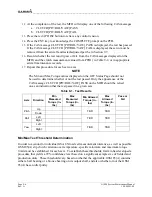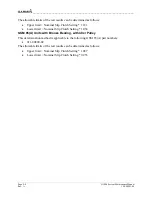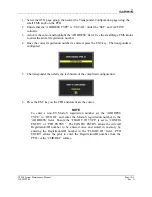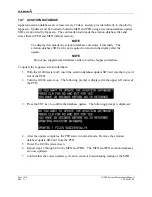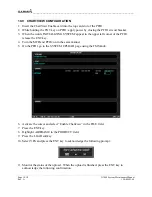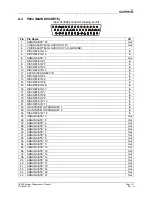____________________________________________________________________
Page 10-6
G1000 System Maintenance Manual
Rev. A
190-00903-00
10.5 SOFTWARE/CONFIGURATION TROUBLESHOOTING
Problem Recommended
Actions
MFD or PFD displays do not power up
1. Ensure power is present at display Backshell
connector.
2. Replace
display.
Software file load fails:
1. Ensure that criteria listed in section 10.6 are fulfilled
for the applicable situation.
2. Ensure that LRU is reporting data on the System
Status page (LRU is ‘ONLINE’). Check data path
wiring as needed.
3. Restart MFD & PFD in Configuration Mode and retry
software file load or try using a different card.
4. Ensure that the MFD is not touched during the loading
process, unless explicitly instructed to do so.
5. Ensure that LRU part number is compatible with
software version and Loader Card. Refer to approved
post-installation and/or maintenance data.
6. Replace
LRU.
Configuration file load fails:
1. Ensure that criteria listed in section 10.6 are fulfilled
for the applicable situation.
2. Ensure that LRU is reporting data on the System
Status page (LRU is ‘ONLINE’). Check data path
wiring as needed.
3. Restart MFD & PFD in Configuration Mode and retry
configuration file load or try using a different card.
4. Ensure that the MFD is not touched during the loading
process, unless explicitly instructed to do so. Ensure
that LRU part number is compatible with software
version and Loader Card. Refer to approved post-
installation and/or maintenance data.
5. Replace
LRU.
Software File Mismatch Alert appears in lower
right corner of PFD when started in normal mode:
1. Ensure that proper software file part number and
version were loaded to LRU.
2. Ensure that LRU part number is compatible with
software version and Loader Card. Refer to approved
post-installation and/or maintenance data.
3. Reload ‘MANIFEST’ configuration file to the PFD.
Optional Equipment (ADF, TAS, radar altimeter,
WX500, etc.) does not work.
1. Load optional config file to enable G1000 to interface
with the optional unit. See Section 4 for optional
equipment installation instructions.
2. If optional equipment still does not operate, reference
optional equipment documentation for further
troubleshooting.