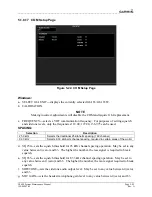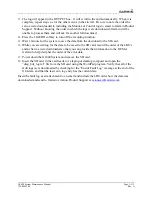____________________________________________________________________
Page 5-112
G1000 System Maintenance Manual
Rev. A
190-00903-00
5.1.9.6 GIA and GSA Maintenance Logs
If additional assistance is needed troubleshooting autopilot faults, the Maintenance logs can be
downloaded to an SD card as a text file (.txt) and emailed to Garmin Aviation Product Support at
[email protected]. Please call Garmin Aviation Product Support before you send a
Maintenance Log to notify them you are sending it to prevent a delay in response. You may
download multiple GIA and GSA Maintenance Logs to the same file, however in your email to
Garmin you must furnish the order in which they were downloaded (i.e. GIA1, then GIA2, then
SRVO PTCH MON, then SRVO PTCH CTL, etc.).
1.
Insert a FAT 32 formatted SD card into the top slot of the PFD1 before turning on the
displays.
2.
Power up PFD1/2 and MFD in the configuration mode.
3.
On the PFD1 in the System page group, use the small FMS knob to scroll to the Diagnostics
Terminal page.
4.
Press the LG2CRD softkey at the bottom of the PFD1. Verify that the softkey text grays out.
This indicates the recording function is active and all text that is displayed in the OUTPUT
window will be saved to the card.
5.
Enable the curser by pressing the FMS knob, select “GIA1” in the LRU drop down menu and
then press the ENT key to select it.
6.
Skip the SERVO box and move the cursor to the COMMAND box and select “View
Maintenance Log” in the drop down menu then press the ENT key. The error log data will
be displayed in the OUTPUT box. If you see the “more…press any key to continue” text at
the bottom of the screen, you may need to reselect “View Maintenance Log” for GIA data to
allow it to continue scrolling down the screen (pressing any key will not continue, disregard
the text instruction you to do so). Continue to scroll through all the OUTPUT data until you
see the text, “End of Fault Log”.
7.
Move the curser back to the LRU box, select “GIA2” in the LRU drop down menu and then
press the ENT key to select it.
8.
Skip the SERVO box and move the cursor to the COMMAND box and select “View
Maintenance Log” in the drop down menu then press the ENT key. The error log data will
be displayed in the OUTPUT box. If you see the “more…press any key to continue” text at
the bottom of the screen, you may need to reselect “View Maintenance Log” for GIA data to
allow it to continue scrolling down the screen (pressing any key will not continue, disregard
the text instruction you to do so). Continue to scroll through all the OUTPUT data until you
see the text, “End of Fault Log”.
9.
If you need to download Servo fault logs (usually done at the request of Garmin Product
Support), perform the following steps. Otherwise, skip to step 10.
10.
In the LRU box, you may select either “GIA1” or “GIA2”.
11.
In the SERVO box, choose a servo using the FMS knobs. Each servo contains two logs, one
in the Monitor (MON) processor and one in the Control (CTL) processor. You must
download both for each servo separately.
12.
In the COMMAND box, select “View Maintenance Log” and press the ENT key.