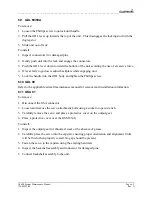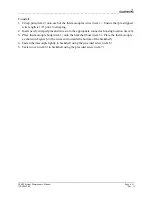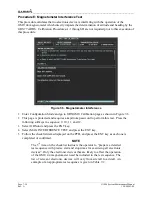____________________________________________________________________
G1000 System Maintenance Manual
Page 7-3
190-00903-00
Rev.
A
7.1.2.2 GDU
Configuration
1.
Insert the G1000 software loader card into top slot of PFD1.
2.
Power PFD1, PFD2, and the MFD on in configuration mode.
3.
Press the NO softkey at “DO YOU WANT TO UPDATE SYSTEM FILES?” prompt.
4.
On PFD1, select the system upload page using the FMS knob.
5.
Activate the cursor and highlight the appropriate aircraft in the AIRFRAME field.
6.
Press the ENT key.
7.
Highlight the appropriate aircraft base configuration file in the FILE field.
8.
Press the ENT key.
9.
Press the CLR ALL softkey.
10.
Using the FMS knob highlight the AIRFRAME configuration box and press the ENT key.
11.
Press the ENT key to select the SYSTEM, MANIFEST, MFD, PFD1, and PFD2
configuration box.
12.
Press the LOAD softkey.
13.
View the SUMMARY field and ensure that the load is ‘complete’, then de-activate the
cursor.
14.
Confirm correct software part number and software version on the SYSTEM STATUS page.
15.
After the software and configuration files are loaded, unlock options (TAWS, ChartView,
etc.) using the unlock card in the aircraft. Also, config files for optional equipment must be
loaded in order for the options to be activated.
16.
Turn off the system and reinsert the supplemental database cards in the bottom slot of each
display. Be sure to insert the card removed from the MFD back into the MFD.
7.1.2.3 GDU
Testing
If the display is removed or replaced, the following checks are recommended. Start all displays
in normal mode. Press the YES softkey to acknowledge the agreement on the MFD. Allow the
displays to initialize for approximately one minute. The GRS 77 and GDC 74Bs require longer
initialization periods than do the other LRUs. During startup, this causes the attitude, airspeed,
and altitude fields to be invalid during the first ~40-60 seconds of PFD power-up.
Check the PFD1/2 and MFD displays for the following:
1.
Check that all COM/NAV display fields are valid in the top corners of both PFDs.
2.
Check that altitude, airspeed, vertical speed and OAT fields are valid on both PFDs.
3.
Check that attitude and heading are valid (unless an AHRS calibration is required).
4.
Check that the engine instrument fields are valid on the MFD.
5.
Push the red display reversion button on both GMA 1347D #1 and #2. Verify both displays
enter reversionary mode (both should have valid altitude, airspeed, vertical speed, and engine
instruments).
6.
De-activate reversionary mode by pushing the red reversion button.