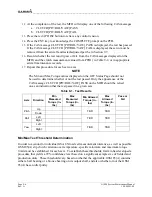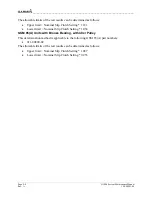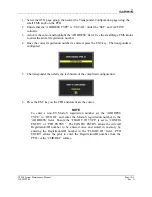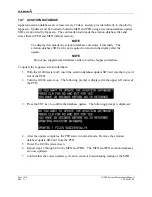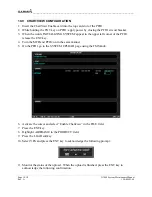____________________________________________________________________
G1000 System Maintenance Manual
Page 9-11
190-00903-00
Rev.
A
9.9 GDC 74B RVSM ALTITUDE INSPECTION
Operation with the GDC 74B at RVSM altitudes requires an accuracy inspection every 12
months. Refer to the GDC 74B Field Calibration Tool Instructions if recalibration is required.
The table below provides the criteria and associated action for altitude inspection.
Table 9-2. GDC 74B RVSM Altitude Inspection Criteria
Inspection Pressure-Altitude
(ft)
Error, |x| (ft) at Inspection
Action for Associated Error
29,000 x
≤
40
No Action
40 < x
≤
120
Use Field Calibration Tool
120 < x
Replace Unit
35,000 x
≤
40
No Action
40 < x
≤
120
Use Field Calibration Tool
120 < x
Return Unit to Garmin
41,000 x
≤
40
No Action
40 < x
≤
120
Use Field Calibration Tool
120 < x
Return Unit to Garmin
9.10 CATEGORY B LONG TERM POWER INTERRUPT ANNUAL INSPECTION
PROCEDURE
NOTE
Loading “GDU Backup Cap Test Software" (006-B0380-15) to the GDUs
temporarily changes the GDU software version. It is required to return the
system to the currently approved system software version and
configuration following the Long Term Power Interrupt Test.
1.
Before beginning the Category B Long Term Power Interrupt Annual Inspection Procedure,
the test software “GDU Backup Cap Test Software (006-B0380-15)” must be downloaded
from the Garmin website:
2.
Access the Dealer Resource portion of the Garmin website (
www.garmin.com
).
3.
From the Technical Resource list, click on the “GDU Backup Cap Test Software
(006-B0380-15)” link. Extract the files onto a blank SD card.
4.
Remove the Supplemental Data Card from the lower slot of the GDU before loading any
software. Supplemental Data Cards left inserted can become corrupt, making them unusable.
Replacing corrupt cards is not covered under warranty
5.
Insert the SD card containing the test software into the top slot of the MFD.
6.
Power the MFD on in configuration mode by holding down the ENT key while applying
power (release the ENT key when the words “INITIALIZING SYSTEM” appear on the
display).
7.
Press the ENT key at the “DO YOU WANT TO UPDATE SYSTEM FILES?” prompt.
8.
Press the ENT key to confirm software update completion.
9.
Remove the SD card from the MFD and insert into the top slot of the PFD (leave the MFD
on in configuration mode).