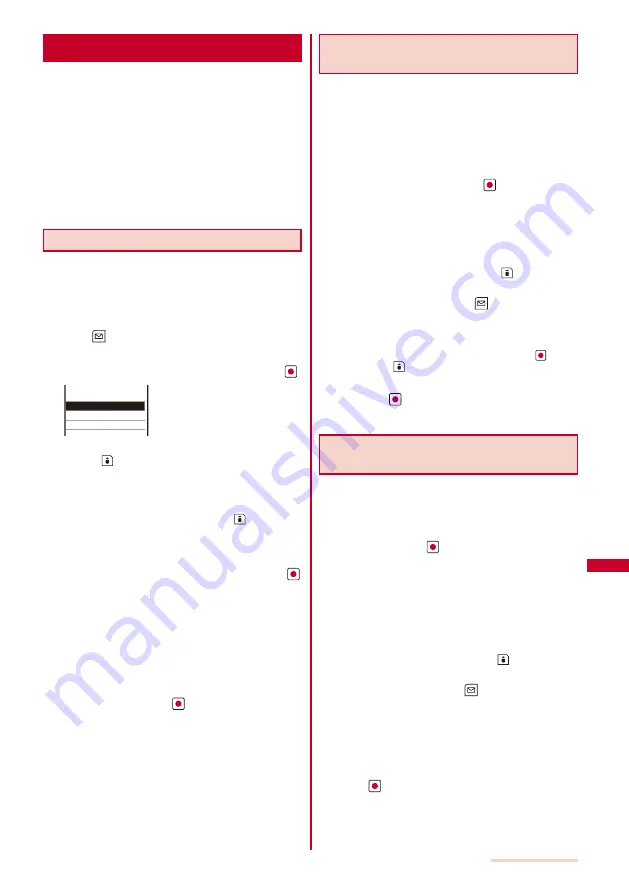
259
Music Playback
Managing the Playlist
There are two types of playlists that can be played
back using the FOMA terminal.
Original playlist
The playlist is created on the FOMA terminal. You can create or
edit up to 10 playlists and save up to 36 tracks of music data
per file.
Imported playlist
The M3U-format playlist is created on an external device
such as a PC. You can display up to 100 playlists and up to
200 tracks of music data per file. You cannot create or edit an
imported playlist on the FOMA terminal. To play back music data
on SO903iTV, create a playlist using SonicStage.
Creating a Playlist
You can save your favorite music data in an original
playlist.
Example: Adding and saving one track of music data in an
original playlist
1
From the music data list, select music data and
press
(Func).
The Function menu appears.
2
Select [Add to playlist]
→
[Save one] and press
.
XXX Best Hits 1
XXX Best Hits 2
XXX Live
Select add to
To create a new original playlist
Press
(Create) and enter a name for the playlist.
Enter the name within 10 full-width and 20 half-width
characters.
To save several music data
From the Function menu, select [Add to playlist]
→
[Select&save]
→
music data and press
(Complete).
To save all music data
From the Function menu, select [Add to playlist]
→
[Save
all].
3
Select an original playlist to be saved and press
.
The screen for selecting the saving method appears.
[Add]:
Newly add selected music data to the music data saved
in a playlist.
[Overwrite]:
The screen for confirming whether to overwrite all
music data saved in a playlist with selected music data
appears. Note that all data existing in the playlist is
deleted when you select [Yes].
4
Select [Add] and press
.
The selected music data is saved in the original playlist.
Deleting/Reordering Music Data of the
Playlist
You can delete music data from a playlist or reorder it
within a playlist. Even if you delete music data from a
playlist, the files of the music data are not deleted.
You cannot delete music data from an imported playlist or
reorder it in an imported playlist.
Example: Deleting one track
1
From the Music menu, select [Playlists]
→
[Original
playlist]
→
a playlist and press
.
The music data list of the Original playlist appears.
To delete all music data
From the Function menu, select [Delete from list]
→
[Delete all]
→
[Yes].
To delete several music data
From the Function menu, select [Delete from list]
→
[Select&delete]
→
music data. Press
(Complete) and
select [Yes].
2
Select music data and press
(Func).
The Function menu appears.
To reorder music data
From the Function menu, select [Reorder]
→
music data.
Move the cursor to the place to move to, press
(Move),
and press
(Complete).
3
Select [Delete from list]
→
[Delete one]
→
[Yes]
and press
.
The selected music data is deleted from the playlist.
Deleting/Editing the Name of the
Playlist
You can delete a playlist or edit its name.
You cannot edit the name of an imported playlist.
Example: Deleting one playlist
1
From the Music menu, select [Playlists]
→
[Original
playlist] and press
.
A list of all playlists appears.
To delete an imported playlist
Select [Imported playlist].
To delete all playlists
From the Function menu, select [Delete playlist]
→
[Delete all]
→
[Yes].
To delete several playlists
From the Function menu, select [Delete playlist]
→
[Select&delete]
→
playlists. Press
(Complete) and
select [Yes].
2
Select a playlist and press
(Func).
The Function menu appears.
To edit the name of a playlist
Move the cursor to the playlist and from the Function
menu, select [Edit name]. Enter a new name within 10
full-width or 20 half-width characters.
3
Select [Delete playlist]
→
[Delete one]
→
[Yes] and
press
.
The selected playlist is deleted.
Содержание SO903iTV
Страница 46: ......
Страница 134: ......
Страница 224: ......
Страница 254: ......
Страница 337: ...335 Index Quick Manual Index 336 Quick Manual 348 ...
Страница 345: ...MEMO ...
Страница 346: ...MEMO ...
Страница 347: ...MEMO ...
Страница 348: ...MEMO ...
Страница 349: ...MEMO ...
Страница 386: ...Kuten Code List 07 6 Ver 1 A CQB 100 11 1 ...
Страница 388: ...2 ...
Страница 389: ...3 ...
Страница 390: ...4 ...
















































