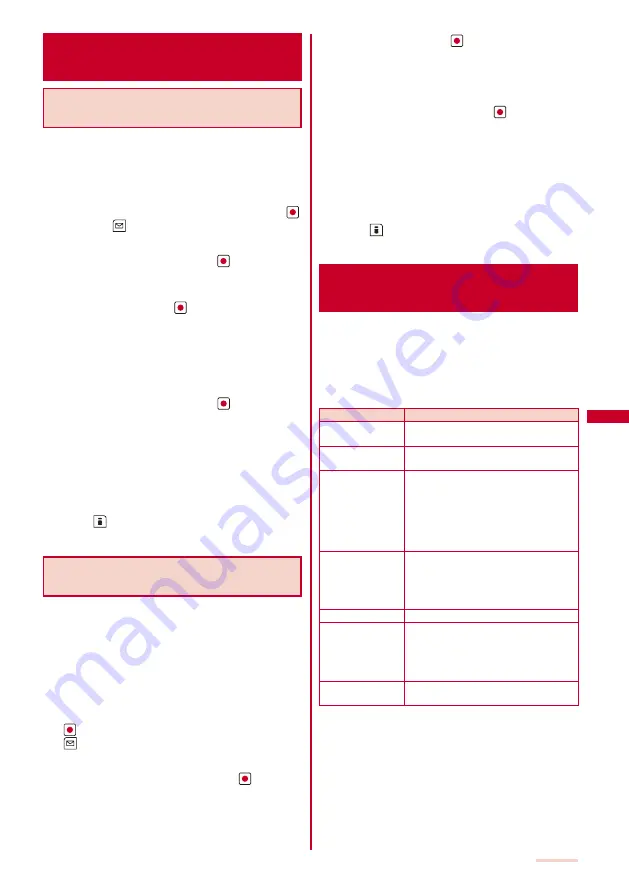
179
Saving the Mail Address/Phone
Number in the Phonebook
Saving the Sender’s/Recipient’s Mail
Address in the Phonebook
You can save the mail address of a received mail
sender and recipient or sent/saved mail recipient in the
Phonebook.
Example: Saving the mail address of a received mail sender to
the FOMA terminal phonebook as a new entry
1
From the received mail list, select mail, press
,
and press
(Func).
The Function menu appears.
2
Select [Save address] and press
.
The screen for selecting how to save to the Phonebook
appears.
3
Select [New] and press
.
The screen for selecting where to save appears.
When you select [Add]
Select an entry to which you want to add the mail
address from the Phonebook.
When there are multiple mail addresses
Select mail addresses
→
[New]/[Add].
4
Select [Main memory] and press
.
The Edit phonebook display appears.
To save to the UIM phonebook
Select [UIM].
5
Save other items.
Follow the same steps as in “Add to FOMA terminal
phonebook” (P.89, step 3) or in “Add to UIM phonebook”
(P.91, step 3).
6
Press
(Complete).
The entry is saved in the FOMA terminal phonebook.
Saving the Phone Number/Mail
Address in Display in the Phonebook
The mail addresses or phone numbers currently
displayed in the site, received mail/sent mail, or ToruCa
card can be saved in the Phonebook.
Depending on the site, the displayed phone number or mail
address may not be saved.
Example: Saving the phone number contained in the main body
of the received mail to the FOMA terminal phonebook
as a new entry
1
From the received mail list, select mail and press
, and then select the phone number and press
(Func).
The Function menu appears.
2
Select [Add to phonebook] and press
.
The screen for selecting how to save to the Phonebook
appears.
3
Select [New] and press
.
The screen for selecting where to save appears.
When you select [Add]
Select an entry to which you want to add the phone
number from the Phonebook.
4
Select [Main memory] and press
.
The Edit phonebook display appears.
To save to the UIM phonebook
Select [UIM].
5
Save other items.
Follow the same steps as in “Add to FOMA terminal
phonebook” (P.89, step 3) or in “Add to UIM phonebook”
(P.91, step 3).
6
Press
(Complete).
The entry is saved in the FOMA terminal phonebook.
Playing Back/Saving a File
Attachment Received in i-mode Mail
You can display/play back/save/delete a file that
is attached or pasted in i-mode mail or a message
including an image, movie/i-motion, melody, ToruCa
card, PDF data, Phonebook, Schedule, Bookmark, and
My data.
■
File attachments that can be played back and saved
Format
Restrictions
Image (JPEG/GIF)
You can save a Deco-mail pictograph
and stamp/frame in the Data Box only.
Movie/i-motion
(MP4)
−
Melody (SMF/MFi)
You cannot play back a melody of 100K
bytes or more. You can save a melody
of 100K bytes or more in the microSD
memory card only.
You may not be able to play back
correctly a melody sent from a mobile
phone other than SO903iTV.
ToruCa card
You cannot play back a ToruCa card of
1K bytes or more and a ToruCa(detail)
card of 100K bytes or more. You can
save ToruCa cards only in the Main
memory.
PDF data (PDF)
−
Tool data
You can save the Phonebook, Schedule,
and Bookmark data.
When you save a file using [Save
attached], you cannot select the Main
memory.
Other files
You can save other files in the microSD
memory card only.
The number of files that you can save varies depending on
the free memory space on the place to save to and data size.
Continued
Содержание SO903iTV
Страница 46: ......
Страница 134: ......
Страница 224: ......
Страница 254: ......
Страница 337: ...335 Index Quick Manual Index 336 Quick Manual 348 ...
Страница 345: ...MEMO ...
Страница 346: ...MEMO ...
Страница 347: ...MEMO ...
Страница 348: ...MEMO ...
Страница 349: ...MEMO ...
Страница 386: ...Kuten Code List 07 6 Ver 1 A CQB 100 11 1 ...
Страница 388: ...2 ...
Страница 389: ...3 ...
Страница 390: ...4 ...






























