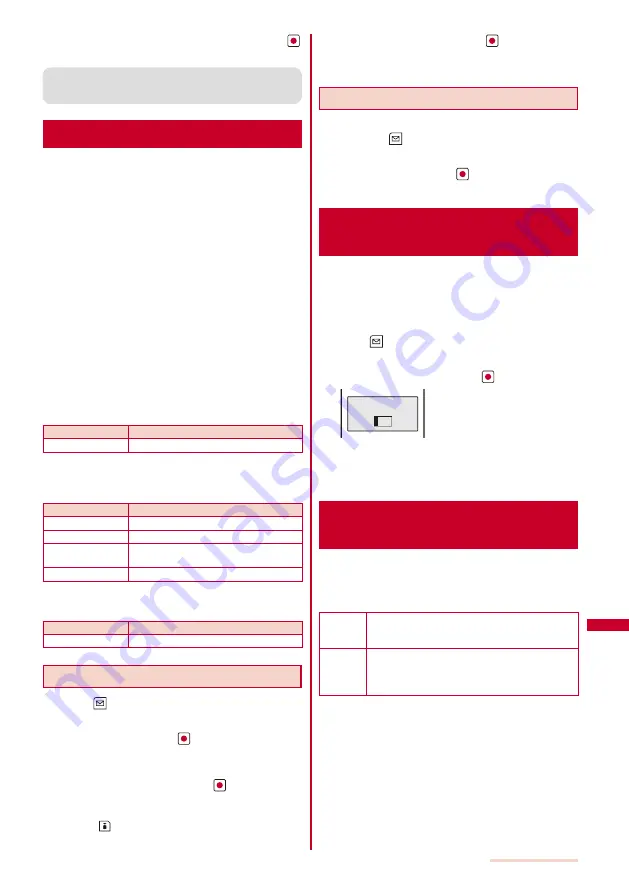
281
Character Entry
3
Select a name
→
an item to be quoted and press
.
The selected item appears in the text input display.
●
When the selected item contains more characters than the
maximum number of characters that can be entered, the
extra characters are deleted.
Cutting/Copying/Pasting Text
The entered characters can be pasted to the other
input display by cutting or copying.
The characters cut or copied are saved in the clipboard
and pasted when the Paste function is selected. The
contents of the clipboard can be pasted as many times
as needed.
The clipboard is a special memory area where cut or copied
characters are temporarily saved. The clipboard can hold
only one item and it is replaced with new data when copying
or cutting next data to it.
The characters in the clipboard are deleted when the FOMA
terminal is powered off.
A character that cannot be entered to the destination display
is replaced with a half-width space when pasted. Any extra
characters that exceed the maximum allowable number of
characters are deleted.
You cannot cut/copy and paste Deco mail Pict. or images
inserted in the Deco-mail main body.
■
Cutting
Cut the selected characters and save them in the clipboard (the
selected characters are deleted from the source display).
Function menu
Setting option
Cut
Cut the selected text.
■
Copying
Copy the selected characters and save them in the clipboard (the
selected characters are not deleted from the source display).
Function menu
Setting option
Copy
Copy the selected text.
Attach No.
Copy a phone number.
Item copy
Copy a phone number, mail address, etc.
item by item.
Copy Text memo
Copy the contents of the text memo.
■
Pasting
Paste the characters in the clipboard.
Function menu
Setting option
Paste
Paste the copied or cut data.
Copying/Cutting Text
1
Press
(Func) in the text input display.
The Function menu appears.
2
Select [Copy] and press
.
To cut
Select [Cut].
3
Select the Start point and press
.
The first character to be copied is set.
To select all characters
Press
(Slct all).
4
Select the End point and press
.
The range of characters to be copied is set and saved in
the clipboard.
Pasting Text
1
Select the position to paste in the text input display
and press
(Func).
The Function menu appears.
2
Select [Paste] and press
.
The copied/cut text is pasted.
Entering Text Using Kuten
Codes
<Input
kuten>
You can enter characters, numbers and symbols using
corresponding 4-digit kuten codes as listed in the
Kuten code list.
For kuten codes, see the “Kuten Code List” (PDF format)
included in the supplied CD-ROM.
1
Press
(Func) in the text input display.
The Function menu appears.
2
Select [Input kuten] and press
.
Input kuten
3
Enter a kuten code.
The character corresponding to the entered kuten code is
entered.
Saving the Frequently Used
Kanji Words
<Save
prediction/user>
Frequently used Kanji words can be saved in the
Prediction or User dictionar y. Saved words are
displayed in the matching words list/conversion target
words by priority when you convert characters.
Prediction
dictionary
Save words that you want to display in the matching
words list by priority when you use the Prediction
conversion. Up to 300 words can be saved.
User
dictionary
Save words that you want to display in the
conversion target words by priority when you use
the User conversion. Up to 200 words can be
saved.
The words saved in the User dictionary are automatically
saved in the Prediction dictionary, but not vice versa.
When you delete a saved word, delete it from the dictionary to
which it is saved.
Continued
Содержание SO903iTV
Страница 46: ......
Страница 134: ......
Страница 224: ......
Страница 254: ......
Страница 337: ...335 Index Quick Manual Index 336 Quick Manual 348 ...
Страница 345: ...MEMO ...
Страница 346: ...MEMO ...
Страница 347: ...MEMO ...
Страница 348: ...MEMO ...
Страница 349: ...MEMO ...
Страница 386: ...Kuten Code List 07 6 Ver 1 A CQB 100 11 1 ...
Страница 388: ...2 ...
Страница 389: ...3 ...
Страница 390: ...4 ...






























