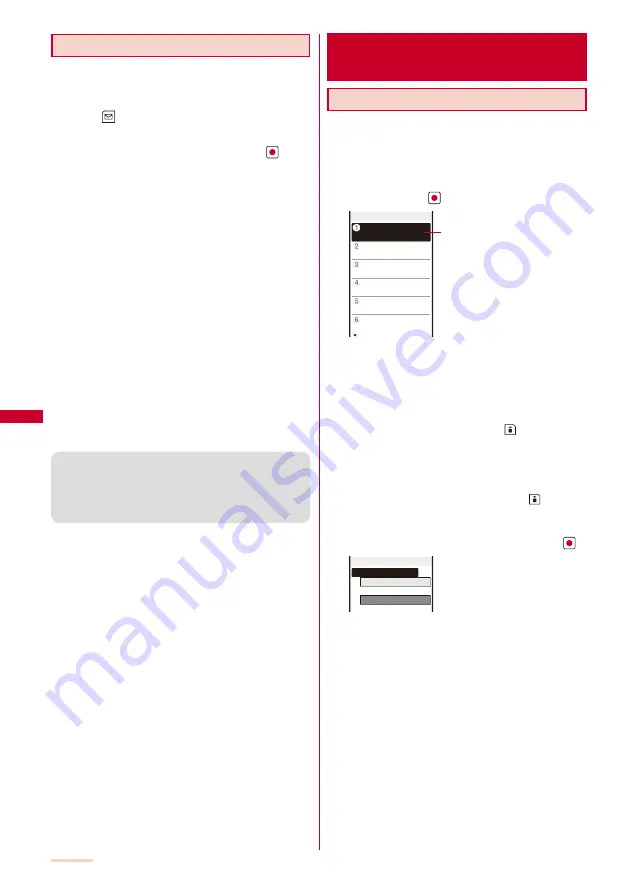
184
Sorting Mail
Received or sent mail in a folder can be sorted for
display temporarily.
Example: Sorting received mail
1
Press
(Func) in the received mail list.
The Function menu appears.
2
Select [Sort]
→
a sorting order and press
.
Received mail
[Date]:
Sort mail from newest to oldest received date.
[From address]:
Sort mail by the sender’s mail address in alphabetical
order.
[Subject]:
Sort mail by the subject in Japanese alphabetical order.
[Size]:
Sort mail by the mail file size from the largest (including
an obtained file attachment).
Sent mail
[Date]:
Sort mail from newest to oldest sent date.
[To address]:
S o r t m a i l b y t h e re c i p i e n t ’s m a i l a d d re s s i n
alphabetical order.
[Subject]:
Sort mail by the subject in Japanese alphabetical order.
[Size]:
Sort mail by the mail file size from the largest (including
a converted file attachment).
The mail is listed in the selected order.
●
When you select [Subject], sorting may not be performed
exactly in Japanese alphabetical order if, for example,
some subjects contain a mixture of full-width and half-
width characters. For SMS, sorting may not be performed
exactly in Japanese alphabetical order because it is
treated as mail without the subject.
Setting the Mail Function of the
FOMA Terminal
setting>
Assigning Separate Folders for Mail
You can save requirements to sort received or sent mail
so that they can be automatically assigned to folders.
Up to 30 sorting requirements can be saved.
Example: Setting a sorting requirement for received mail
1
From the Mail menu, select [Mail setting]
→
[Sort
inbox] and press
.
Sort inbox
Sorting requirement field
To set a sorting requirement for sent mail
From the Mail menu, select [Mail setting]
→
[Sort outbox].
To delete a sorting requirement
Move the cursor to the sorting requirement field and
from the Function menu, select [Delete]
→
[Delete one]
→
[Yes]. To delete several sorting requirements, from
the Function menu, select [Delete]
→
[Select&delete],
select sorting requirements, press
(Complete), and
select [Yes]. To delete all sorting requirements, from the
Function menu, select [Delete]
→
[Delete all], enter the
Security code, and select [Yes].
To reorder the sorting requirements
From the Function menu, select [Reorder]
→
a sorting
requirement
→
a folder to move to and press
(Complete).
To cancel editing
From the Function menu, select [Cancel].
2
Select the sorting requirement field and press
.
Sort rule1
Sorting criteria
Folder to sort into
3
Select the sorting method at [Sorting criteria].
[Address]:
Specify a mail address. The mail address portion after
the @ mark is required. However, when you set the mail
address to “phone [email protected]”, enter the
phone number only.
[Group]:
Specify a group.
[Subject]:
Enter a subject or a part of it within 15 full-width or 30
half-width characters.
[None]:
Sort mail that does not meet any specified sorting
requirement.
4
Select a folder to be used for sorted mail at [Folder
to sort into].
When no folder is specified
Mail is sorted to [Inbox]/[Outbox].
Содержание SO903iTV
Страница 46: ......
Страница 134: ......
Страница 224: ......
Страница 254: ......
Страница 337: ...335 Index Quick Manual Index 336 Quick Manual 348 ...
Страница 345: ...MEMO ...
Страница 346: ...MEMO ...
Страница 347: ...MEMO ...
Страница 348: ...MEMO ...
Страница 349: ...MEMO ...
Страница 386: ...Kuten Code List 07 6 Ver 1 A CQB 100 11 1 ...
Страница 388: ...2 ...
Страница 389: ...3 ...
Страница 390: ...4 ...






























