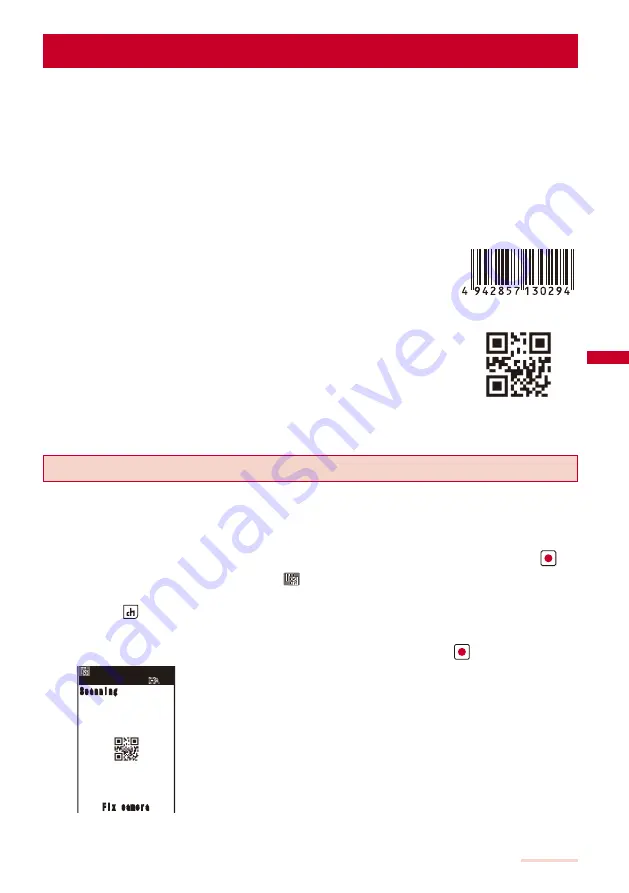
151
Camera
Using the Bar Code Reader
<Bar code reader>
You can use the Out-camera to scan JAN or QR code. The scanned text data can be
used for Phone To (AV Phone To), Mail To, Web To and i-
α
ppli To functions, Bookmark
and Phonebook entries, and also for displaying and copying/pasting text. You can also
obtain a ToruCa card, and play and save the scanned images and melodies.
To scan the JAN/QR code, hold the Out-camera more than about 20 cm in [Normal mode] and 10 cm in [Closeup
mode] away from the code to be scanned.
The FOMA terminal may not be able to scan JAN or QR code if it is scratched, smudged, damaged, of poor
print quality, too small in size, or in certain light reflection conditions. It also may not be able to scan some QR
code versions.
The FOMA terminal cannot scan a bar code/2-dimensional code other than JAN and QR codes.
■
What is JAN code?
“Example: 4942857130294”
A bar code that represents numbers using vertical lines (bars) of
different widths.
The FOMA terminal can scan 13-digit and 8-digit JAN codes.
■
What is QR code?
“Example: FOMA SO903iTV”
One of the 2-dimensional codes that represent data in the vertical and
horizontal directions. This data includes alphanumeric characters,
character strings (kanji, kana, pictographs), melodies, still images, and
ToruCa cards.
Up to 16 QR codes can be scanned serially so that they connect to each
other and saved as a single data set. When scanning multiple segmented QR
codes, the message prompting you to scan the next QR code appears after
you scan the first one. Scan the QR code in response to the message.
Scanning JAN/QR Code
You can scan JAN or QR code and save the maintained data for later use. Specifically,
you can use text data from the scanned JAN or QR code to enter information in a textbox
while entering text (P.280).
1
From the Menu, select [LifeKit]
→
[BC reader]
→
[Bar code reader] and press
.
The bar code reader is activated and “
” appears.
To change the effective distance of the Auto focus
Press
(Normal/Closeup). Every time you press this key, the mode is switched between
[Normal] and [Closeup].
2
Locate the JAN/QR code at the center of the display and press
(Scan).
Scanning
Scanning
Fix camera
Fix camera
The scanning of the JAN/QR code starts.
When the scanning is completed, the end sound is heard and the data
that has been scanned is displayed in the normal display.
To save scanned data such as a phone number
Move the cursor to data such as a phone number and from the
Function menu, select [Add to phonebook]
→
[Yes] and save the
scanned data in the Phonebook.
Follow the same steps as in “Add to FOMA terminal phonebook” (P.89, step
3 to 4) or “Add to UIM phonebook” (P.91, step 3 to 4).
To save a scanned URL as a bookmark
Move the cursor to the URL and from the Function menu, select [Add
bookmark]
→
[Yes]
→
a folder.
Continued
Содержание SO903iTV
Страница 46: ......
Страница 134: ......
Страница 224: ......
Страница 254: ......
Страница 337: ...335 Index Quick Manual Index 336 Quick Manual 348 ...
Страница 345: ...MEMO ...
Страница 346: ...MEMO ...
Страница 347: ...MEMO ...
Страница 348: ...MEMO ...
Страница 349: ...MEMO ...
Страница 386: ...Kuten Code List 07 6 Ver 1 A CQB 100 11 1 ...
Страница 388: ...2 ...
Страница 389: ...3 ...
Страница 390: ...4 ...
















































