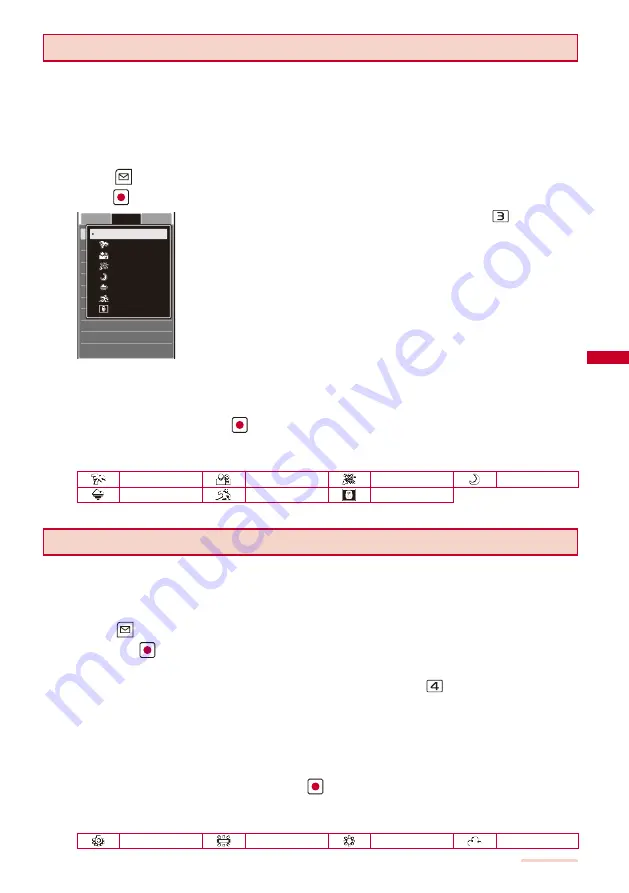
145
Camera
Switching the Recording Scene
When you record a movie by the Out-camera, you can automatically adjust the camera
settings in accordance with a scene. When you change a scene, the White balance,
Photometry, EV, and Picture effect settings are reset.
When the Shoot mode is set to [Continuous mode] or while recording a movie, you cannot select [Night scene]
and [Low Light].
When the Shoot mode of movie is set to [Sound only], you cannot use the Select scene.
1
Press
(Func) in the Camera mode display, select [Adjust]
→
[Select scene], and
press
.
Select scene
White balance
Photometry
EV
Pict. Effect
Reset all
Adjust Set
Shoot
+1.0EV
+0.7EV
+0.3EV
±0.0EV
−0.3EV
−0.7EV
−1.0EV
AUTO
Beach/snow
People
Party
Night scene
Landscape
Sports
Low Light
The Select scene display can be also displayed by pressing
in the Camera
mode display.
[AUTO] :
Record an image by automatically adjusting the color and brightness.
[Beach/snow] :
Record the bright colors of the ocean, lake, and snow scene even
more vividly.
[People] :
Make a clear recording of a person’s skin in bright and warm
tones of color.
[Party] :
Make a clear recording of a party scene by enhancing the mood
of the illumination in a room.
[Night scene] :
Record night scenes without compromising the atmosphere of darkness.
[Landscape] :
Make a clear recording of an outdoor scene with a vivid
expression of the color of ocean, sky, and trees.
[Sports] :
Record an object that is moving in a brightly lit place such as the outdoors.
[Low Light]
:
Increase the film speed in a dark place to record the scene as
brightly as possible.
2
Select a scene and press
.
The Select scene is set and the icon for the current scene type appears.
No icon appears for [AUTO].
Beach/snow
People
Party
Night scene
Landscape
Sports
Low Light
Adjusting White Balance
The color balance of the image can be adjusted depending on the lighting condition. If
a recording image appears in unnatural colors, set the white balance in accordance with
the recording environment.
1
Press
(Func) in the Camera mode display, select [Adjust]
→
[White balance],
and press
.
The menu for selecting a white balance appears.
You can also display the menu for selecting a white balance by pressing
in the Camera mode display.
[AUTO] :
Adjust the color balance automatically.
[Bulb] :
Set when recording under bulbs or incandescent lamps.
[Fluorescent] :
Set when recording under fluorescent lamps.
[Fine] :
Set when recording outdoors on a clear day.
[Cloudy] :
Set when recording outdoors on a cloudy day or in the shade.
2
Select a white balance type and press
.
The White balance is set and the icon for the current white balance type appears.
No icon appears for [AUTO].
Bulb
Fluorescent
Fine
Cloudy
Continued
Содержание SO903iTV
Страница 46: ......
Страница 134: ......
Страница 224: ......
Страница 254: ......
Страница 337: ...335 Index Quick Manual Index 336 Quick Manual 348 ...
Страница 345: ...MEMO ...
Страница 346: ...MEMO ...
Страница 347: ...MEMO ...
Страница 348: ...MEMO ...
Страница 349: ...MEMO ...
Страница 386: ...Kuten Code List 07 6 Ver 1 A CQB 100 11 1 ...
Страница 388: ...2 ...
Страница 389: ...3 ...
Страница 390: ...4 ...






























