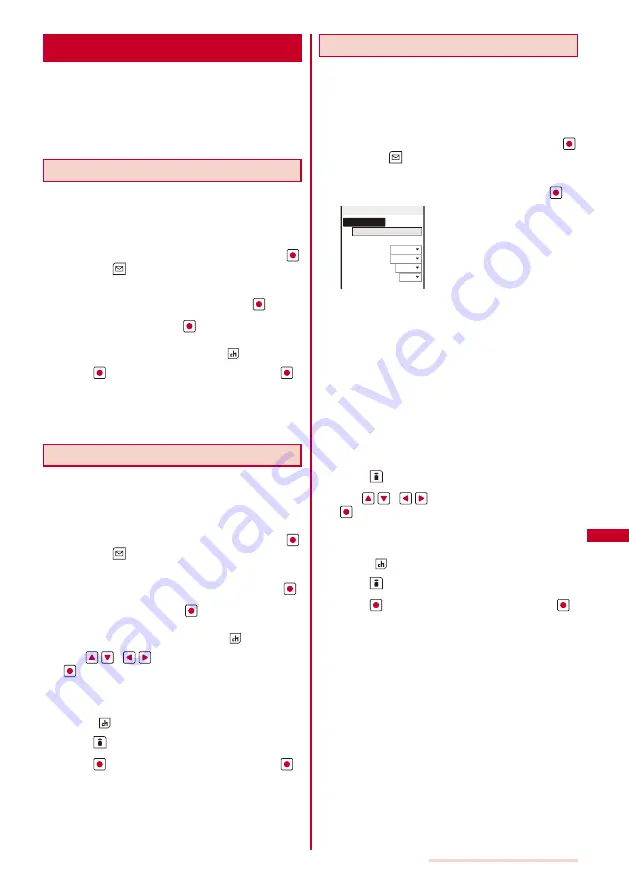
225
Data Display/Edit/Management
Editing Still Images
<Edit photo>
You can edit a JPEG image saved in My picture by
pasting a stamp, a frame, etc.
You cannot edit preinstalled images or images prohibited
from being retrieved out of the FOMA terminal.
Some images may not be edited.
Images may become inferior by editing repeatedly.
Pasting a Frame
A frame can be pasted to an image of [sQCIF(128
×
9 6 ) ] , [ Q C I F ( 1 7 6
×
1 4 4 ) ] , [ Q V G A ( 2 4 0
×
3 2 0 ) ] ,
[Stby(240
×
432)], and [CIF(352
×
288)].
Example: Pasting a frame and saving by overwriting
1
From My picture file list, select an image, press
,
and press
(Func).
The Function menu appears.
2
Select [Edit photo]
→
[Frame] and press
.
3
Select a frame and press
.
To check a frame
Move the cursor to a frame and press
(Play).
4
Press
(Save), select [Overwrite], and press
.
The image with the frame is saved by overwriting the
original image.
To save as a new image
Select [Save new]
→
a place to save to.
Pasting a Stamp
A stamp can be pasted to an image of [sQCIF(128
×
96)], [QCIF(176
×
144)], [QVGA(240
×
320)], [Stby(240
×
432)], and [CIF(352
×
288)].
Example: Pasting a stamp and saving by overwriting
1
From My picture file list, select an image, press
,
and press
(Func).
The Function menu appears.
2
Select [Edit photo]
→
[Image stamp] and press
.
3
Select a stamp and press
.
To check a stamp
Move the cursor to a stamp and press
(Play).
4
Use
/
to adjust the position and press
(Paste).
To add the same stamp
Repeat step 4.
To paste another stamp
Press
(Retry) and perform step 3 to 4 again.
5
Press
(OK).
6
Press
(Save), select [Overwrite], and press
.
The image with the stamp is saved by overwriting the
original image.
To save as a new image
Select [Save new]
→
a place to save to.
Pasting Text
Text can be pasted to an image of [sQCIF(128
×
96)],
[QCIF(176
×
144)], [QVGA(240
×
320)], [Stby(240
×
432)], and [CIF(352
×
288)]. The style and color of the
text can also be specified.
Example: Pasting text and saving by overwriting
1
From My picture file list, select an image, press
,
and press
(Func).
The Function menu appears.
2
Select [Edit photo]
→
[Text stamp] and press
.
Input text
Font color □
Font size Std
Font type Std
Thickness Std
Underline No
Text stamp
[Input text]:
Enter a text to be pasted within 10 full-width or 20 half-
width characters.
[Font color]:
Select the color of a font to be pasted.
[Font size]:
Select the size of a font to be pasted.
[Font type]:
Select the type of a font to be pasted.
[Thickness]:
Select the thickness of a font to be pasted.
[Underline]:
Select whether to display a line under a font to be
pasted.
3
Press
(OK).
4
Use
/
to adjust the position and press
(Paste).
To add the same text stamp
Repeat step 4.
To paste another text stamp
Press
(Retry) and perform step 2 to 4 again.
5
Press
(OK).
6
Press
(Save), select [Overwrite], and press
.
The image with the text is saved by overwriting the original
image.
To save as a new image
Select [Save new]
→
a place to save to.
Continued
Содержание SO903iTV
Страница 46: ......
Страница 134: ......
Страница 224: ......
Страница 254: ......
Страница 337: ...335 Index Quick Manual Index 336 Quick Manual 348 ...
Страница 345: ...MEMO ...
Страница 346: ...MEMO ...
Страница 347: ...MEMO ...
Страница 348: ...MEMO ...
Страница 349: ...MEMO ...
Страница 386: ...Kuten Code List 07 6 Ver 1 A CQB 100 11 1 ...
Страница 388: ...2 ...
Страница 389: ...3 ...
Страница 390: ...4 ...






























