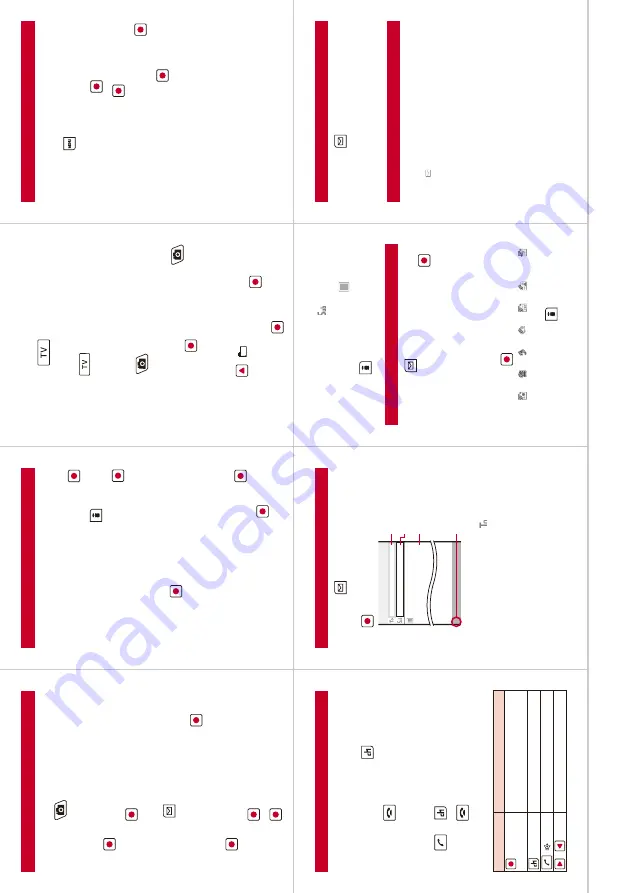
Te
ar
-of
f line
Camera
(P
.138, 141)
■
Recording still images
1
Press
in the stand-b
y displa
y
(f
or o
v
er a second).
2
P
o
int the camer
a at the object
→
(Shoot).
3
Press
(Sa
v
e).
■
Recording a mo
vie
1
Press
(Func) in the Camer
a
mode displa
y
→
[Shoot]
→
[Switch
mode]
→
[Mo
vie shoot]
→
.
2
P
o
int the camer
a at the object
→
(Shoot).
3
Press
(Stop) to end recording.
4
Press
(Sa
v
e).
TV
(P
.208, 209, 210, 218, 231)
■
Sa
ving channel automatically
1
F
rom the Men
u, select [Enter
tainment]
→
[One Seg]
→
[Set channel list]
→
.
2
Select where to sa
ve
→
(Create).
3
Select [A
uto channel set]
→
[Y
es]
→
.
Sear
ching br
oadcast stations star
ts.
The Channel scan r
esult display
appears when the sear
ch is completed.
4
Press
→
[Y
es]
→
enter a name
of a channel list.
■
Selecting a channel list
1
F
rom the Men
u, select [Enter
tainment]
→
[One Seg]
→
[Set channel list]
→
.
2
Select a channel list
→
.
■
W
atching
TV
1
Press
in the stand-b
y
displa
y (f
or o
v
er a second).
When you watch TV in the TV style,
pr
ess
for over a second after
switching to the TV style in stand-by
status.
■
Recording a video
1
Press
in the One Seg displa
y
(f
or o
v
er a second).
2
T
o
end the recording, press
→
[Y
es]
→
.
■
Pla
ying bac
k a video
Example:
Playing back a video saved in the Data Box
1
Press
(
) in the stand-b
y displa
y
→
[One Seg]
→
[Video]
→
.
2
Select a file
→
.
Music
(P
.253)
Example: P
laying back music data by
selecting an ar
tist
1
Press
(MENU) in the stand-b
y
displa
y
→
[Enter
tainment]
→
[MUSIC Pla
y
er]
→
.
2
Select [Ar
tists]
→
.
3
Select an ar
tist
→
an alb
um
→
.
4
Select m
usic data
→
(Pla
y).
Videophone
(P
.47, 60)
■
Placing a videophone call
1
Enter a phone n
umber in the
stand-b
y displa
y
→
(V
.phone).
2
Press
to hang up
.
■
Receiving a videophone call
1
When y
ou receiv
e a call, press
or
(V
.phone).
2
Press
to hang up
.
■
Oper
ations dur
ing a videophone call
K
e
y oper
ation
Oper
ation
(MySide/
Sub)
Switch between camera
image/substitute image
(In/Out)
Switch between In-/Out-camera
(
)
Hands-fr
ee ON/OFF
/
Out-camera zoom-in/-out
Composing and Sending i-mode Mail
(P
.172)
1
Press
(Mail) in the stand-b
y
displa
y
→
[Compose message]
→
.
0
Edit mail
Addr
ess
Subject
Main body
Number of
enter
e
d bytes
2
Enter an address at [
].
T
o
add an address
Fr
om the Function menu, select [Add
receiver]
→
addr
ess type (T
o/Cc/Bcc).
T
o
delete an address
Move the cursor to an addr
ess and
fr
om the Function menu, select
[Delete r
eceiver]
→
[Y
es].
3
Enter a subject at [
].
4
Enter the main body at [
].
5
Press
(Send).
File Attac
hment
(P
.176)
1
Press
(Func) in the Edit mail
displa
y
→
[Add attach file]
→
.
Select fr
om [Image], [i-motion],
[Melody], [T
oruCa], [PDF], [Phonebook],
[My data], [Schedule], [Bookmark],
[Others], and [Activate camera].
2
Select a file type
→
a f
older
→
a file
→
.
“
”, “
”, “
”, “
”, “
”, “
”, or “
”
appears.
3
Compose mail
→
(Send).
Chec
king Ne
w i-mode Mail
(P
.178)
1
Press
(Mail) in the stand-b
y
displa
y (f
or o
v
er a second).
An inquir
y r
esult is displayed.
A
uto Receiving i-mode Mail
(P
.177)
1
When receiving mail
“
” flashes.
2
When receiving is completed
The number of r
eceived mail is displayed.
The display befor
e r
eceiving r
eappears
after about 15 seconds.
10
9
11
12
13
14
15
8
Содержание SO903iTV
Страница 46: ......
Страница 134: ......
Страница 224: ......
Страница 254: ......
Страница 337: ...335 Index Quick Manual Index 336 Quick Manual 348 ...
Страница 345: ...MEMO ...
Страница 346: ...MEMO ...
Страница 347: ...MEMO ...
Страница 348: ...MEMO ...
Страница 349: ...MEMO ...
Страница 386: ...Kuten Code List 07 6 Ver 1 A CQB 100 11 1 ...
Страница 388: ...2 ...
Страница 389: ...3 ...
Страница 390: ...4 ...






























