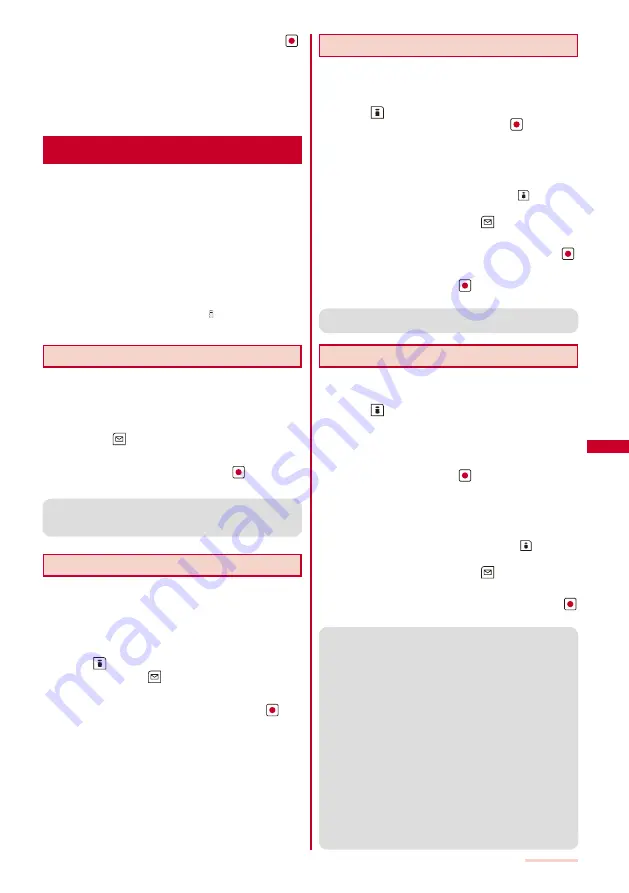
197
i-
α
ppli
2
Select [Stand-by display]
→
[Cancel] and press
.
[End]:
End the i-
α
ppli stand-by display once and redisplay
without terminating it.
[Cancel]:
Terminate the i-
α
ppli stand-by display.
The i-
α
ppli stand-by display is terminated.
Managing i-
α
ppli
For some software, IP (information service providers) may
access the software saved in the mobile phone and directly
stop the use of it. In this case, most operations including
starting the software, setting the software for the stand-by
display, and upgrading the software are disabled and only
deleting the software and displaying the software information
are available. To use the software again, you need to request IP
to resume the use of the software. For more details, contact IP.
For some software, IP (information service providers) may
send data to the software saved in the mobile phone.
When IP (information service providers) sends a stop/
resume request or data to the software, the mobile phone
starts to communicate with IP and “ ” flashes. No packet
communication charge is required.
Upgrading i-
α
ppli
The software saved in the FOMA terminal can be
upgraded if a newer version of the downloaded
software is available on a site.
1
From the list of i-
α
ppli software, select the software
and press
(Func).
The Function menu appears.
2
Select [Upgrade]
→
[Yes] and press
.
Download of the new version of the software starts.
●
Some software can be upgraded automatically when it is started.
●
When the FOMA terminal is connected to the network for
software upgrade, the packet communication charge is required.
Adding/Deleting Folders
Folders in which software are saved can be added
or deleted. Up to 10 folders can be used to manage
software and folder names can also be changed.
You cannot delete the preset folders.
Example: Adding a folder
1
Press
(i-mode) for over a second in the stand-by
display and press
(Func).
The Function menu appears.
2
Select [Edit folder]
→
[Create folder], press
, and
enter a folder name.
Enter a name within eight full-width or 17 half-width characters.
The folder is added.
To change a folder name
Move the cursor to a folder and from the Function menu,
select [Edit folder]
→
[Edit folder name]. Enter a name
within eight full-width or 17 half-width characters.
To delete a folder
Move the cursor to a folder and from the Function menu,
select [Edit folder]
→
[Delete folder]. Enter the Security
code and select [Yes].
Moving i-
α
ppli to a Different Folder
You can move software to a different folder using three
methods.
Example: Moving a software
1
Press
(i-mode) for over a second in the stand-
by display, select a folder, and press
.
To move all software in the folder
From the Function menu, select [Move]
→
[Move all]
→
[Yes]
→
a folder.
To move several software
F r o m t h e F u n c t i o n m e n u , s e l e c t [ M o v e ]
→
[Select&move]. Select software and press
(Complete).
Select [Yes]
→
a folder.
2
Select the software and press
(Func).
The Function menu appears.
3
Select [Move]
→
[Move one]
→
[Yes] and press
.
The Select move to display appears.
4
Select a folder and press
.
The selected software is moved to the different folder.
●
“G
ガイド番組表リモコン
” (G-GUIDE TV Program List
Remote Control) cannot be moved.
Deleting i-
α
ppli
You can delete software using four methods.
Example: Deleting a software
1
Press
(i-mode) for over a second in the stand-
by display.
To delete all software
From the Function menu, select [Delete all], enter the
Security code, and select [Yes].
2
Select a folder and press
.
To delete all software in the folder
From the Function menu, select [Delete]
→
[Delete all],
enter the Security code, and select [Yes].
To delete several software
F r o m t h e F u n c t i o n m e n u , s e l e c t [ D e l e t e ]
→
[Select&delete] and select software. Press
(Complete)
and select [Yes].
3
Select the software and press
(Func).
The Function menu appears.
4
Select [Delete]
→
[Delete one]
→
[Yes] and press
.
The selected software is deleted.
●
When deleting i-
α
ppli with mail or deleting all software
including i-
α
ppli with mail, you can select whether to
delete the automatically created mail folder at the same
time. However, if the i-
α
ppli with mail folder contains
protected mail at the time you select to delete both of
them, neither the software nor the folder can be deleted.
When you select to delete only the software and keep the
folder intact, you can display only the mail main body from
the Function menu (P.183).
●
Some Osaifu-Keitai-compatible i-
α
ppli software may not
be deleted. Some software requires to run i-
α
ppli software
and delete data stored in the IC card before you can
delete the software.
●
When the IC card lock is set, you cannot delete an Osaifu-
Keitai-compatible i-
α
ppli.
●
“G
ガイド番組表リモコン
” (G-GUIDE TV Program List
Remote Control) cannot be deleted.
●
If you delete the software that is set to the Program guide
key, “G
ガイド番組表リモコン
” (G-GUIDE TV Program List
Remote Control) is set to the Program guide key.
Continued
Содержание SO903iTV
Страница 46: ......
Страница 134: ......
Страница 224: ......
Страница 254: ......
Страница 337: ...335 Index Quick Manual Index 336 Quick Manual 348 ...
Страница 345: ...MEMO ...
Страница 346: ...MEMO ...
Страница 347: ...MEMO ...
Страница 348: ...MEMO ...
Страница 349: ...MEMO ...
Страница 386: ...Kuten Code List 07 6 Ver 1 A CQB 100 11 1 ...
Страница 388: ...2 ...
Страница 389: ...3 ...
Страница 390: ...4 ...






























