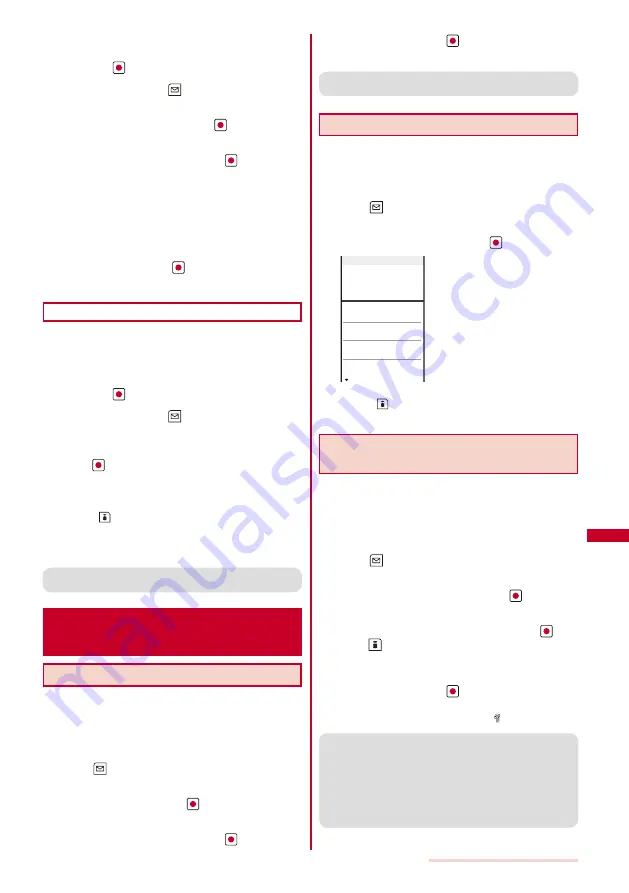
237
Data Display/Edit/Management
Example: Saving the data by adding to the existing data
1
From the microSD category list, select a category
and press
.
2
Select data and press
(Func).
The Function menu appears.
3
Select [Save to main] and press
.
The Security code screen appears.
4
Enter the Security code and press
(OK).
The screen for confirming whether to save data appears.
[Add]:
Save the data by adding to the existing data.
[Overwrite]:
Save the data by overwriting the existing data. The
screen for confirming whether to delete the existing data
appears.
5
Select [Add] and press
.
The selected data is saved.
Saving a Melody and Image
You can save My picture, i-motion, Melody, My
document, and MM File data to the FOMA terminal.
Example: Saving data
1
From the microSD category list, select a category
and press
.
2
Select data and press
(Func).
The Function menu appears.
3
Select [Save to main]
→
[Save one]
→
[Yes] and
press
.
The selected data is saved in the [Data transfer] folder.
To save several data
Select [Save to main]
→
[Select&save] and select data.
Press
(Complete) and select [Yes].
To save all data
Select [Save to main]
→
[Save all], enter the Security
code, and select [Yes].
●
Data created on a microSD memory card compatible
device other than SO903iTV may not be saved correctly.
Managing the microSD memory
card
Formatting
You can format the microSD memory card to be used
with the FOMA terminal.
If you format the microSD memory card that contains data,
the data is deleted. Be careful not to delete important data
unintentionally when you start formatting.
1
Press
(Func) in the microSD category list.
The Function menu appears.
2
Select [Format] and press
.
The Security code screen appears.
3
Enter the Security code and press
(OK).
4
Select [Yes] and press
.
The microSD memory card is formatted.
●
Do not format the microSD memory card using a PC, etc.
Make sure to format it on the FOMA terminal.
Checking the Usage Information
You can check the usage information of the microSD
memory card.
The displayed data amount and total capacity of the microSD
memory card are estimated values that may not be accurate.
1
Press
(Func) in the microSD category list.
The Function menu appears.
2
Select [microSD info] and press
.
Full cap.
62,032KB
Using
9,045KB
My picture
2,535KB
MUSIC
1,933KB
i−motion
1,555KB
Melody
685KB
microSD info
To change the unit
Press
(Unit chg) to switch temporarily between the
KB and MB displays.
Updating the Management Information
of the microSD memory card
If you edit, add, or delete data stored in the microSD
memory card on a device other than the FOMA
terminal, it may not be displayed correctly on the
FOMA terminal. If this happens, update the information
of the management file in the microSD memory card.
1
Press
(Func) in the microSD category list.
The Function menu appears.
2
Select [Update mng. Info] and press
.
The Update mng. info display appears.
3
Select a category to be updated, press
, and
press
(Complete).
T h e s c re e n f o r c o n f i r m i n g w h e t h e r t o u p d a t e t h e
management information appears.
4
Select [Yes] and press
.
The management information is updated. While the
management information is updated, “ ” appears.
●
If any data in the microSD memory card has a file name
that is not supported by the FOMA terminal, the file name
is changed when you update the management information.
●
If you update the management information while the
screen for confirming whether to save the recorded
images is displayed, the image that is being confirmed is
discarded when the microSD memory card is set as the
place to save to.
Содержание SO903iTV
Страница 46: ......
Страница 134: ......
Страница 224: ......
Страница 254: ......
Страница 337: ...335 Index Quick Manual Index 336 Quick Manual 348 ...
Страница 345: ...MEMO ...
Страница 346: ...MEMO ...
Страница 347: ...MEMO ...
Страница 348: ...MEMO ...
Страница 349: ...MEMO ...
Страница 386: ...Kuten Code List 07 6 Ver 1 A CQB 100 11 1 ...
Страница 388: ...2 ...
Страница 389: ...3 ...
Страница 390: ...4 ...






























