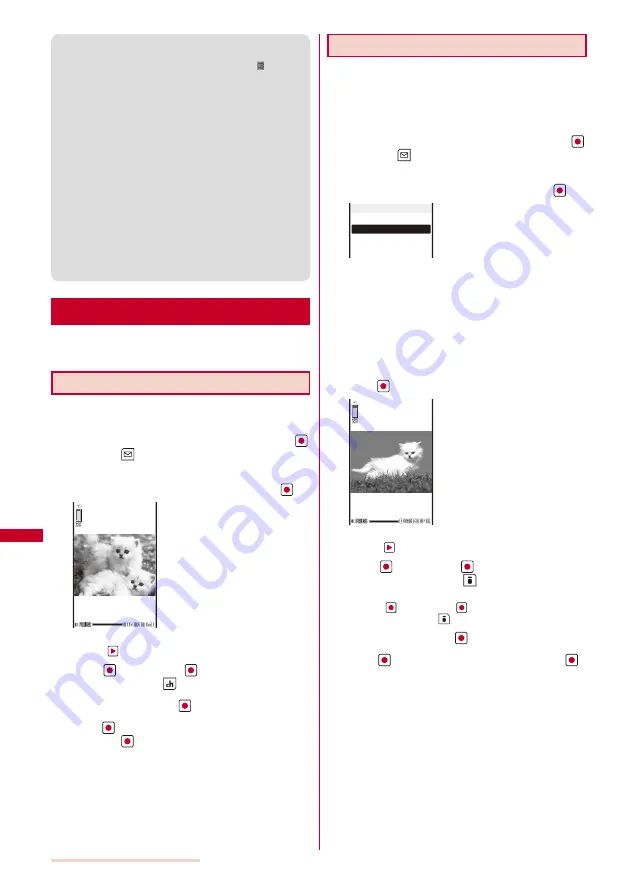
228
Data Display/Edit/Management
●
It may take time to display a file list or movie/i-motion
saved in the microSD memory card.
●
If you edit a recorded movie on a PC, etc., “
” may be
displayed instead of the thumbnail.
●
If you fold the FOMA terminal during playback of a movie/
i-motion, the playback is stopped.
●
If you leave the FOMA terminal without a battery pack or
with a fully expended battery pack for a long period of
time, the date and time is reset, and a movie/i-motion that
has a time limit on playback may not be played back.
●
A movie/i-motion can be set for the ring tone and/or
incoming image when [Ring tone] and/or [Receive display]
is set to “Not restricted” as can be checked in the Detail
info display. However, the following are the exceptions.
- A movie/i-motion restored from a PC or another FOMA
terminal, which was once transferred to it using the
infrared or iC communication or DoCoMo keitai datalink
- A movie/i-motion saved from the microSD memory card
to the FOMA terminal (including the one that is restored
to the FOMA terminal after once copied/moved from
there, except for the movable contents-compatible one)
Editing Movies
<Edit movie>
You can edit a movie recorded with the FOMA terminal.
Some movies may not be edited.
Clipping a Still Image from a Movie
You can specify any portion of a movie and clip it as a
still image.
1
From the i-motion file list, select a movie, press
,
and press
(Func).
The Function menu appears.
2
Select [Edit movie]
→
[Clip picture] and press
.
To move forward frame-by-frame
Press
.
3
Press
(Play), press
(Pause) at the clipping
position, and press
(Clip).
4
Select [Yes] and press
.
5
Press
(Save), select [Yes]
→
a place to save to,
and press
.
The still image clip is saved in My picture.
Clipping a Movie
You can clip a portion of a movie of [sQCIF(128
×
96)],
[QCIF(176
×
144)], and [QVGA(320
×
240)] image size
by specifying the range or size to be clipped.
Example: Trimming a movie image by specifying size and saving
by overwriting
1
From the i-motion file list, select a movie, press
,
and press
(Func).
The Function menu appears.
2
Select [Edit movie]
→
[Clip movie] and press
.
Any size
Attach to mail(S)
Attach to mail(L)
Clip movie
[Any size]:
Clip a movie by specifying the start and end positions.
[Attach to mail(S)]:
Automatically clip a movie to up to 500K-byte length
from the specified start position.
[Attach to mail(L)]:
Automatically clip a movie to up to 2M-byte length from
the specified start position.
3
Select [Attach to mail(S)]/[Attach to mail(L)] and
press
.
To move forward frame-by-frame
Press
.
4
Press
(Play), press
(Pause) at the clipping
start position, and press
(Start).
When you select [Any size]
Press
(Play), press
(Pause) at the clipping end
position, and press
(End).
5
Select [Yes] and press
.
6
Press
(Save), select [Overwrite], and press
.
The movie clip is saved by overwriting the original movie.
To save as a new movie
Select [Save new]
→
a place to save to.
Содержание SO903iTV
Страница 46: ......
Страница 134: ......
Страница 224: ......
Страница 254: ......
Страница 337: ...335 Index Quick Manual Index 336 Quick Manual 348 ...
Страница 345: ...MEMO ...
Страница 346: ...MEMO ...
Страница 347: ...MEMO ...
Страница 348: ...MEMO ...
Страница 349: ...MEMO ...
Страница 386: ...Kuten Code List 07 6 Ver 1 A CQB 100 11 1 ...
Страница 388: ...2 ...
Страница 389: ...3 ...
Страница 390: ...4 ...






























