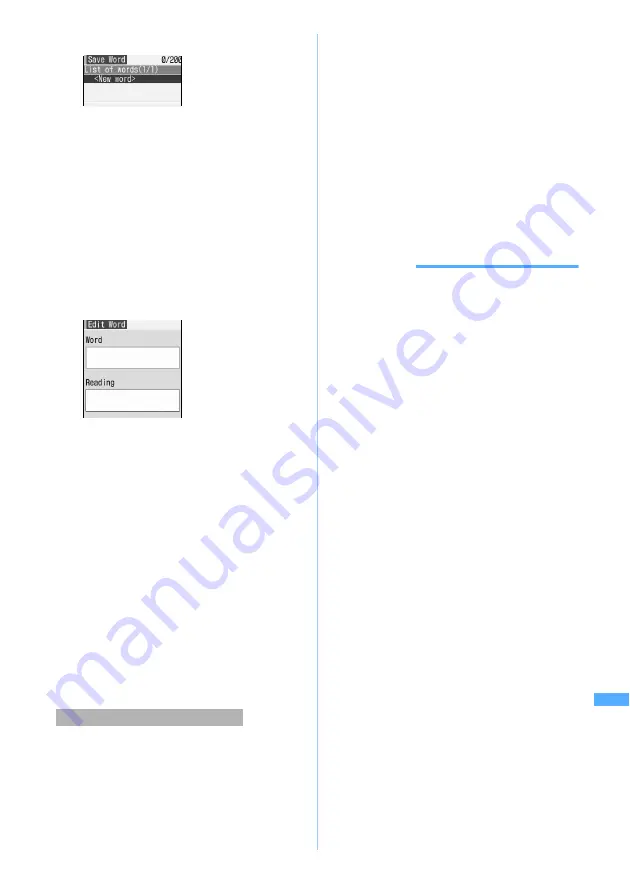
411
Char
acter
Entr
y
2
Select
<New word>
・
To edit the registered word: Select a word to
edit
・
To check the registered word: Highlight a word
z
p
You can edit it by pressing
o
.
■
Deleting words:
a
Highlight a word to delete
z
m
b
Select
Delete
・
To delete all: Select
Delete all
.
3
Select
Word
field
z
Enter the word to
register (up to 24 one-byte or 12 two-byte
characters)
・
The following character types can be
registered:
・
One-byte/two-byte alphabets
・
Hiragana/kanji
・
One-byte/two-byte katakana
・
One-byte/two-byte numeric
・
One-byte/two-byte symbol
・
Pictogram
4
Select
Reading
field
z
Enter the reading
(up to 8 two-byte characters)
・
You can enter only hiragana.
5
Press
p
・
A confirmation screen is displayed when
editing registered words. Select
Overwrite
to
replace the original word. To register a new
word, keeping original word intact, select
New
.
You can select entered characters and register them
as a word.
1
m
on the character entry screen
z
Select
Save word/phrase
z
1
2
Place the cursor at the start point
z
o
・
To select the whole sentence:
mo
z
Go to
Step 4
・
To select whole sentence on the entry screen
for mail message:
a
z
Go to Step 4
3
Place the cursor at the end point
z
o
The characters in the selected range is displayed
on
Word
field.
・
To select from the start point to the beginning:
mo
・
To select from the start point to the end:
po
4
Enter the reading
z
Press
p
INFORMATION
●
When you perform the above procedure without entering
any characters, the word edit screen appears
immediately.
●
When you save the character string containing a line
feed during character entry, a line feed is replaced by a
blank.
●
Readings that contain characters other than hiragana,
prolonged sound, voiced or semi-voiced sound
characters cannot be registered.
●
When the following characters are the initial part of the
reading, it cannot be registered.
を
,
ん
,
ぁ
,
ぃ
,
ぅ
,
ぇ
,
ぉ
,
っ
,
ゃ
,
ゅ
,
ょ
,
ゎ
, “
ー
”
(prolonged sound), “
゛
” (voiced sound), “
゜
” (semi-
voiced sound)
●
Blank spaces can be entered for reading, but deleted
after registered.
●
When the same word is already registered in the
combination of a word and reading, the word cannot be
registered.
●
Up to 5 words with the same reading can be registered.
To register additional words, change the reading of new
words.
●
When 200 words have already been registered, the list of
registered words is displayed. To register a new item,
you must either delete a word from this list or edit a
registered word.
Registering during character entry
S
ave Wor
d
Содержание D902iS
Страница 1: ......
Страница 291: ...289 i channel i channel 290 Displaying i channel Channel List 291 Changing i channel settings Ticker Setting 292 ...
Страница 305: ...303 Full Browser Viewing Internet web pages designed for PC Full Browser 304 Setting Full Browser Browser Setting 308 ...
Страница 467: ...465 MEMO ...
Страница 468: ...466 MEMO ...
Страница 469: ...467 MEMO ...
Страница 470: ...468 MEMO ...
Страница 471: ...469 INDEX Quick Reference Manual INDEX 470 Quick Reference Manual 476 ...
Страница 484: ......
















































