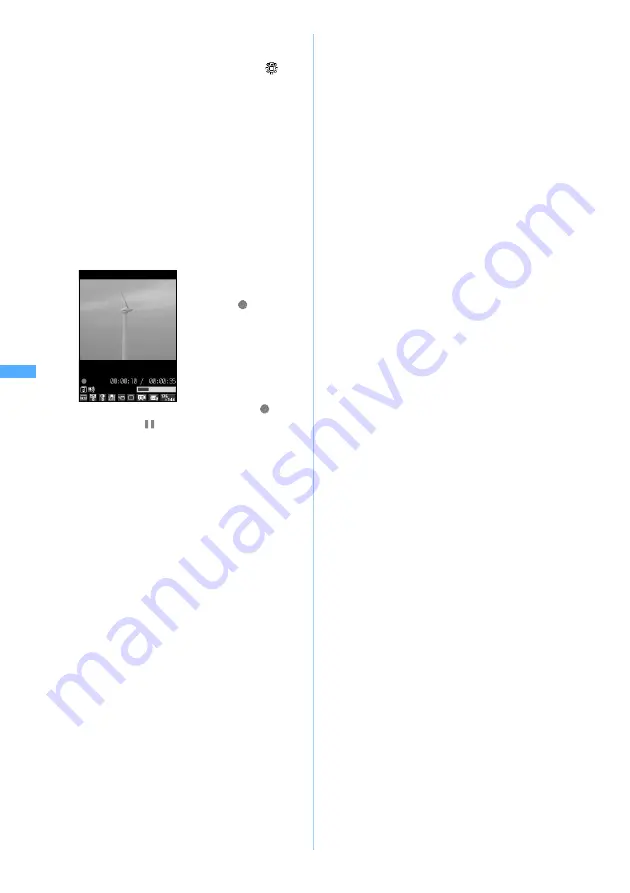
182
Ca
me
ra
・
During standby for recording, the following
operations are enabled:
2
Point the camera at the object and
o
or
C
・
Press
o
to pause during shooting.
switches to
. Press
o
or
C
, and the
recording restarts.
・
Recording cannot be paused when Movie
Camera is started from the phonebook, mail
or i-
α
ppli software.
3
p
or
C
The shutter sound is heard and the recording is
finished. The image confirmation screen is
displayed.
・
If
Auto save
of Recording Setting is set to
Yes
,
the shooting screen reappears after saving the
video shot. The operations from Step 4 are not
needed.
・
If the size of video file reaches the limit while
recording, recording is stopped and the video
recorded up to that point is saved.
・
If
p
is pressed to end the recording while in
pause, the video recorded up to that point is
saved.
4
View and confirm the video shot
・
To save the video immediately: Go to Step 5
・
To retake another video without saving the shot
video:
c
・
To play the video:
p
・
When
Auto Play
in Recording Setting is set to
Yes
, the recorded video is played automatically.
■
Sending via mail:
a
A confirmation screen is displayed asking
whether to save the recorded video. Select
Yes
to save the recorded video in FOMA terminal,
and the mail composition screen is displayed.
・
Even when the memory to save is set to the
miniSD memory card, the video is saved to
FOMA terminal.
・
If the file size of the recorded video exceeds
500 Kbytes, the video cannot be attached.
・
When the image size is set to 320 x 240
(QVGA), the video cannot be attached.
・
When the quality of video is set to
HQ+
(highest quality), the video cannot be
attached.
■
Setting the video for the standby display:
m21
z
Select
Yes
The recorded video is saved to FOMA
terminal and set for the standby display.
・
If zooming is available for the shot video,
select
Yes (Same size)
to maintain the image
size or select
Yes (Large size)
to enlarge it to
the screen size.
・
If the i-
α
ppli standby display has been set, a
confirmation screen asking whether or not
to cancel it is displayed continuously.
・
When the memory to save is set to the
miniSD memory card, the image cannot be
set for the standby display.
■
Adding the video to phonebook entries:
m2
z
2
or
3
z
Select
Yes
The recorded video is saved to FOMA
terminal and the phonebook registration
screen is displayed.
・
To update saved entries, select the party to
add the video.
・
Videos can be added to the phonebook
entry only when the image size is set to 128
x 96 (Sub-QCIF) or 176 x 144 (QCIF) and
the recording type is set to
Video only
.
・
When the memory to save is set to the
miniSD memory card, the video cannot be
added to the phonebook entry.
■
Changing the title:
m31
z
Enter
the title (up to 31 one-byte or two-byte
characters)
z
p
・
The changed title will be valid after the video
is saved.
a
:
Switches the compact light on (
)/off
(no icon).*
1
(
:
Switches the vertical shot/horizontal
shot (only when the image size is set to
320 x 240 (QVGA)).*
1
t
:
Switches the in-camera/out-camera.
t
(for over a second):
Switches to Still Camera.
*1 You can perform this operation only when
shooting with the out-camera.
The shutter sound is
heard and recording is
started.
appears
at
the lower part of the
screen.
Note: The miniSD memory card is not included in the bundle and needs to be purchased.
☛
P331
Movi
e Camer
a
Содержание D902iS
Страница 1: ......
Страница 291: ...289 i channel i channel 290 Displaying i channel Channel List 291 Changing i channel settings Ticker Setting 292 ...
Страница 305: ...303 Full Browser Viewing Internet web pages designed for PC Full Browser 304 Setting Full Browser Browser Setting 308 ...
Страница 467: ...465 MEMO ...
Страница 468: ...466 MEMO ...
Страница 469: ...467 MEMO ...
Страница 470: ...468 MEMO ...
Страница 471: ...469 INDEX Quick Reference Manual INDEX 470 Quick Reference Manual 476 ...
Страница 484: ......






























