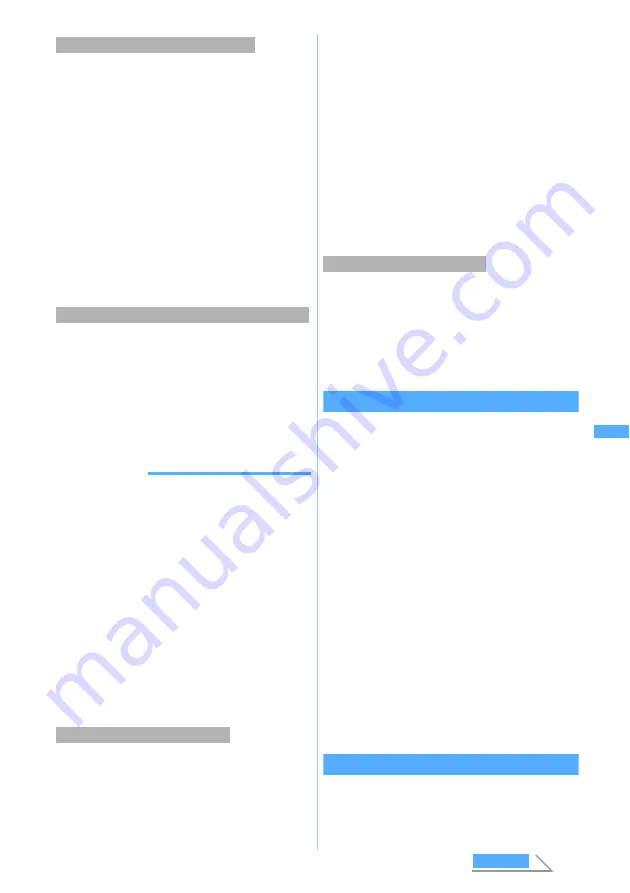
263
Chat mail is saved in the
Inbox
folder of
Inbox
as
i-mode Mail.
・
When received chat mail matches the criteria set
in Sort Criteria, it is saved in the specified folder.
1
Highlight the mail to display as chat mail in
the received mail list
z
Press
m75
・
In the received mail view screen, press
m33
.
・
If the sender address of the selected mail is not
registered as a chat member, a confirmation
screen appears asking whether to register it.
Select
Yes
to register.
☛
P261
・
Deco-mail or HTML mail received from PCs
cannot be displayed on the chat mail screen.
1
Press
m1
on the chat mail screen
If there is chat mail stored in the i-mode Center,
a message indicating that the log is updated
appears and the received chat mail is added on
the chat mail screen.
・
When chat mail is received using Check i-mode
Message, i-mode Mail is also received at the
same time.
INFORMATION
●
Even if the message on the chat mail screen contains
phone number, mail address or URL, the Phone To (AV
Phone To), Mail To, Web To, or i-
α
ppli To function is not
available. No attachments are displayed. When you quit
chat mail and display the chat mail from
Inbox
, these
functions become available.
●
When you delete chat mail from
Inbox
, the nickname
appears as “--------”, date/time as “--/--” and text as
Deleted.
on the chat mail screen.
●
Chat mail received from a registered chat member while
chat mail is not started will be displayed on the chat mail
screen next time chat mail is started.
●
The chat mail displayed on the chat mail screen will be
marked as read in
Inbox
.
●
When mail is sent or received from Message i-
α
ppli, the
mail is displayed on the chat mail screen when received
as chat mail.
Broadcast addresses of received mail can be
displayed.
1
Highlight a mail on the chat mail screen
z
Press
m4
・
When a broadcast address is not registered as
a chat member,
Not recorded
appears in the
nickname field. When the mail address is
registered in the phonebook, the registered
name appears instead of the mail address.
Press
o
to display the mail address.
■
Adding unregistered broadcast address
for chat member: Highlight an address
z
p
・
Follow the procedure from Step 5 in “Adding
chat members”.
☛
P262
■
Copying broadcast addresses: Highlight
an address
z
m2
All chat mail on the chat mail screen can be deleted.
・
The chat mail in
Inbox
or
Outbox
is also deleted
except for protected mail.
1
m9
on the chat mail screen
z
Select
Yes
Editing chat members
You can edit chat member information and add/
delete members. Also, you can check the information
about registered members and replace all registered
members.
1
m7
on the chat mail screen
2
Select a member
z
Edit
■
Deleting a member: Highlight a member
z
m2
z
Select
Yes
■
Displaying member details:
a
m3
b
o
after checking the details
■
Adding a member:
a
■
Replacing all members by mail group:
m5
z
Select a mail group
z
Select
Yes
All members are replaced by those registered
in the selected mail group.
3
Press
p
Setting personal information
You can set your nickname and text color displayed
on the chat mail screen.
1
m8
on the chat mail screen
When chat mail has not been started
Receiving chat mail stored in the i-mode Center
Displaying broadcast addresses
Deleting all the chat mail log
Ch
a
t Ma
il
Next
Содержание D902iS
Страница 1: ......
Страница 291: ...289 i channel i channel 290 Displaying i channel Channel List 291 Changing i channel settings Ticker Setting 292 ...
Страница 305: ...303 Full Browser Viewing Internet web pages designed for PC Full Browser 304 Setting Full Browser Browser Setting 308 ...
Страница 467: ...465 MEMO ...
Страница 468: ...466 MEMO ...
Страница 469: ...467 MEMO ...
Страница 470: ...468 MEMO ...
Страница 471: ...469 INDEX Quick Reference Manual INDEX 470 Quick Reference Manual 476 ...
Страница 484: ......






























