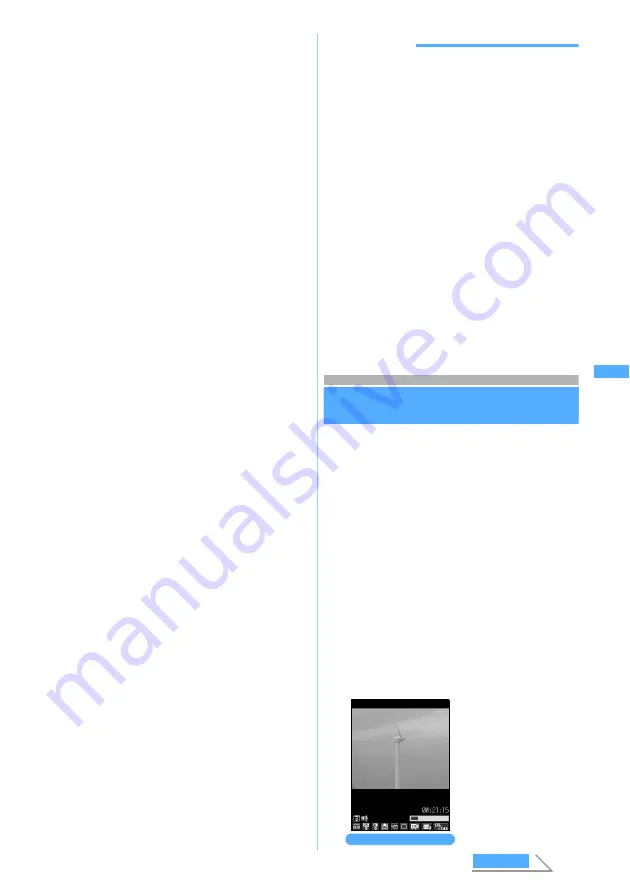
181
Ca
m
e
ra
4
View and confirm the still images shot
continuously
・
Functions available on the image confirmation
screen are the same as in normal shooting.
However, if two or more shots are taken by
automatic continuous shooting or manual
continuous shooting, rotation is unavailable.
・
To retake another shot without saving the shot
images:
c
・
When you have shot two or more images by
automatic continuous shooting/manual
continuous shooting, each time you press
t
,
the display switches between one image and
thumbnail display. While one image is being
displayed, pressing
&
displays the previous
or next still image.
5
Press
o
or
C
The still images are saved.
・
Saving destination and process are the same
as in normal shooting.
■
Saving only one still image (only for
automatic continuous shooting/manual
continuous shooting):
a
Highlight a still image
・
Display the still image to be saved for
one image display.
b
o
(for over a second)
z
Select
Yes
・
When shooting with the in-camera, select
Save normal
or
Save mirror
.
・
Unsaved still images are discarded.
■
Saving the selected still images (only for
automatic continuous shooting/manual
continuous shooting):
a
m52
while displaying thumbnail
z
Select still images
・
Press
a
to zoom the still image at the
cursor position. To return to the
thumbnail display, press
o
.
b
p
z
Select
Yes
・
When shooting with the in-camera, select
Save normal
or
Save mirror
.
・
Unsaved still images are discarded.
■
Saving all the still images as mirror
images (only when shooting with the in-
camera):
m53
INFORMATION
●
If a call or PushTalk call arrives or the time set for the alarm
or schedule alarm is reached during manual continuous
shoot, shooting stops at that point. In case of manual
continuous shooting, when
Auto save
is set to
Yes
, the still
images already shot are automatically saved. When
Auto
save
is set to
No
, the image confirmation screen is displayed
after the end of the call, communication or alarm. In case of
manual four-frame shooting, the still images shot up until
then are discarded and cannot be saved.
●
If a call or PushTalk call arrives or the time set for the
alarm or schedule alarm is reached during auto
continuous shoot, shooting continues. When
Auto save
is
set to
Yes
, the still images already shot are automatically
saved. When
Auto save
is set to
No
, the image
confirmation screen is displayed after the end of the call,
communication or alarm. Ring alert, alarm sound or alarm
clock sound is disabled until the shutter sound stops.
●
In case of manual continuous shooting or manual four-
frame shooting, if the compact light has been turned on,
it may take time for a while before the next still image can
be shot after shooting.
Recording videos with Movie Camera
Movie Camera
・
At the time of purchase, the video with sound is
set to be shot. It can be changed in Recording
Setting.
・
A shutter sound is heard even when
silent
is set
for the ring alert volume or Silent Mode or Public
mode (Driving mode) is on. The shutter sound
volume cannot be changed.
・
When you activate Movie Camera, the Enter key
lights in blue. While you are shooting, the
compact light flashes in red and the Enter key
flashes in multiple colors. During pause, the
compact light lights in red and the Enter key lights
in green. You cannot set the compact light and
the Enter key not to light/flash. Also you cannot
change the lighting pattern/color.
1
m67
z
Open the lens cover
Movie Camera is
activated.
Video recording screen
Movi
e Came
ra
Next
Содержание D902iS
Страница 1: ......
Страница 291: ...289 i channel i channel 290 Displaying i channel Channel List 291 Changing i channel settings Ticker Setting 292 ...
Страница 305: ...303 Full Browser Viewing Internet web pages designed for PC Full Browser 304 Setting Full Browser Browser Setting 308 ...
Страница 467: ...465 MEMO ...
Страница 468: ...466 MEMO ...
Страница 469: ...467 MEMO ...
Страница 470: ...468 MEMO ...
Страница 471: ...469 INDEX Quick Reference Manual INDEX 470 Quick Reference Manual 476 ...
Страница 484: ......






























