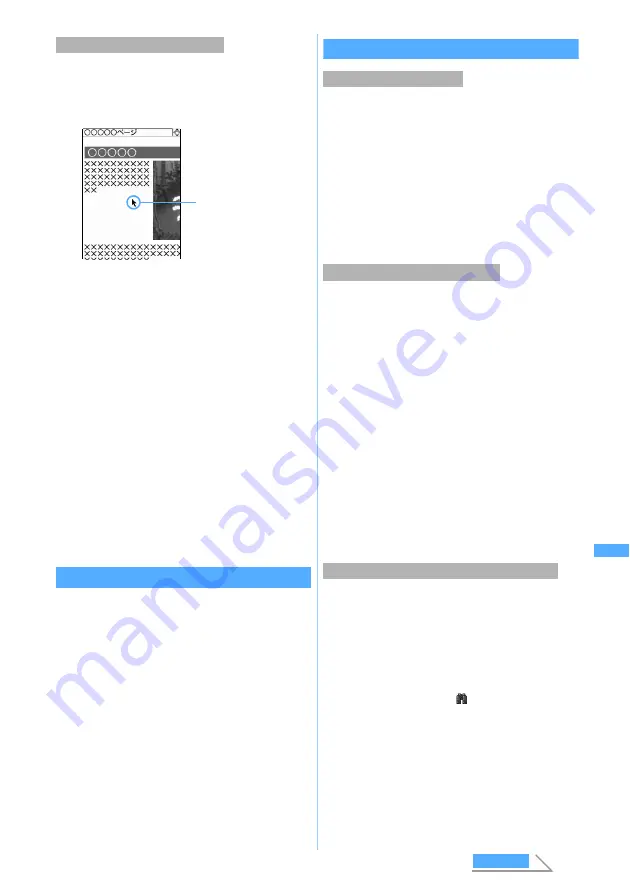
307
Ful
l Br
ow
s
e
r
You can use the pointer in the same manner as PC
for scrolling and selecting items.
1
Press
#
on the Full Browser screen
・
Use
O
to move the pointer. Holding it down
for over a second moves the pointer faster. You
can also move the pointer by pressing the key
at an angle.
・
When the pointer reached at an end of the
screen, the screen scrolls up, down, right or left
automatically.
・
Highlight a link, entry field or button by the
pointer and press
o
to select.
Select
is
displayed in the middle of the guide row when
selection is available.
・
Showing the previous or next page:
t
/
a
・
You cannot select a guide row or submenu.
・
The pointer does not appear on the search
screen or image selecting screen.
・
The pointer’s move may be limited depending
on the frame.
・
The setting is saved even after Full Browser
ends.
Switching from i-mode to Full Browser
If Internet websites cannot be displayed in i-mode, you
can switch to Full Browser to view them.
・
Some web pages, however, may not be
downloaded or displayed properly.
1
Connect Internet websites via i-mode
2
m33
z
Select
Yes
・
If Access Setting of Full Browser is set to
No
,
the access setting screen appears. If Access
Setting of Full Browser is set to
Yes
, Full
Browser appears. For Access Setting
☛
P309
・
If you save the settings or press
c
with
Access Setting set to
No
, the i-mode screen
does not reappear.
Various operations in the Full Browser screen
・
Maximum number of URLs that can be registered
☛
P38
・
You cannot register URLs longer than 512 one-
byte characters in Bookmark.
・
Some pages may not be registered in Bookmark.
1
m21
on the Full Browser screen
z
Select the folder to save URL
・
For the subsequent steps, follow Step 2 in
“Registering in the bookmark” of i-mode.
☛
P205
・
Images in GIF and JPEG format can be saved.
However, images with horizontal and vertical (or
vertical and horizontal) sizes exceeding 640 x 480 in
GIF format or 1728 x 2304 in JPEG format cannot be
saved. Also, some JPEG images may not be saved.
・
Image files larger than 300 Kbytes cannot be
saved.
・
Even if a image file is of valid format and size, it
may not be saved depending on pages.
・
Background images cannot be saved. Any other
data than images cannot be downloaded.
1
m5
on the Full Browser screen
z
Select an image
・
For the subsequent steps, follow the procedure
from Step 3 in “Downloading images from sites”.
☛
P208
・
Searching is unavailable during data
downloading.
・
Some pages may not be searched.
1
0
on the Full Browser screen
The screen switches to the search screen and
the character string entry field appears at the
bottom of the screen.
appears left to the
display mode icon.
2
Enters a character string (up to 40 one-byte
or 20 two-byte characters)
Searching is executed and the words matched to
the entered character string is highlighted.
・
To highlight the next matched word:
a
・
To highlight the previous matched word:
t
・
To end searching:
p
Displaying in the pointer mode
Pointer
The pointer appears.
・
Pressing the key
again returns to the
standard mode.
Registering in Bookmark
Saving images in FOMA terminal
Searching for a character string in the page
Full
Bro
w
ser
Next
Содержание D902iS
Страница 1: ......
Страница 291: ...289 i channel i channel 290 Displaying i channel Channel List 291 Changing i channel settings Ticker Setting 292 ...
Страница 305: ...303 Full Browser Viewing Internet web pages designed for PC Full Browser 304 Setting Full Browser Browser Setting 308 ...
Страница 467: ...465 MEMO ...
Страница 468: ...466 MEMO ...
Страница 469: ...467 MEMO ...
Страница 470: ...468 MEMO ...
Страница 471: ...469 INDEX Quick Reference Manual INDEX 470 Quick Reference Manual 476 ...
Страница 484: ......
















































