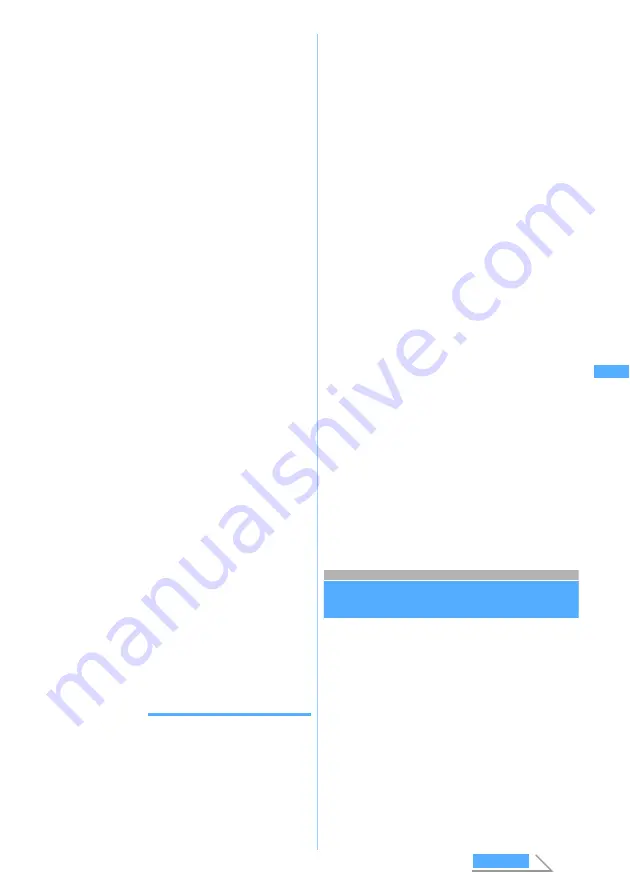
183
Ca
m
e
ra
■
Inserting a ticker:
m32
z
Select
Yes
The recorded video is saved to FOMA
terminal and the ticker setting screen is
displayed. Follow the procedure from Step 3
in “Inserting tickers”.
☛
P324
・
When the image size is set to 320 x 240
(QVGA), a ticker cannot be inserted.
・
When the memory to save is set to the
miniSD memory card, a ticker cannot be
inserted.
■
Switching the memory to save between
FOMA terminal/miniSD memory card:
m5
・
If the file size of the recorded video exceeds
500 Kbytes, the saving destination cannot
be switched.
・
After saving the videos, the setting for the
memory to save returns to the setting before
switching.
■
Displaying the list of videos stored:
m6
z
1
or
2
・
When you display the videos in the miniSD
memory card in the list, select the folder.
5
Press
o
or
C
The recorded video is saved in the
Camera
folder
of
i-motion
.
・
When the miniSD memory card is selected as
the memory to save, the image is saved in the
Movie
folder of the miniSD memory card.
■
Checking the saved video immediately:
p
z
Select a video
・
After the confirmation, press
c
twice to
return to the video recording screen.
・
When the miniSD memory card is selected
as the memory to save, select a folder by
pressing
p
and then select the video.
Press
c
3 times to return to the video
recording screen.
・
The check is not available when Movie
Camera is started from the phonebook, mail
or i-
α
ppli software.
INFORMATION
INFORMATION
●
When key operation is made or recharging is started
during recording, operation tone may be recorded.
●
Recording may be stopped before the file size reaches
the limit set for the size restrictions, depending on data
you record.
●
If you set the size restrictions to
None
, data may not be
saved when the battery power goes out during recording.
●
When there is not enough available storage space or the
maximum allowable number is exceeded, delete
unwanted videos or sounds according to the screen or
change settings of the size restrictions.
●
When a call or PushTalk call arrives, the time set for the
alarm or schedule alarm is reached or
b
is pressed
during video recording, the recording stops at that point.
The data recorded before the stop is saved automatically
when
Auto save
is set to
Yes
. When
Auto save
is set to
No
,
the image confirmation screen is displayed.
●
If the battery is almost exhausted during recording, the
low battery message appears and the recording process
stops. If
Auto save
is set to
Yes
, the data that has been
recorded till then is automatically stored; pressing
o
returns you to the recording screen. If
Auto save
is set to
No
, pressing
o
displays the image confirmation
screen.Even after you return to the recording screen, you
cannot operate it while you see a message indicating
that the battery level is too low for recording.
●
If an alarm clock sound, schedule alarm or battery alarm
interrupts recording, you may hear the alarm clock
sound, schedule alarm or battery alarm at the end of the
recorded video/sound.
●
You cannot use the following functions on the image
confirmation screen when Movie Camera is started from
the phonebook or mail.
・
Composing mail
・
Standby display settings
・
Saving videos in the phonebook
・
Inserting a ticker
・
Switching where to save
・
Displaying the video list
●
The following should be set for the out-camera and the
in-camera separately. When you switch between the
cameras, the settings are also switched accordingly.
・
Zooming
・
Scene mode/effect
・
Frame
・
Image quality
・
Size restrictions
・
Size
・
Recording type
Setting the still image/video size or the
saving method
Still Image Setting/Recording Setting
・
Images/videos cannot be set when Still Camera
or Movie Camera is started from the phonebook,
mail or i-
α
ppli software. In this case,
Camera time-
out
is automatically reset to
1 min.
Next
St
ill Im
ag
e Se
tt
ing
/Re
c
o
rdi
ng
S
e
tt
in
g
Содержание D902iS
Страница 1: ......
Страница 291: ...289 i channel i channel 290 Displaying i channel Channel List 291 Changing i channel settings Ticker Setting 292 ...
Страница 305: ...303 Full Browser Viewing Internet web pages designed for PC Full Browser 304 Setting Full Browser Browser Setting 308 ...
Страница 467: ...465 MEMO ...
Страница 468: ...466 MEMO ...
Страница 469: ...467 MEMO ...
Страница 470: ...468 MEMO ...
Страница 471: ...469 INDEX Quick Reference Manual INDEX 470 Quick Reference Manual 476 ...
Страница 484: ......






























