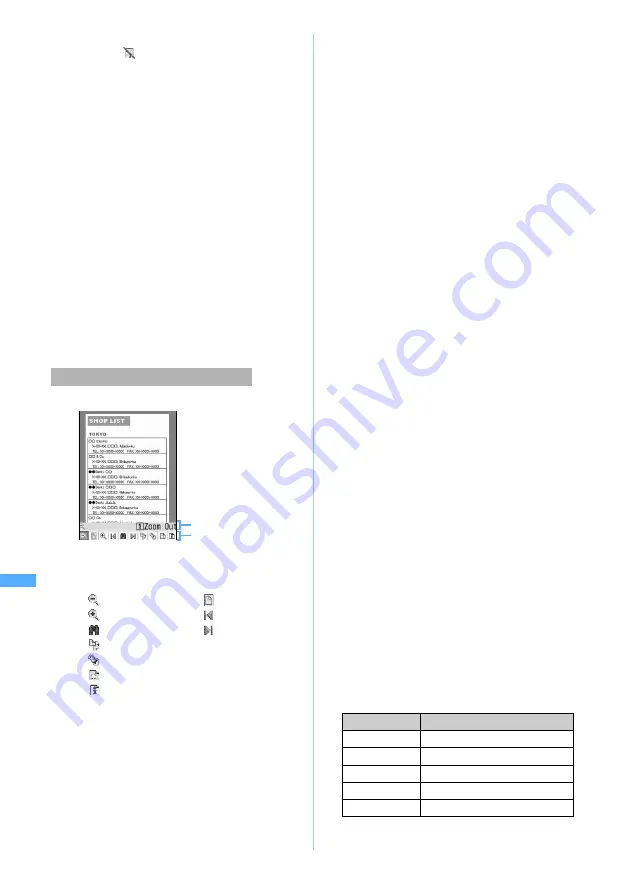
356
Di
spl
ayi
n
g
/E
di
ti
n
g
/M
anagi
n
g Data/
P
layi
ng
Musi
c
・
To download the rest of PDF data (with a file
type of
) which was partially downloaded,
press
m8
while displaying the PDF data.
When the operation to require to download the
data is executed such as displaying a page not
downloaded, a confirmation screen appears
when you try to display the page. Select
Yes
to
download (After selecting
Yes
once, the
subsequent pages are downloaded without
being asked by the confirmation screen).
・
The rest of the data may not be downloaded
depending on the PDF data.
■
Terminating the display:
c
z
Select
Yes
・
In case of having changed the PDF data,
a confirmation screen appears asking
whether to save or not. Select
Yes
and press
o
to save. The original PDF data is
overwritten.
・
When having changed the PDF data,
saving is available by
m2
on the PDF
display screen as well.
■
Using the toolbar
a
o
The toolbar and the guidance are displayed.
b
&
to highlight the icon
z
o
・
Keypads of
1
to
9
and
0
are assigned
for each icon from the left. Icons can be
selected also by pressing the relevant keypad.
・
While the toolbar guidance is displayed,
pressing
c
hides the guidance and the
operation of scrolling PDF data, etc. is
available. Press
o
to select the toolbar again.
・
Hide the toolbar:
#
In case the guidance is displayed, hide the
guidance by
c
and then press
#
.
■
Switching the view types
View types can be selected among
Fit page
,
Actual size
and
Fit width
.
a
m62
b
1
to
3
■
Changing the settings of display information
Set the display information when
Display info
is set.
a
m67
b
Select
each item to set
z
p
■
Changing the settings of view types or display
information in activating PDF data
a
m7
b
Select each item to set
z
p
■
Enlarging/reducing the display
a
m63
z
Enter the magnification (2 to
1000%)
■
Switching the page layout
a
m65
z
1
or
2
・
You can select from
Single page
(each page is
displayed) and
Continuous-facing
(2 page-
spread is displayed).
・
The setting is not available for PDF data
containing only one page or downloaded
partially.
■
Switching pages
Operations while displaying PDF data
:
Zoom out
:
Fit page
☛
P356
:
Zoom In
:
First page
:
Search
☛
P357
:
Last page
:
Right 90 degrees
:
Display link
☛
P357
:
Capture Screen
☛
P358
:
Document information
☛
P357
Toolbar
Toolbar guidance
Display properties
:
Sets whether to display the page No./total
number of pages and display
magnification.
Scroll bar
:
Sets whether to display the scroll bar.
・
Scrolling is available even when
No
is
set.
View types
:
Select from
Fit page
,
Actual size
or
Fit width
.
Display info
:
Select from
Yes
or
No
.
Display properties
,
Scroll bar
:
The settings are the same as those of
“Changing the settings of display
information”.
・
Selecting is available when
Display info
is set.
Page to display
Operation
Previous page
t
or
m14
Next page
a
or
m15
Specified page
m13
z
Enter the page No.
First page
4
or
m11
Last page
6
or
m12
My Document
Note: The miniSD memory card is not included in the bundle and needs to be purchased.
☛
P331
Содержание D902iS
Страница 1: ......
Страница 291: ...289 i channel i channel 290 Displaying i channel Channel List 291 Changing i channel settings Ticker Setting 292 ...
Страница 305: ...303 Full Browser Viewing Internet web pages designed for PC Full Browser 304 Setting Full Browser Browser Setting 308 ...
Страница 467: ...465 MEMO ...
Страница 468: ...466 MEMO ...
Страница 469: ...467 MEMO ...
Страница 470: ...468 MEMO ...
Страница 471: ...469 INDEX Quick Reference Manual INDEX 470 Quick Reference Manual 476 ...
Страница 484: ......
















































