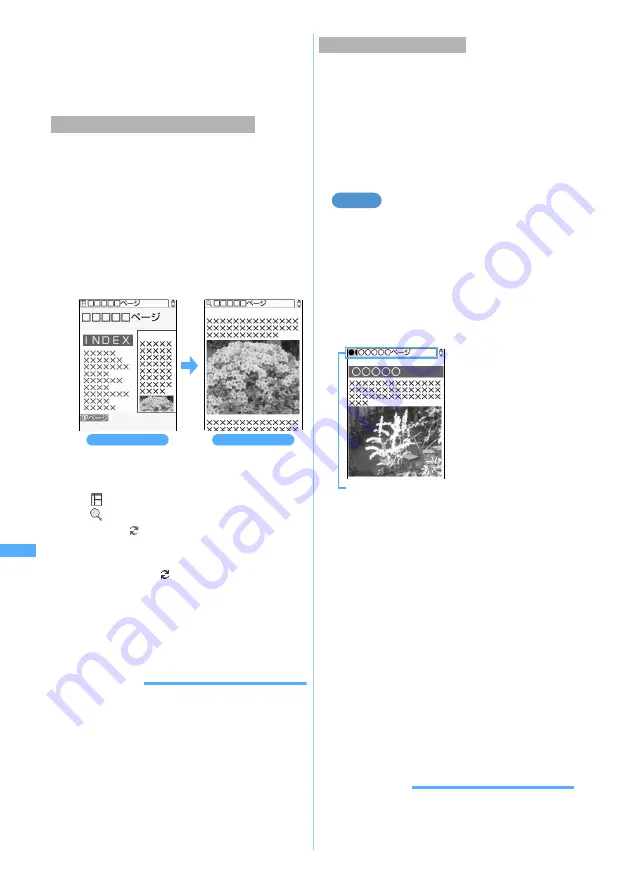
306
Ful
l Brow
se
r
・
To display the page certificate, press
m
while a TLS/
SSL page is displayed and select
Display
→
View
certificate
.
・
When you close a TLS/SSL page, a confirmation
screen appears.
The frame thumbnail screen appears first. When you
select a frame, the enlarged frame screen appears
allowing scrolling and selecting items.
・
A page divided into many frames may not be
displayed. In the multi-window mode, the number
of frames that can be displayed is fewer than the
standard mode.
1
Select a frame in the frame thumbnail
screen
・
To return to the frame thumbnail screen:
c
・
The following icons are shown while a frame-
divided page is displayed:
: Thumbnail
: Enlarged frame
A green
appears while data is being
downloaded for the frame thumbnail screen or
for the current frame on the enlarged frame
screen. A gray
is displayed while data is
being downloaded for another frame on the
enlarged frame screen.
・
The screen automatically returns to the frame
thumbnail display in some cases such as
selecting a link.
INFORMATION
●
All the page content may not be displayed depending on
the frame composition.
●
On the frame thumbnail screen, the following operations
are unavailable:
・
Scrolling
・
Showing link destination
・
Saving images
・
Searching
・
View position indication/setting
●
The frame which needs certificate is shown in yellow,
and the frame in which a trouble is detected by the scan
function is shown in red.
You can open multiple windows at a time to read
multiple pages and view the pages by switching
windows.
・
Up to 5 windows can be open. However,
depending on the number of frames or the page
content, you cannot open 5 windows at a time.
・
Multiple pages cannot be displayed on the same
screen at the same time.
Displaying the link destination on a
separate window
1
Highlight a link on the Full Browser screen
z
Press
p15
The link destination page is displayed on a new
window. The previous page remains in the rear
window.
The title field changes to show the tab of each
window.
・
In the multi-window mode, a confirmation screen
for the operation on the rear window may
appear. The rear window’s tab blinks while the
rear window’s confirmation screen is displayed.
■
Switching windows:
p3
z
Select a
window
■
Closing a window: Show the window to
close
z
c
z
Select
Yes
・
If any data is being downloaded, stop
downloading by pressing
m
or
c
and
then press
c
.
・
When only one window is open, Full
Browser ends.
INFORMATION
●
Some links will open a new window automatically.
●
In the multi-window mode, switching the display mode of
a window changes the display mode of all the open
windows as well.
Displaying a page divided into frames
Enlarged frame screen
Frame thumbnail screen
Viewing multiple windows
Example
Tab of each window
White: Current window
Gray: Rear window
・
To display the home
page:
p11
・
To display web pages
using Bookmark, URL
entry field or URL
history:
p1
z
2
to
4
・
For the subsequent
steps, follow the
procedure in
“Viewing Internet
web pages
designed for PC”.
☛
P304
Full
Br
owser
Содержание D902iS
Страница 1: ......
Страница 291: ...289 i channel i channel 290 Displaying i channel Channel List 291 Changing i channel settings Ticker Setting 292 ...
Страница 305: ...303 Full Browser Viewing Internet web pages designed for PC Full Browser 304 Setting Full Browser Browser Setting 308 ...
Страница 467: ...465 MEMO ...
Страница 468: ...466 MEMO ...
Страница 469: ...467 MEMO ...
Страница 470: ...468 MEMO ...
Страница 471: ...469 INDEX Quick Reference Manual INDEX 470 Quick Reference Manual 476 ...
Страница 484: ......






























